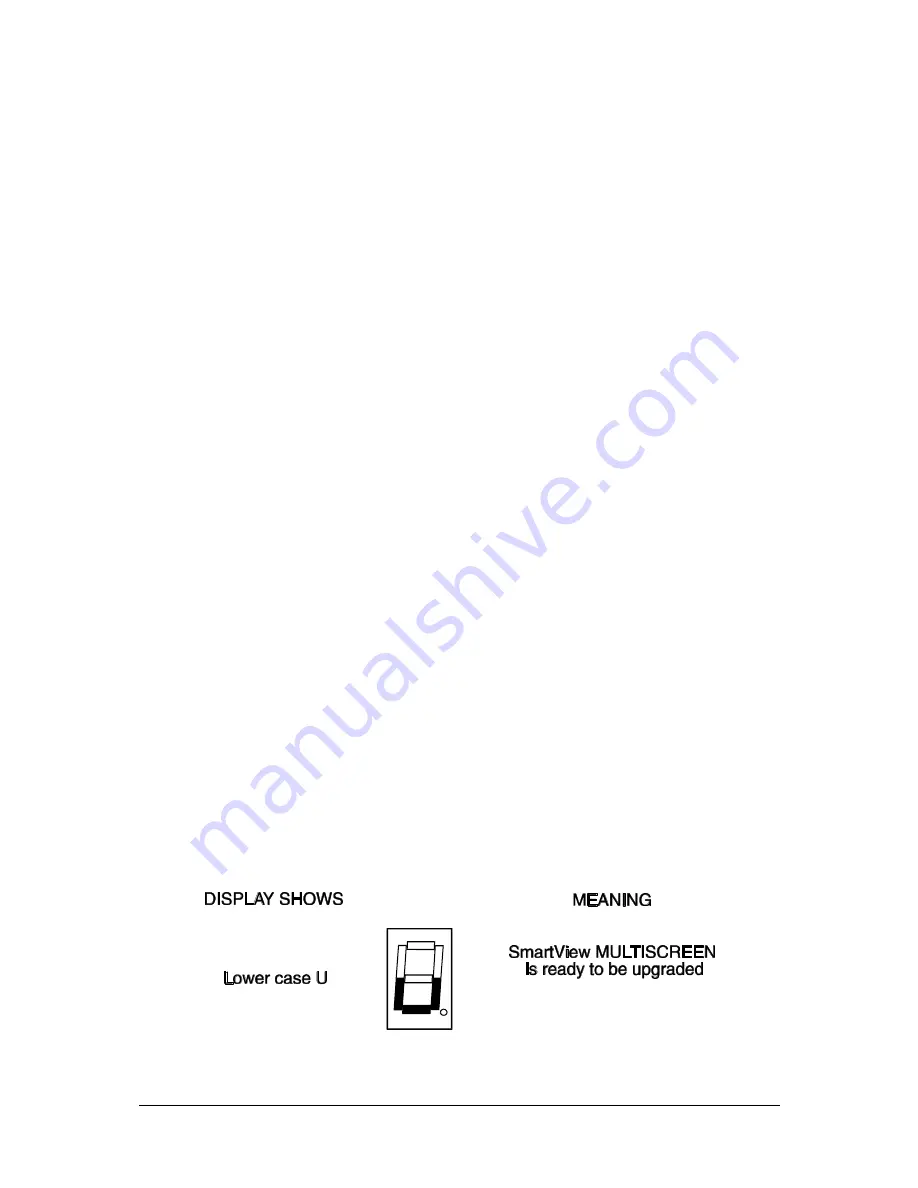
SmartView Multiscreen
Installation and Use
Page 21
To perform a firmware upgrade on your SmartView Multiscreen you will need a
suitable serial upgrade cable and an IBM PC compatible computer with an RS232
serial port and an operating system that supports DOS. Upgrade cables may be
purchased for Adder Technology or may be made using the wiring specification
given in Appendix A4. You will also need to download the latest version of the
SmartView Multiscreen firmware which is available free of charge at
www.addertec.com.
To perform a flash upgrade on the SmartView Multiscreen:
Step 1 - Connect your computer to the SmartView
Connect your computer's serial port to the SmartView Multiscreen's options port
(labelled OPTIONS/FLASH).
Step 2 - Select flash upgrade mode using option switch 7
Move option switch 7 on the underside of the SmartView Multiscreen to the ON
position.
Step 3 - Reset the SmartView Multiscreen
Reset the SmartView Multiscreen by moving option switch 8 to the ON position (halt
and reset) and then back to the OFF position (normal operation). Alternatively you
may reset the SmartView by powering off all the attached computers and removing
the optional power adapter.
Step 4 - Ensure that the SmartView is powered on
Ensure that the SmartView is powered on. It is normally possible to upgrade the
SmartView when it is powered from a single computer, however it is good practice to
ensure that there is the maximum possible power availability during flash upgrades
and so if possible ensure that all the computers are powered on. The upgrade
program monitors the SmartView's voltage and will not allow an upgrade to be
performed if the voltage is insufficient.
The display should now show:






























