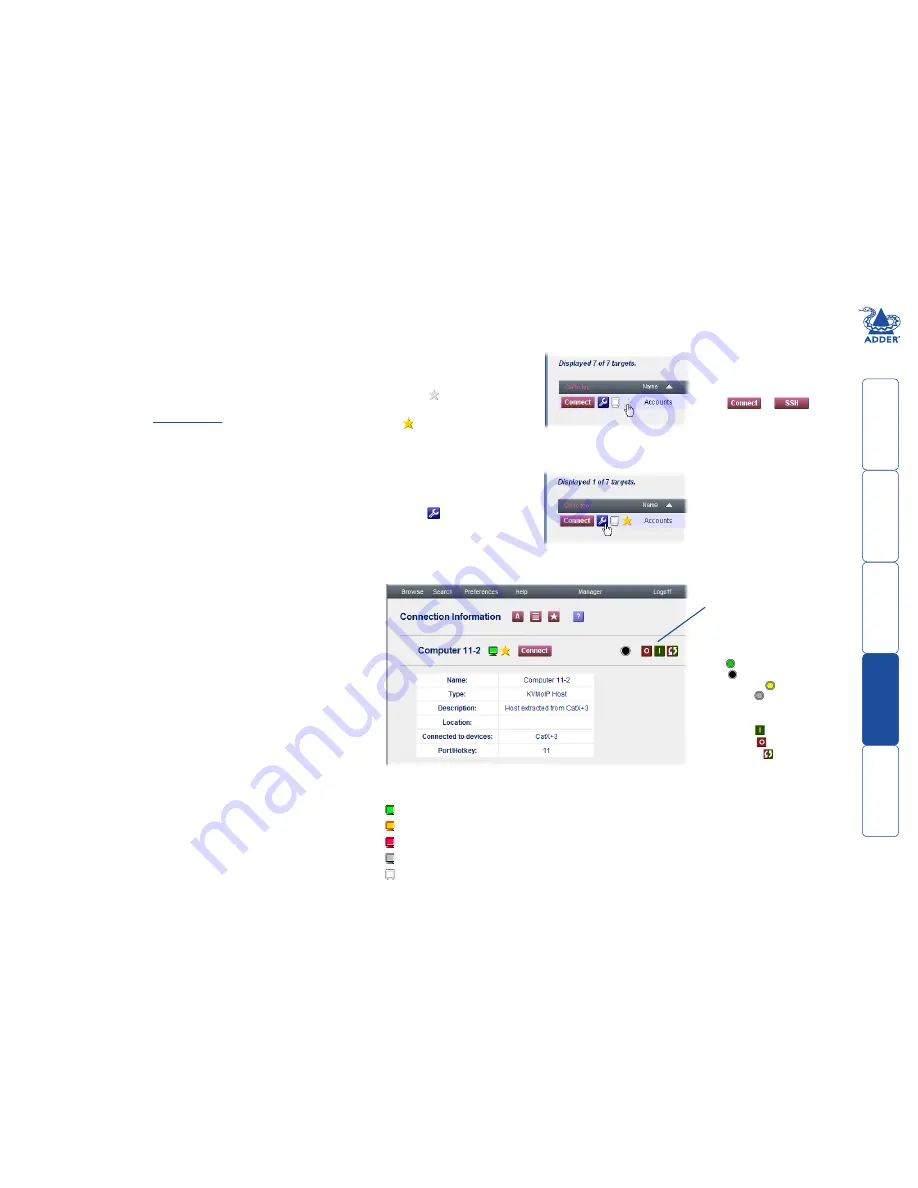
get
ting
st
ar
ted
wel
c
ome
r
t
er
in
orma
tion
37
t
e
mana
ger
t
e
c
onnect
or
Using hosts
To access a host, device or cluster
1 Locate the required host, device or cluster, either:
• Click the View All link,
• From your Favourites list,
• From the Targets Accessed Most Recently, or
• By using the
search facility
.
2 Click the Connect button adjacent to the required
host or device cluster entry. A new VNC window
will be opened to allow you to view the current
output of the selected host.
To view information about a host, device or cluster
1 Locate the required host, device
or cluster entry within the
Connector page.
2 Click the icon.
Here you can view a summary of the item and/or connect to it. The
connection status is represented by the monitor icon:
Device is active, not in use and available for access,
Device is active, in use within “Shared” mode and can be accessed,
Device is active, in use within “Private” mode and cannot be accessed,
Device appears to be offline,
No information is available about the status of this device.
To add an item to your favourites list
1 Locate the required host, device
or cluster entry within the
Connector page.
2 Click the icon.
• To remove a favourite: click
the icon.
The screen will show information about the selected item:
Click Connect/SSH
button to link with
the host. Opens either
a VNC window (for a
KVM connection) or a
PuTTY window (for a
secure serial connection
via a Console CAM) as
appropriate to view/
control the host.
or
Power control
Where a device is linked to a
power controller, use these
entries to check status of the
outlet:
On (
),
Off (
),
Partially on* (
), or
Unknown (
).
And, if necessary, change
power states:
Switch on (
)
Switch off (
)
Power-cycle (
)
* shown for devices
that have more than
one power input,
where one of the
power supplies is
known to be on
whilst the other
is either off or
unknown.


























