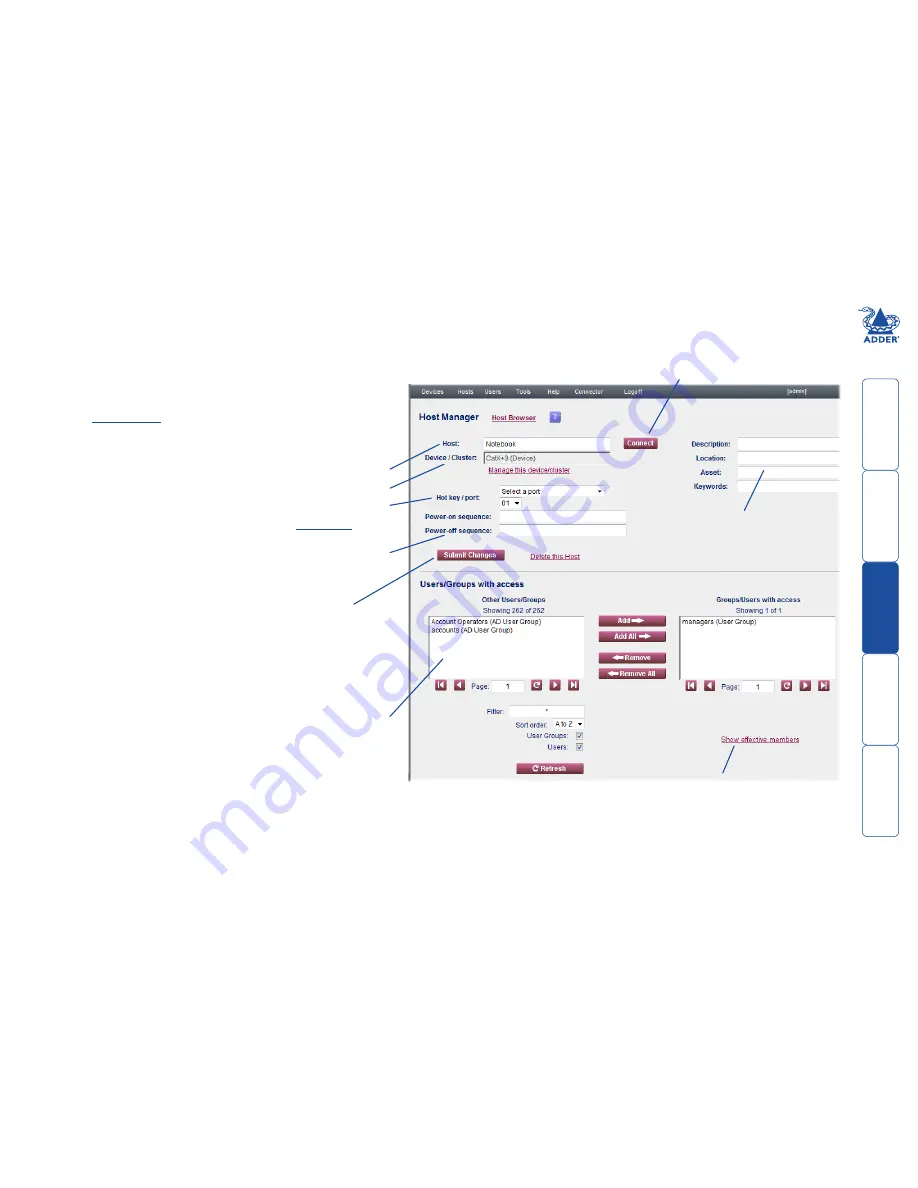
get
ting
st
ar
ted
wel
c
ome
r
t
er
in
orma
tion
20
t
e
mana
ger
t
e
c
onnect
or
Managing host entries
You can view and edit numerous details of any registered host.
To manage a host entry
1 On the ADDER.NET Manager menu bar, place your mouse pointer
over
Hosts
and then choose
Browse
from the drop down list. The
screen will show a list of all hosts registered within ADDER.NET.
Where large numbers of hosts are registered within ADDER.NET, use
the
search facility
to quickly locate a particular host.
2 Click the
Manage
button adjacent to the required host name to
display the Host Manager page
Name of the host computer
Click to view/edit details about the Device Cluster to which this host belongs
If the device has more than one computer port, this field will contain the
port number to which the host is connected or the hotkey sequence that will
link to the host. See the
Hot key / port
section.
Optional power switching sequences for the host, if power switching is
employed on the device.
3 When all details in the upper section of the page have been
completed, click the
Submit Changes
button. The details
will be stored within the ADDER.NET database.
‘Connect’ or ‘SSH’
Click to link with the host. Opens either
a VNC window (for a KVM connection)
or a PuTTY window (for a secure serial
connection via a Console CAM) as
appropriate to view/control the host.
Click the ‘Show Effective members’ option to show
a summary of the users/user groups which have
access permissions to this host either directly or
indirectly (via the membership of a user group).
This section allows you to control which Users or User Groups should be
granted access rights to the Host computer.
To add a user or group: Click on the user/group name in the left hand box
and click the ‘Add’ button.
To remove a user or group: Click on the user/group name in the right hand
box and click the ‘Remove’ button.
Note: To select more than one user or group to add or remove,
hold down the CTRL key while clicking on each name.
If necessary, use the ‘Filter’ and ‘Sort order’ controls, plus the ‘Refresh’
button to locate the required user(s) within a long list.
Optional details for the device that
will assist with recognition, physical
location, asset status and also allow it
to be located using a keyword search.






























