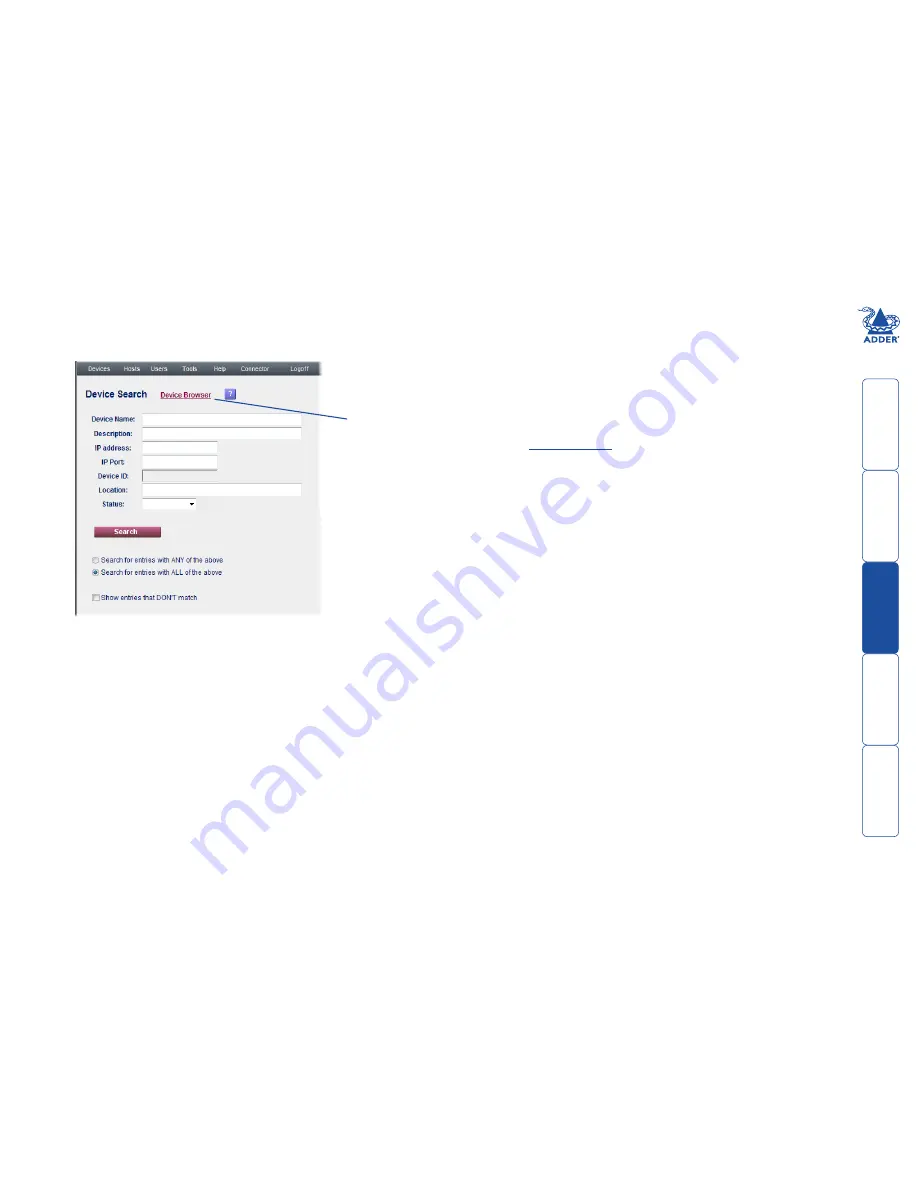
get
ting
st
ar
ted
wel
c
ome
r
t
er
in
orma
tion
13
t
e
mana
ger
t
e
c
onnect
or
To search for a device
1 On the ADDER.NET Manager menu bar, place your mouse pointer over
Devices
and then choose
Search
from the drop down list. The ‘Device
Search’ page will be displayed:
3 Choose the search logic that you wish to apply:
• Include devices that meet ANY of your search criteria,
• Include devices that meet ALL of your search criteria,
• Show devices that DON’T match your search criteria.
4 When all search criteria are in place, click the
Search
button. After a short
delay the Device Search page will list all of the devices that match your
criteria.
5 Click the
Manage
button adjacent to the name of the required device to
view the
Device Manager
page.
Click to show a list
of all registered
devices.
2 As required, enter one or more search criteria for the device:
• The name of the device,
• The description of the device,
• The IP address of the device,
• The IP Port number of the device,
• The Device ID,
• The location of the device.
• The Status of the device, i.e. whether it has or hasn’t yet been acquired.
Note: Any of these fields can use the ‘*’ wildcard character to give a wider
match.
Note:
*
can also be
used as a wildcard
character during
searches.





























