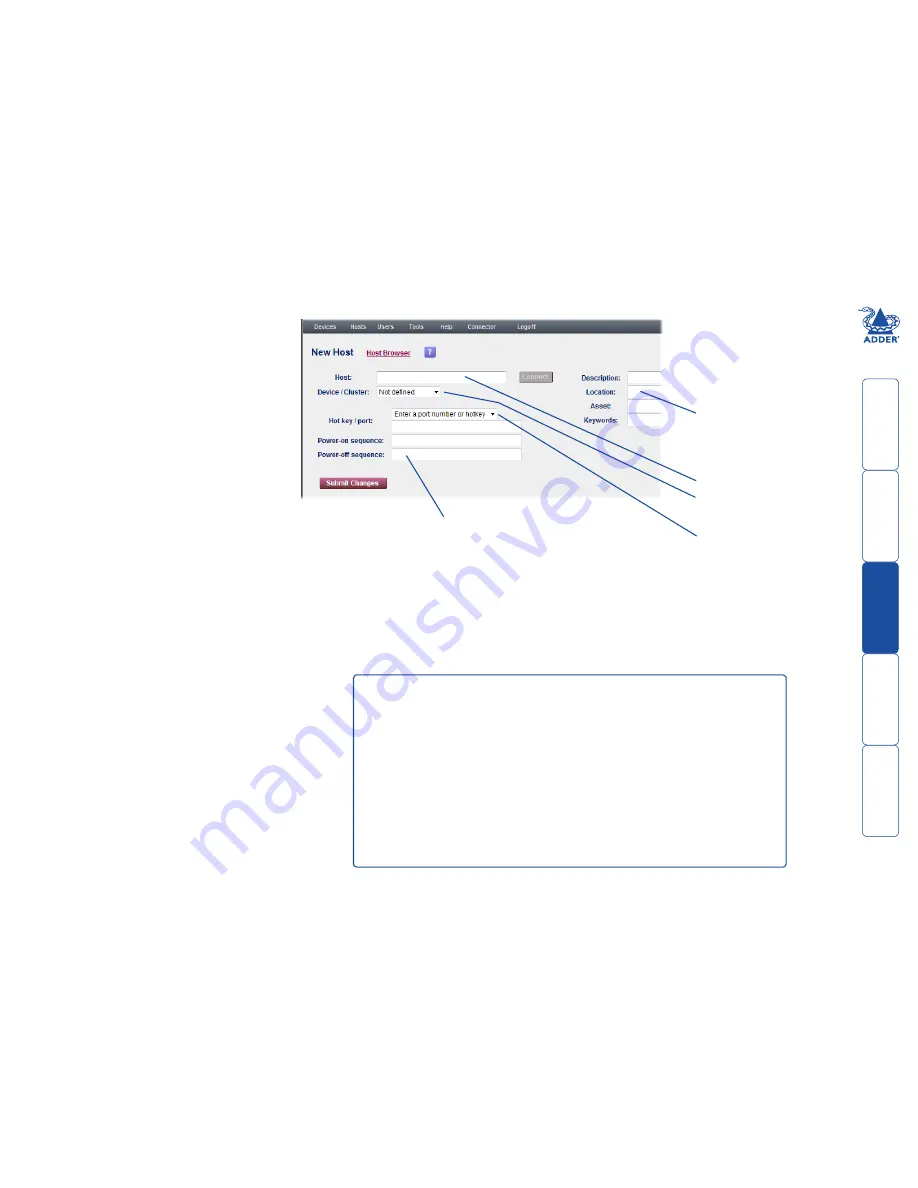
get
ting
st
ar
ted
wel
c
ome
r
t
er
in
orma
tion
19
t
e
mana
ger
t
e
c
onnect
or
Hot key / port
The hot key / port setting depends on the device to which the host is connected:
• If a single port device or a VNC Server program is used, then no hot key / port number
is required.
• If the device has multiple ports then simply specify the port number to which the host
is connected as follows: 01, 02, 03...24.
• If the device is a combination of closely coupled units, then specify the port number to
which the host is connected in square brackets as follows: [01], [02], [03].... [24].
• If the device is connected to a KVM switch that is controlled by hot keys, then
specify the hot key that will access the host, e.g. +CTRL+ALT+1 +CTRL+ALT+2
+CTRL+ALT+3 ......... +CTRL+ALT+24
For other hotkey combinations please refer to the manual of your KVM-over-IP device and/
or KVM switch.
Optionally enter details for
the device that will assist with
recognition, physical location,
asset status and also allow it
to be located using a keyword
search.
Enter a name for the new host.
From the list, select the Device
or Cluster to which the host is
connected.
If the chosen device or cluster
has more than one port, enter
either the port number to which
the host is connected or the
hotkey sequence that will link to
the host. Note: Certain devices
will provide a list of valid port
numbers in the right hand field
for you to choose from. See the
Hot key / port section below.
Optionally enter power
switching sequences for the
host, if power switching is
employed on the device.
To manually add a new host
When manually adding a host you need to
know various connection details:
• The device to which the host is
connected,
• The port of the device (if applicable) to
which the host is connected,
• Optionally, the power on/power
off sequence commands, if power
switching is employed.
1 On the ADDER.NET Manager menu bar,
place your mouse pointer over
Hosts
and then choose
Add
from the drop
down list. The screen will show the New
Host page
2 When all details have been completed,
click the
Submit Changes
button. The
details will be stored within ADDER.
NET. Any device that can be updated at
this time will be updated with the new
information; all other devices in the
cluster will be updated when they next
become accessible to ADDER.NET.






























