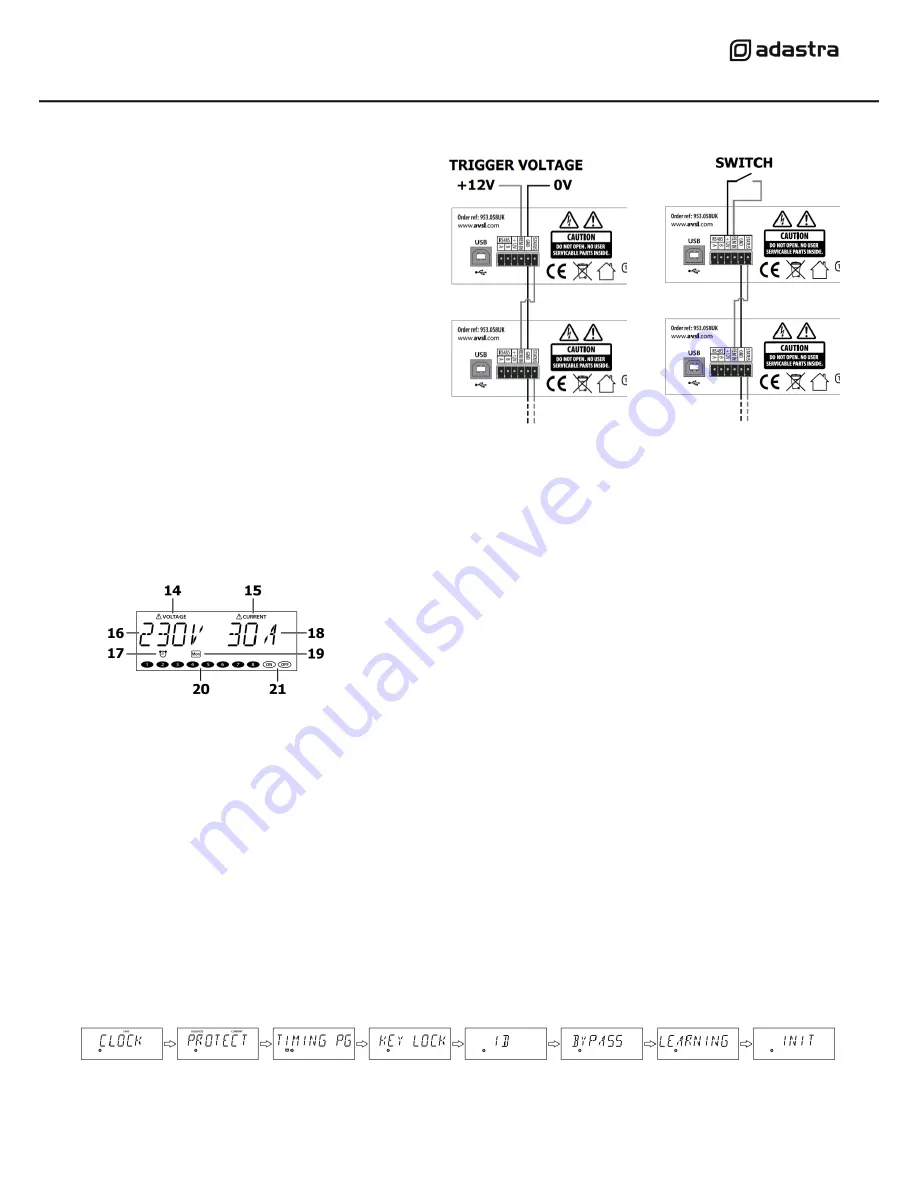
953.058UK User Manual
Remote Operation
The DP-8 has 4 screw terminals to allow global
control of the power schedule using a switch or 12V
remote trigger.
Connecting a switch across the +12V and REM IN
terminals will operate as a global ON/OFF switch for
the DP-8.
When the switch is closed, the power schedule will
switch on and off as programmed. When the switch
is open, the power schedule will be disabled.
Likewise, an external 12V trigger can be used by
conn12V to to REM IN and 0V to GND.
Further DP-8 units can be controlled in tandem by
connecting STATUS of a switched DP-8 to the REM
IN of another DP-8.
For this operation, both GND terminals will need to
be connected.
Powering up
When all connections are made, with
the main circuit breaker (1) in the “OFF” position,
connect power to the DP-8.
Switch the power supply on and power up the DP-8 by switching the
main circuit breaker to the “ON” position.
Display Layout
The DP-8 display is multi-functional, showing the status during normal operation and parameter values in the settings menu.
During initial power-
up, there is a scrolling “ADASTRA” greeting and then the display shows the mains voltage and current values.
The display is backlit, which dims after approximately 40 seconds if there are no buttons pressed.
The 8 output channels can be operated manually by switching any of the front panel buttons (6) on or off.
(this will not be effective if any channels are set to be always on as detailed in the Bypass setting section)
Press and hold the Settings/Display button (2) to change the display to the current time & day.
Press and hold again to revert the display to mains voltage and combined current draw through the 8 outputs.
If the panel is locked, the display will
show “CODE” and the key code will need to be entered before the panel will functi
on (see below)
A short press of the Settings/Display button enters the settings menu as described below.
Settings menu
Press the Settings/Display button (2) to enter the Settings menu and step through the different options using the < and > buttons (7),
which also serve as numerical buttons 7 & 8. Press the Enter button (3) to select a parameter to set.
Pressing the ESC button (4) will escape the settings menu and revert to the normal operation display (i.e. not settings menu)
14
Voltage alarm indicator
15
Current alarm indicator
16
Mains voltage display
17
Timer schedule active indicator
18
Mains output current display
19
Day indicator for timer schedule
20
IEC outputs active indicators
21
On & Off indicators

























