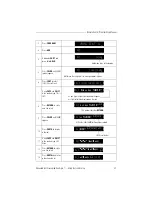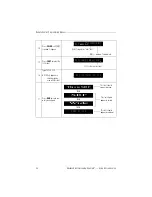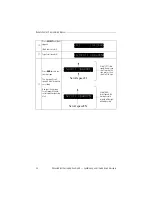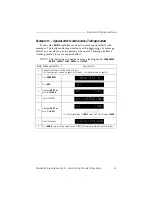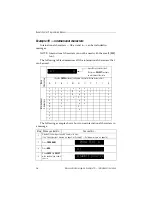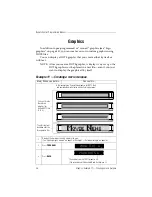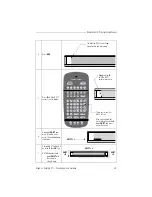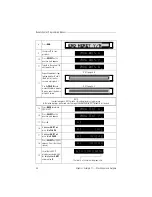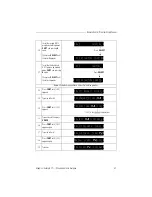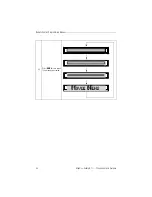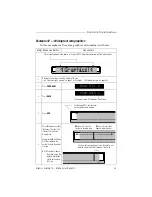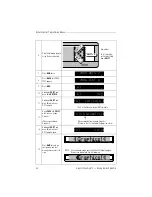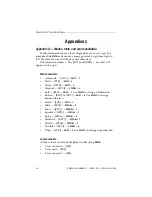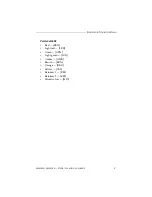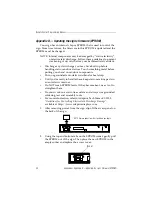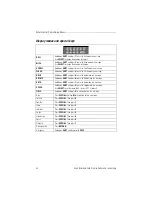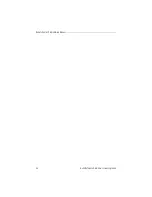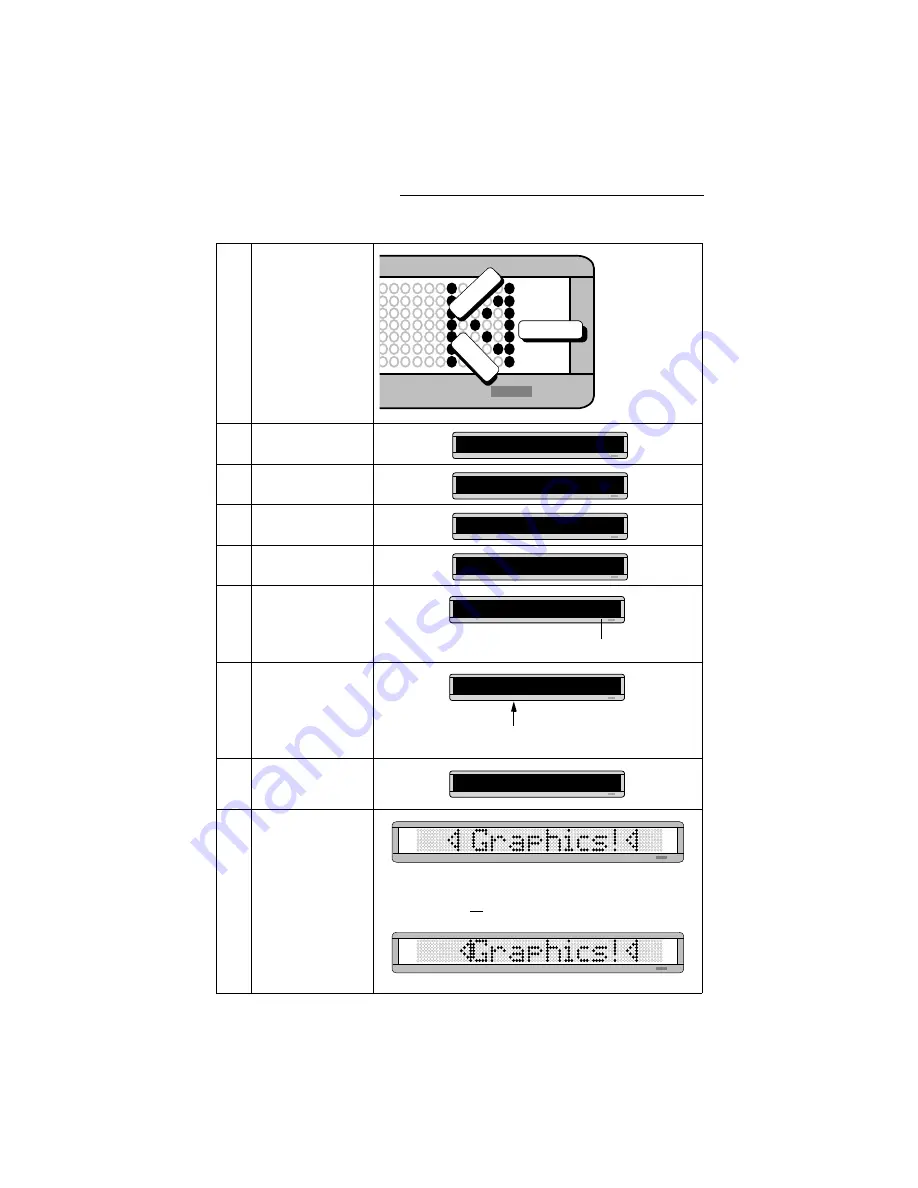
Remote Control Programming Manual
34
Graphics: Example 12 — Mixing text with graphics
6
Draw the following graphic
using the keys indicated.
7
Press
RUN
twice.
8
Press
BACK
until
PROG
TEXT
appears.
9
Press
ADV.
10
Hold down
SHIFT
and
press
6
for
ROTATE
.
11
Hold down
SHIFT
and
press
0
to insert your
DOTS graphic.
12
Using
CAPS
and
SHIFT
when necessary, type
Graphics!
(Place a space before
Graphics!
)
13
Hold down
SHIFT
and
press
0
to insert your
DOTS graphic again.
14
Press
RUN
twice to see
your graphic and text
message move across the
sign.
Remember:
To just move the
cursor, don’t hold
down
SHIFT
.
SHIFT + Q
SH
IF
T
+
F
SH
IF
T +
D
PROG DOTS ?
PROG TEXT A
A]
A]
[ROT]
The
A
is the file name of your DOTS graphic.
A]
[ROT][DOT]
A
A]
T]
A Graphics!
Place a space before the word
Graphics!
(Otherwise, the first triangle will appear too close.)
A]
[DOT]
A
NOTE: If you had not placed a space after the first triangle graphic,
the message would look like the following:
Содержание Beta-Brite
Страница 6: ...vi ...
Страница 50: ...Remote Control Programming Manual 44 Quick Reference Card How to create a graphic ...