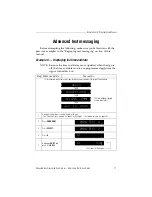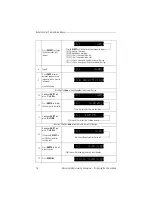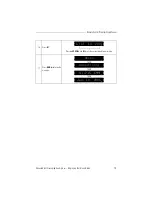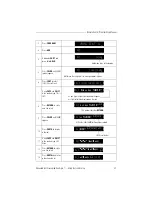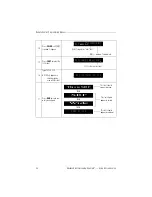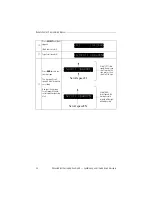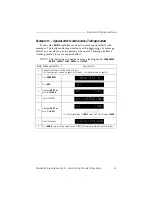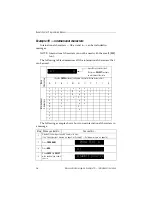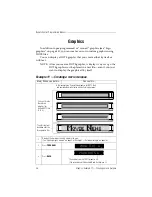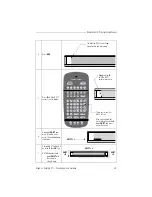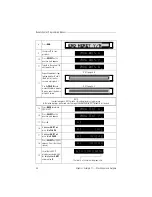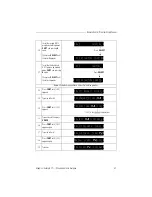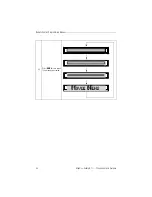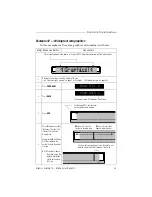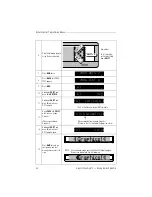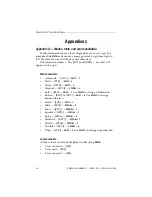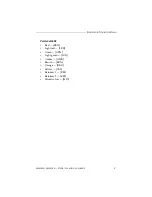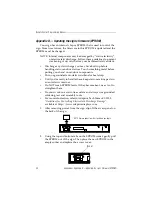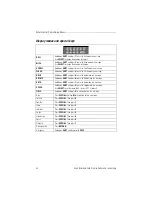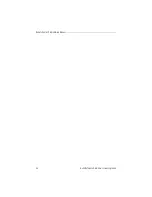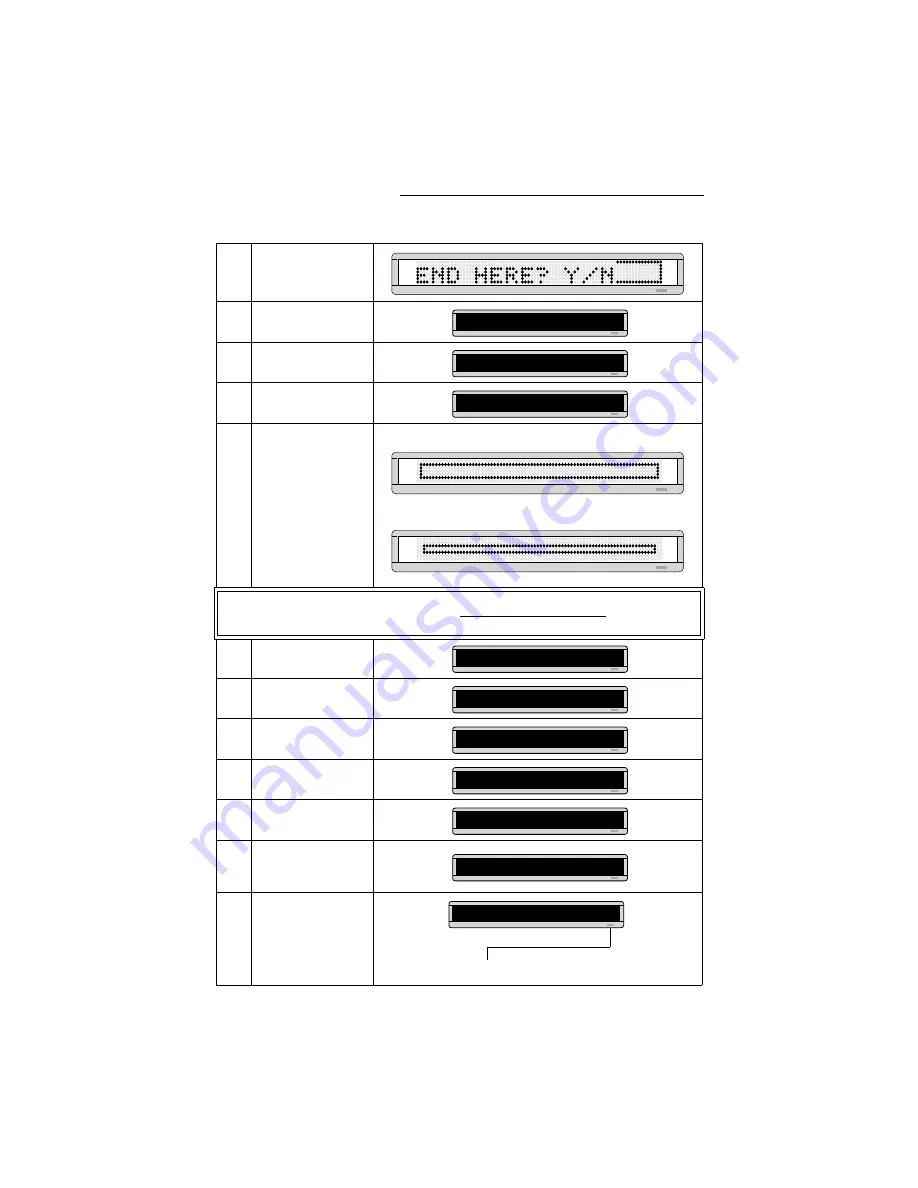
Remote Control Programming Manual
30
Graphics: Example 11 — Creating a movie marquee
8
Press
RUN
.
9
Then press
Y
to save
graphic
A
.
10
Press
SELECT
until a
question mark appears.
11
Type
B
as the name of the
next graphics file.
12
Repeat the previous steps
to draw graphics
B
and
C.
(Both are just smaller
versions of graphic
A.
)
Use the
COLOR
key to
make all the dots in graphic
B green, and all the dots in
graphic C amber.
NOTE:
In order to display a DOTS graphic, it must be placed in a text message.
In the following steps, we’ll create a text message and add the three DOTS graphics just created.
13
Press
BACK
to return to
PROG TEXT
.
14
Press
SELECT
until a
question mark appears.
15
Press
A
.
16
Hold down
SHIFT
and
press
4
for
FLASH
.
17
Hold down
SHIFT
and
press
8
for
SPEED
.
18
Press
SELECT
until
[SP5]
appears. (This is the fastest
speed.)
19
Insert the first DOTS
graphic you created (file A)
by holding down
SHIFT
and pressing
0
.
PROG DOTS A
PROG DOTS ?
PROG DOTS B
DOTS graphic
B
DOTS graphic
C
PROG TEXT A
PROG TEXT ?
A]
A]
[FLS]
A]
[FLS][SP4]
A]
[FLS][SP5]
The letter
A
is the name of the graphic file.
A]
FLS][SP5][DOT]
A
Содержание Beta-Brite
Страница 6: ...vi ...
Страница 50: ...Remote Control Programming Manual 44 Quick Reference Card How to create a graphic ...