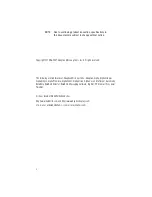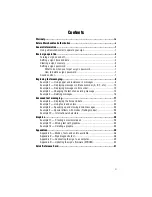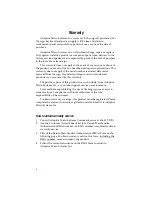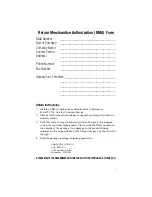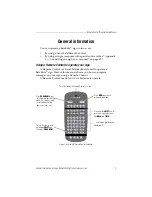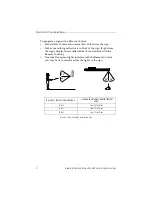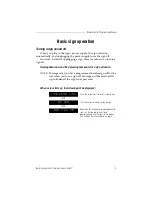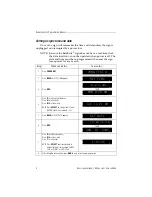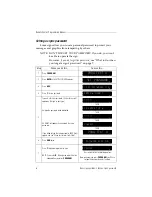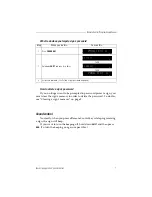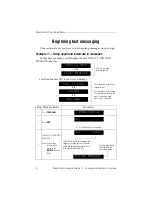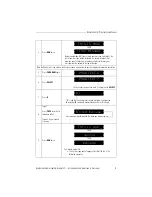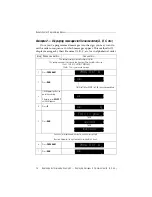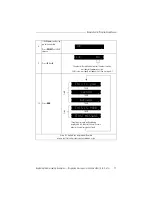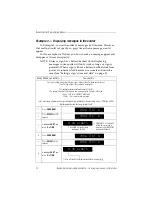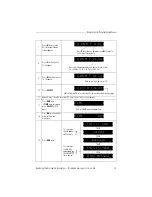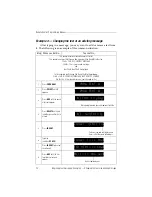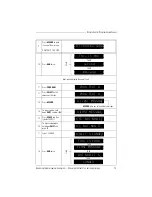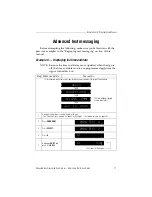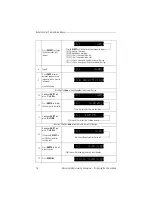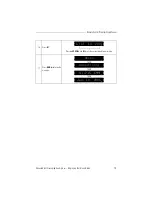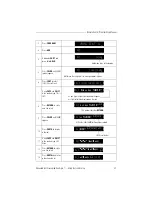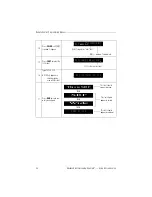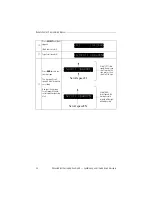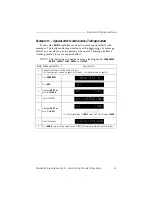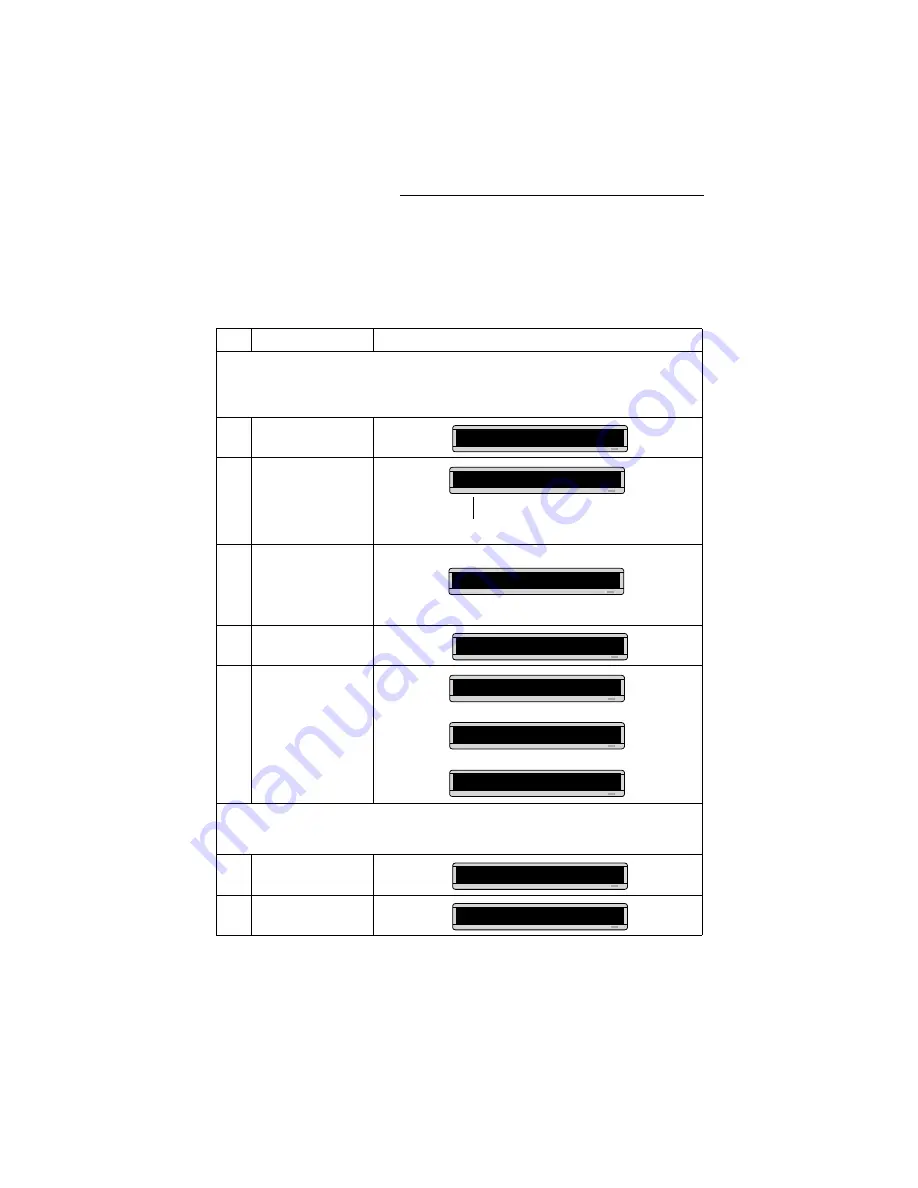
Remote Control Programming Manual
10
Beginning text messaging: Example 2 — Displaying messages in file name order (A, B, C, etc.)
Example 2 — Displaying messages in file name order (A, B, C, etc.)
Once you’ve programmed messages into the sign, you may want to
set the order or sequence in which messages appear. This method will
display messages by their file name (A, B, C, etc.) or in alphabetical order.
Step
When you do this...
You see this...
This example continues where Example 1 left off.
This example assumes that there are two messages (files A and B) in the sign:
File A =
THIS IS YOUR FIRST MESSAGE
File B =
This is your second message
1
Press
PROGRAM
.
2
Press
RUN
.
3
If
RUN
appears on the sign,
go to the next step.
Otherwise, press
SELECT
until
RUN
appears.
4
Press
B
.
5
Press
RUN
.
You have just programmed the sign to run
only
message file B.
Next, we’ll program the sign to display message B first, then A.
6
Press
PROGRAM
.
7
Press
RUN
.
PROG TEXT B
TIME (or TIM) or DEMO (or CAN) may also appear here.
RUN
RUN
RUN
B
This is your
second
THEN
THEN
message
PROG TEXT B
RUN
Содержание Beta-Brite
Страница 6: ...vi ...
Страница 50: ...Remote Control Programming Manual 44 Quick Reference Card How to create a graphic ...