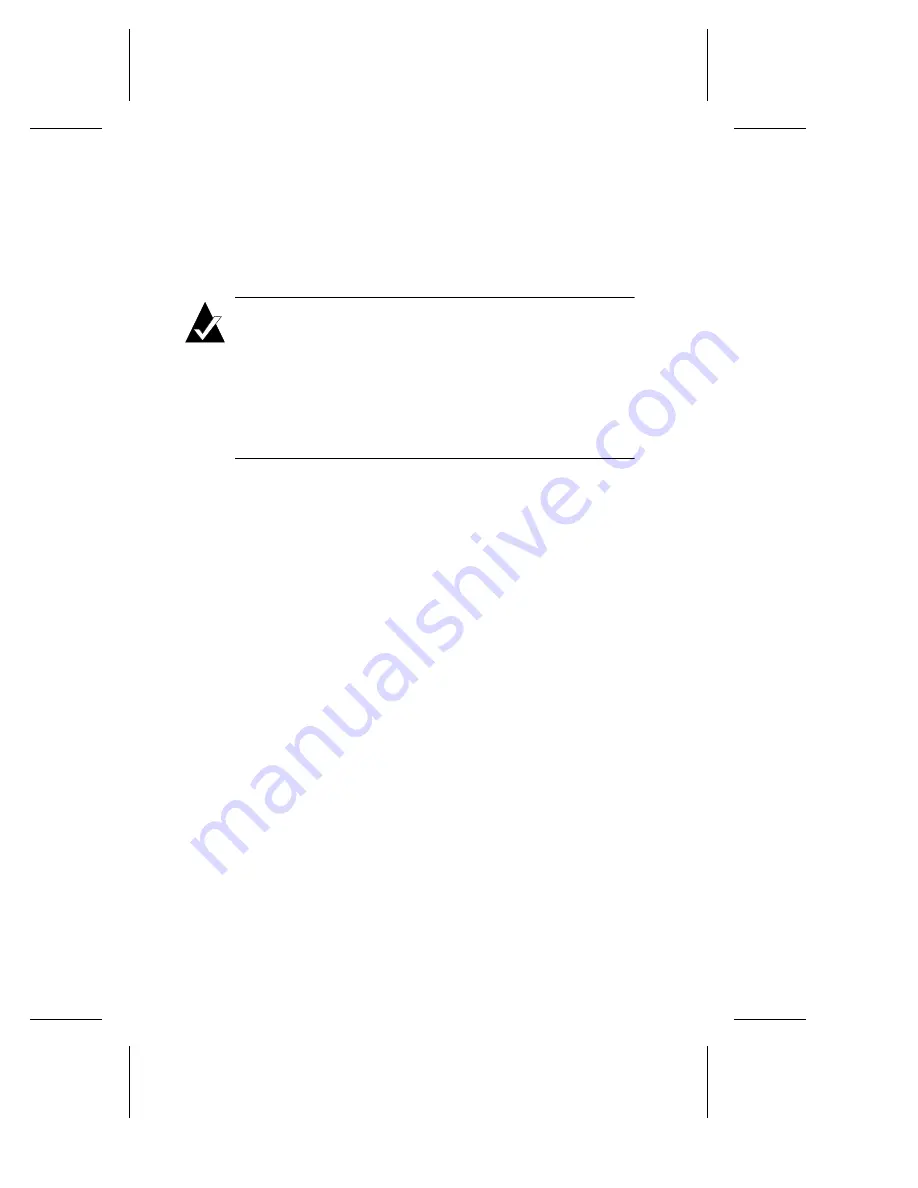
3-4
Ultra160 Family Manager Set User’s Guide
Installing the Driver When Installing
Windows 95/98
Installing the Driver When Installing Windows 95
Note:
Follow the Windows 95 Installation Guide to install
Windows 95. If your Windows 95 CD came with a Windows
95 Boot disk, you will need to update the Windows 95 Boot
disk. Copy the file
aspi8u2.sys
and
aspicd.sys
from the
DOS directory of the Ultra160 Family Manager Set disk for
Windows to the Windows 95 Boot disk. Refer to the section
DOS Drivers for CD-ROM Access on page 3-2 for
instructions.
1
If New Hardware Found is displayed, select Driver from disk
provided by hardware manufacturer
.
2
Insert your Ultra160 Family Manager Set disk for Windows
and type
a:\win95
as the path; follow the instructions that
appear on-screen.
3
If you are prompted to reboot the system, select no if you have
a dual-channel adapter or if you have multiple Ultra160
adapters. Then repeat Steps 1 through 3 for each SCSI channel
until all Ultra160 adapters are found. Otherwise, select yes to
reboot the system.
4
Once Windows 95 has rebooted, follow the steps in the section
Installing the Driver When Windows 95/98 is Already Installed on
page 3-6 to verify that the drivers have been added and are
working properly. If a yellow question mark labeled PCI SCSI
Bus Controller is displayed, update the driver as instructed.
















































