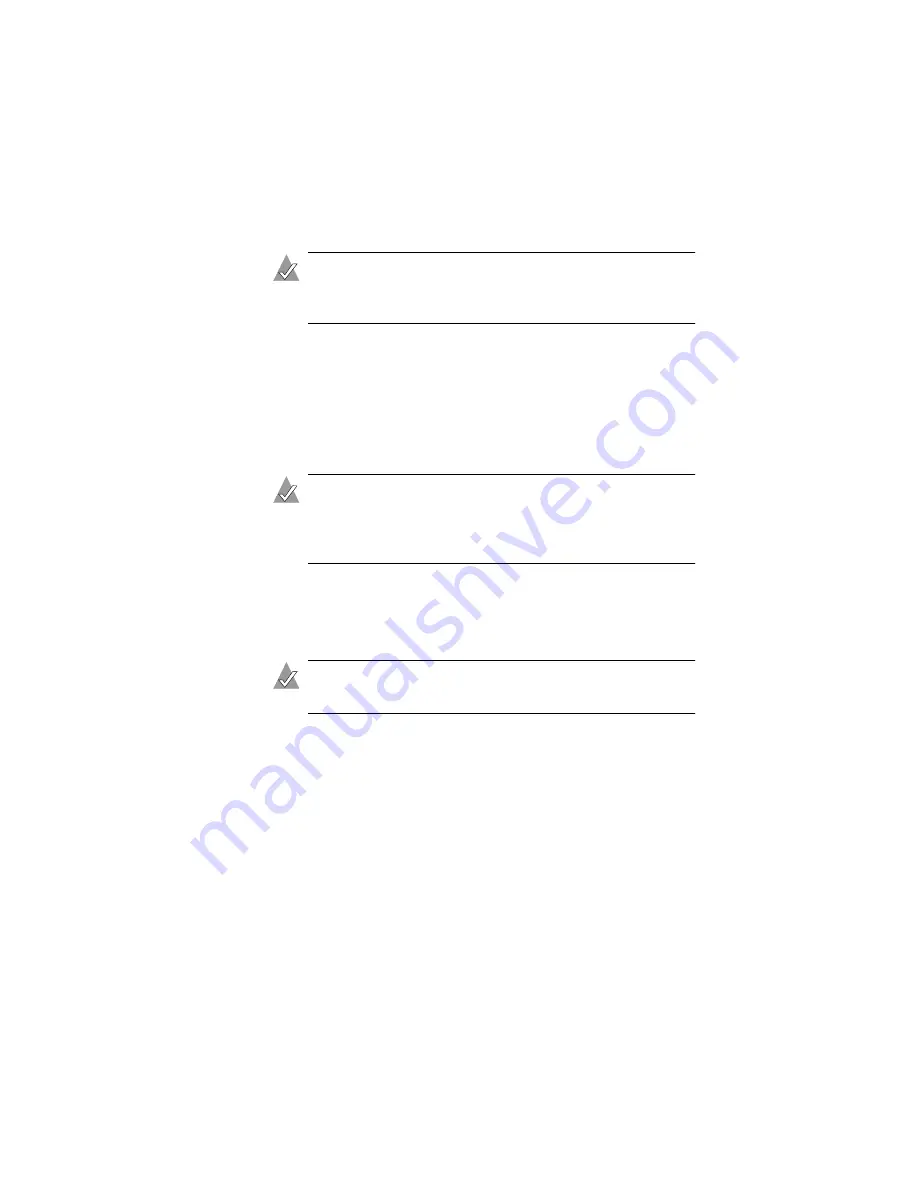
3-3
Installing the Driver
8
Select the drives for the new array and press Insert.
Note:
If your drives are shown in gray and cannot be used,
they probably need to be initialized. See
for details.
9
Press Enter when both drives for the new array are selected.
The Array Properties menu is displayed.
10
In the Array Properties menu, select an array type and press
Enter
. The available selections are RAID 0 and RAID 1. Each of
these array types requires two drives. (For a description of these
array types, see
.)
Note:
Once the array is created and its properties are
assigned, you cannot change the array properties using
the ACU. Instead, use Adaptec Storage Manager - Browser
Edition.
11
Optional—Type in a label for the array and press Enter.
12
RAID 0 only—Select the desired stripe size. Available stripe
sizes are 16, 32, and 64 KB (default).
Note:
Adaptec recommends that you do not change the
default.
13
Select between the different creation methods for RAID 0 or
RAID 1. (For more details about the creation methods, see
RAID 0—Select No Init (default), or Migrate
RAID 1—Select Build (default), Clear, or Quick Init
14
When the array is finished building, insert the Windows setup
CD. Then, restart the system.






























