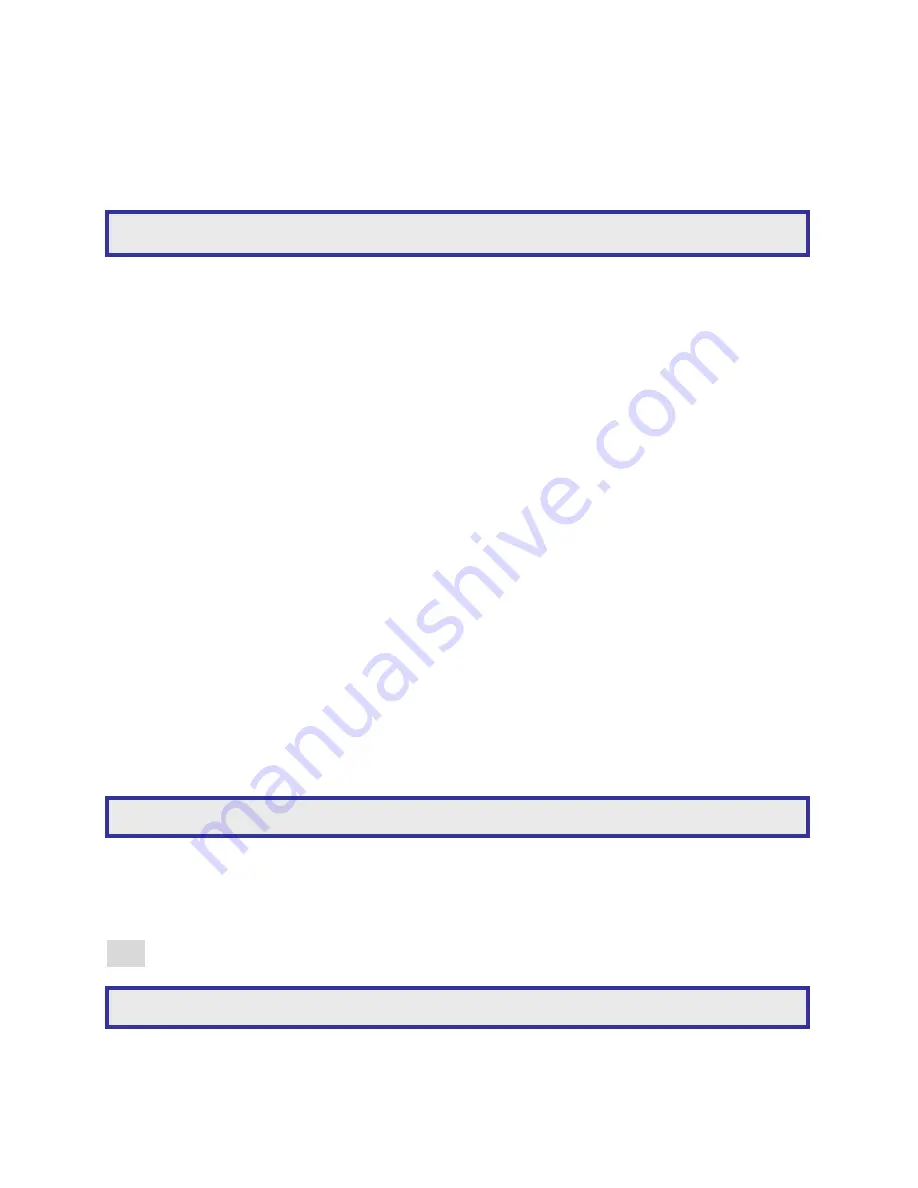
9CH Mobile
SVR
Manual
41
HDD Format
Select the HDD(s) you wish to format, select the HDD format menu item. A password is
required for preventing unauthorized access.
A warning message will also prompt you for formatting verification
File system check(defragmentation)
This function allows you to perform a file system check and repair of the HDD. If a HDD is
reported to be defective, run the system check function.
1.6-3 Password/Access
The
SVR
can be configured for up to 15 users with different access rights
Scroll to select between:
Admin (default password 1111)
Operator (default password 2222)
Guest (default password 3333)
Users 1 to 12
Once a user is selected you can edit passwords, enable password protection and set up the
following user rights:
•
Allow Setup
•
Allow Playback
•
Allow PTZ
•
Allow Backup
•
Allow Division
•
Allow Shutdown
•
Allow Alarm
•
Allow Shortcut
•
Allow Network Setup
•
Allow Network Playback
1.6-4 Factory reset
A user may want to restore manufacturing default settings. A confirm message will show for
final verification. To perform this task, select Factory Reset at System > Factory Reset and press
Enter.
Note:
In the event of a forgotten password, please contact your sales agent.
Note:
Factory reset does not affect IP address, video system, and language settings.
Warning:
Formatting a HDD will erase all recorded data on that drive.
Содержание AiP-Q9U
Страница 1: ...9CH H 264 MOBILE SVR INSTRUCTION MANUAL...






























