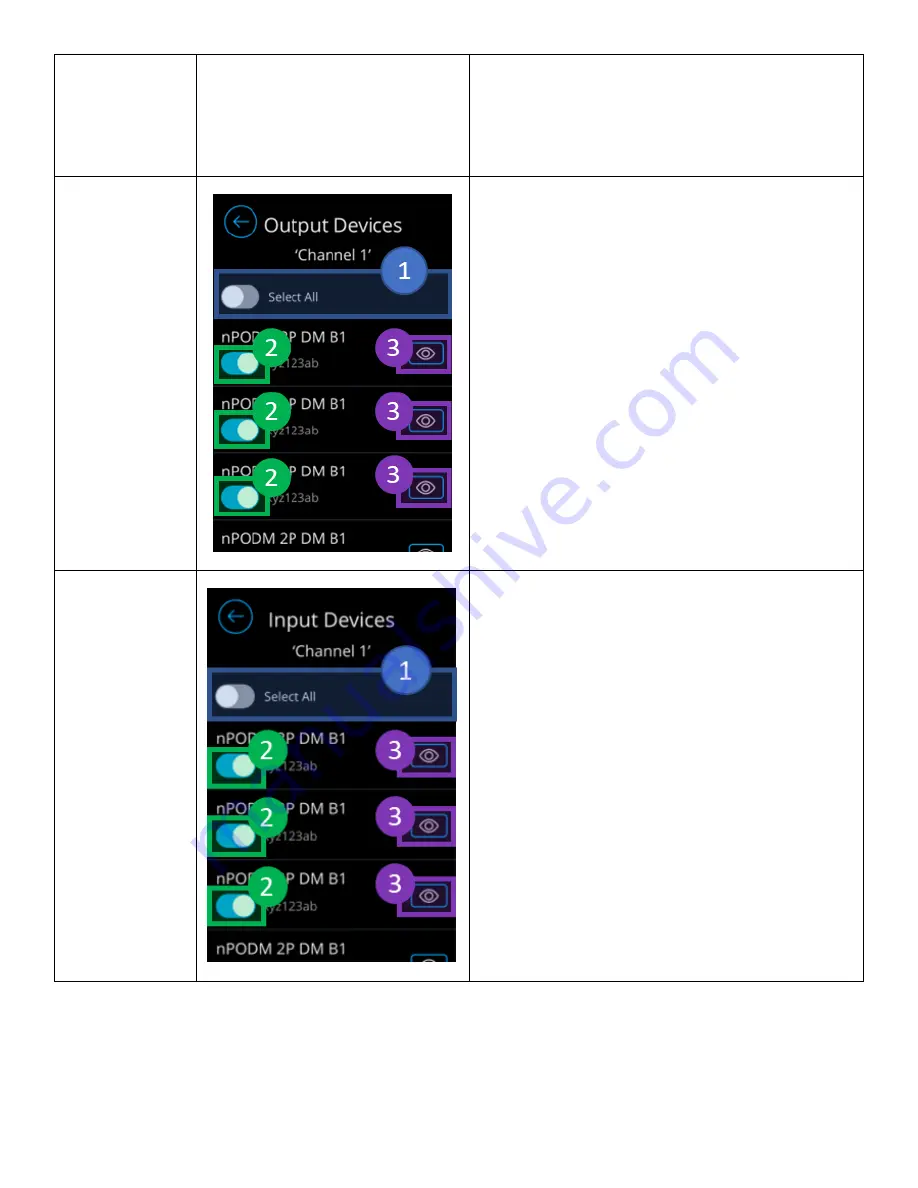
Acuity Brands | One Lithonia Way Conyers, GA 30012 | Phone: 800.535.2465 | www.acuitycontrols.com | © 2019 Acuity Brands Lighting, Inc. | All rights reserved. | Rev. 11/14/2019
channels, this field enable the minimum kelvin
temperature this channel should hold.
6.
Outputs
–
Allows selection of output devices
that will be tracking the channel
7.
Inputs
–
Allows selection of input devices that
will be broadcasting to this channel
Channel Outputs
The channel outputs screen is used for association of
output devices that are tracking the designated
channels:
1.
Select All toggle button
–
toggles all output
devices to associate/disassociate to the
channel
2.
Association toggle button
–
Enabling this toggle
button associates the device to track the
channel
3.
Curtsy/Identify button
–
Signals the device to
enter curtsy/identify mode
Channel Inputs
The channel inputs screen is used for association of
input devices that are broadcasting to the designated
channels:
1.
Select All toggle button
–
toggles all input
devices to associate/disassociate to the
channel
2.
Association toggle button
–
Enabling this toggle
button associates the device to broadcast to
the channel
3.
Curtsy/Identify button
–
Signals the device to
enter curtsy/identify mode
Show/Hide Channels
For channels to appear in either the Light Control Dashboards, or Shade Control Dashboards, they have to be
enabled in the Channel List screen and the appropriate channel type must been assigned to them. If a channel is
enabled, but its type is “None”, it will not appear in any of the dashboards, nor will it be controllable.
Содержание nLight UNITOUCH
Страница 1: ...NLIGHT UNITOUCH USER MANUAL 2 0...























