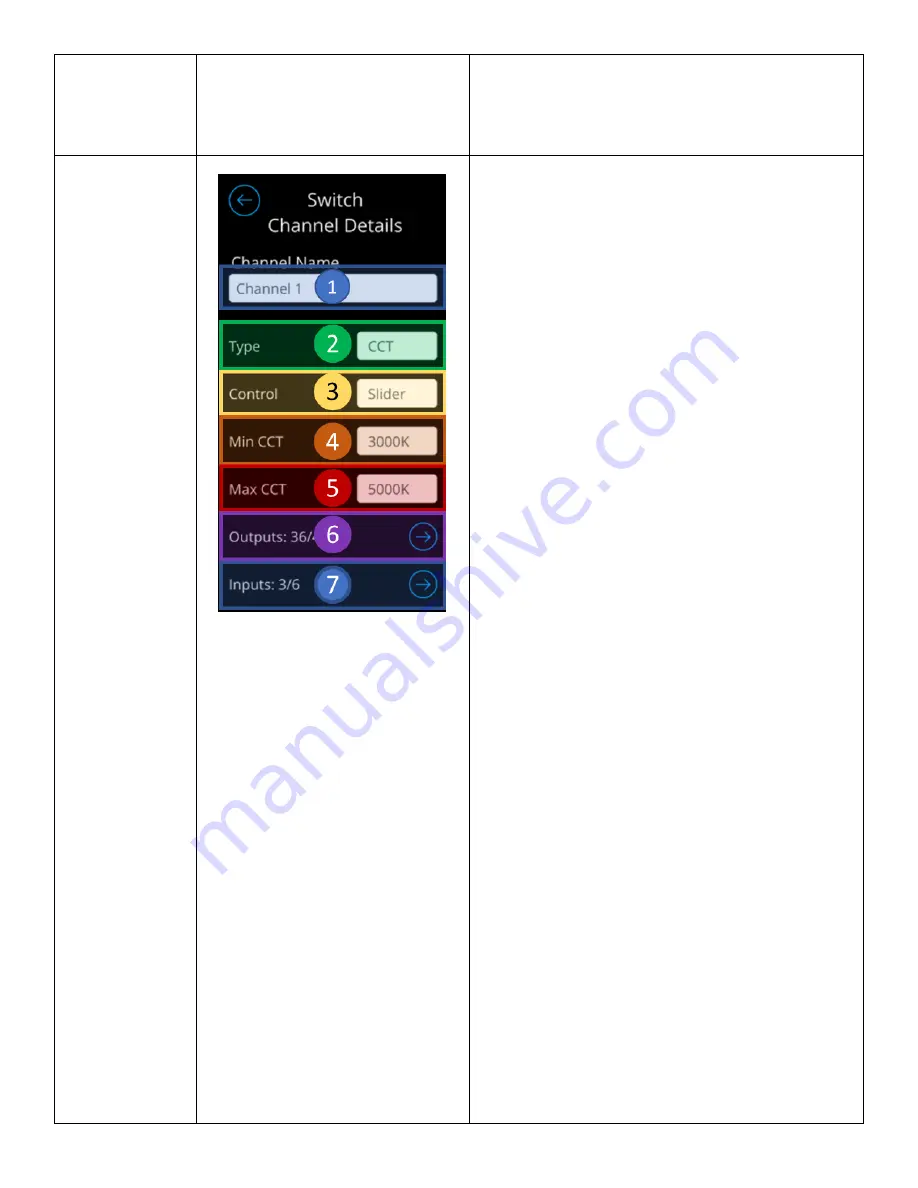
Acuity Brands | One Lithonia Way Conyers, GA 30012 | Phone: 800.535.2465 | www.acuitycontrols.com | © 2019 Acuity Brands Lighting, Inc. | All rights reserved. | Rev. 11/14/2019
d.
Blank
–
Channel of type “None”
3.
Channel Detail Button
–
Directs users to the
Channel Detail view, where they can config the
individual channel.
Channel Detail
From the Channel Detail screen, users can configure an
individual channel to the extent below:
1.
Name Field - Used to modify the name of the
channel.
o
Changes to this channel shall be
reflected on SensorView.
2.
Channel Type
–
Designates a channel to of of a
specific type.
o
Options include:
▪
Light
–
When channel of this
type is enabled, it appears in
the Lights Dashboard.
▪
Shade
–
When channel of this
type is enabled, it appears in
the Shades Dashboard.
▪
CCT
–
When channel of this
type is enabled, it appears in
the Lights Dashboard.
Administrators are also
required to enter minimum
and maximum Kelvin
temperature
▪
None
–
Channels of this type
do not appear in any
Dashboards.
3.
Channel Control Type
–
Designates
a channel’s
control type. This property determines the
interfacing elements operators will be using to
control the channel’s level
o
Options include:
▪
Slider
–
Channels of this type
will display control element as
a slider
▪
Raise/Lower
–
Channels of this
type will display control
elements as a slider in the
Light/Shades Dashboard. In the
channel control screens, the
control elements will be
represented as raise/lower
buttons.
▪
On/Off
–
Channels of this type
will display control elements as
an On/Off button.
4.
Minimum CCT
–
Available only for CCT
channels, this field enable the minimum kelvin
temperature this channel should hold.
5.
Maximum CCT
–
Available only for CCT
Содержание nLight UNITOUCH
Страница 1: ...NLIGHT UNITOUCH USER MANUAL 2 0...
























