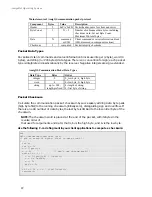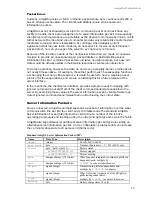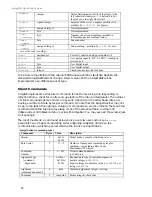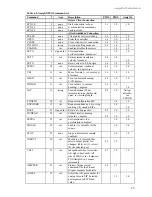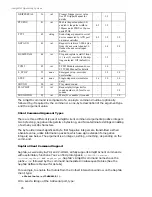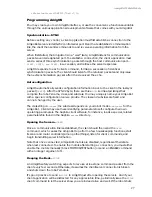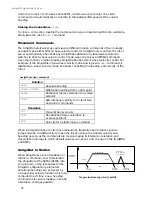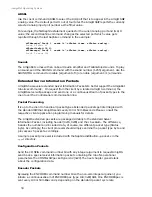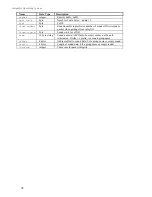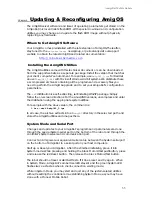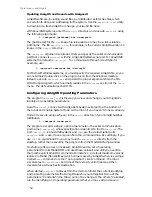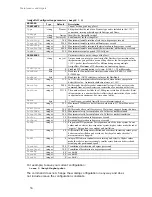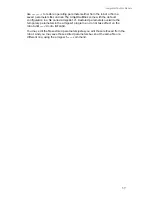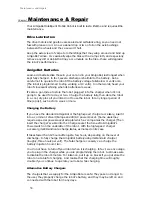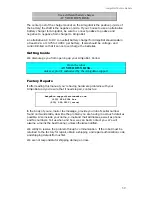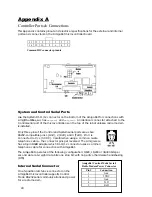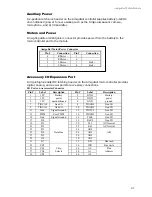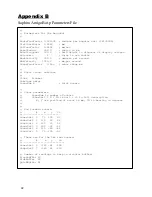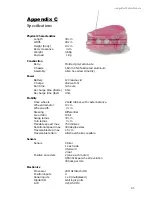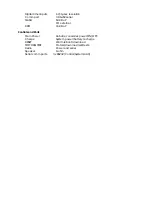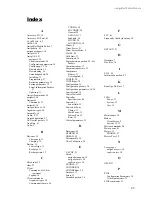AmigoBot Mobile Robots
35
FLASH with
amigoscf
. Your changes are not written to the controller’s FLASH until
you choose to explicitly "save" them. You also may save a copy of the variable
parameters in a disk-based file for later recovery.
Amigoscf Editor Commands
To view the list of current AmigOS constants or variables, type '
c
' or '
v
',
respectively, followed by a return (Enter). Similarly, type '?' or 'help' to see a list of
amigoscf commands.
To see a parameter's current value individually, type its keyword alone. To
change an AmigOS variable parameter's value, type its keyword followed by the
replacement value. That value may be a string (no quotes) or a decimal or
hexadecimal ("0xN") number. For example, to change the
watchdog
timeout to
last for four seconds, type:
> watchdog 4000
or:
> watchdog 0xfa0
The critical operating parameters for AmigoBot are
revcount
and
the
PID control
parameters. If you get them wrong, your robot won’t run properly. Note, too, that
your amigoscf-edited parameters
are not
used by AmigOS unless and until you
'
save
' them to FLASH. And, too, you may over-ride many of these parameters with
respective AmigOS commands from the client.
Amigoscf Commands
Command
Description
keyword
<value>
Alone, keyword displays current, edited value. Add a value
argument to change current value.
c
or
constants
Display AmigOS constant values. You cannot change these.
v
or
variables
Display current, edited AmigOS operational values; may be
different than values currently stored in FLASH.
r
or
restore
<pathname>
Restores edited variables to values currently stored in FLASH
or from a file, if filename argument included.
save
<pathname>
Saves current edited values to FLSH
or
saves current edited
values to disk for later reference.
q
or
quit
Exits amigoscf.
?
or
help
Displays commands and descriptions.
Saving and Restoring Parameters
The AmigOS configuration program lets you save and restore whole configuration
sets from stored files. This lets you easily configure AmigoBot for the various
different environments, as well as maintain a record of your original and test
parameters.
To save your current configuration to a disk file, get connected with the
AmigoBot with
amigoscf
as described earlier. This loads the current operating
parameters into the configuration editor. Then simply provide an argument to the
save command consisting of the pathname for the configuration file.