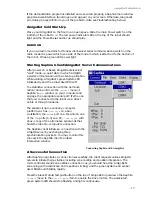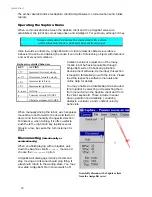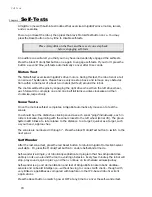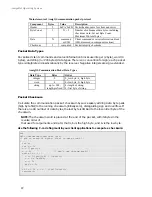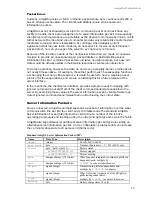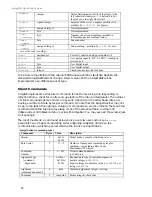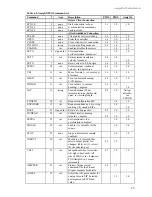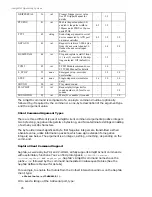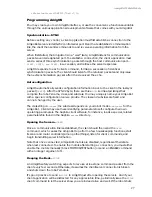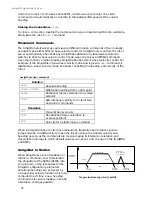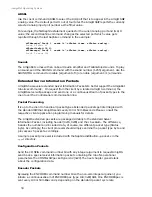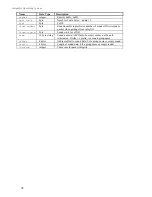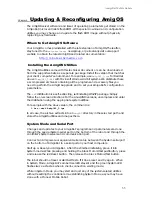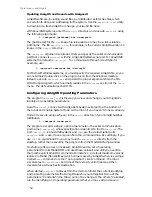AmigoBot Mobile Robots
19
Quickstart Troubleshooting
ü
You must have a valid Saphira license to connect with AmigoBot or any other robot.
Unlicensed Saphira clients may only connect with the AmigoBot/Pioneer simulator.
ü
Licensed versions of Saphira come with the robot and can be downloaded by
Activ
MEDIA ROBOTICS
customers from the support website,
http://robots.activmedia.com.
ü
Most problems occur when attempting to connect the Saphira client with the robot
server for the first time. Make sure you have Saphira properly installed and its related
SAPHIRA and LD_LIBRARY_PATH (UNIX/Linux only) environment variables set. It's also a
good idea to recheck that the serial cable is plugged into a working serial port on
your computer.
ü
UNIX and Linux users should be sure they have permission to read/write the
connection serial port. On the server side, make sure your radio modem is on, if that is
the connection route.
ü
If you access the wrong port, the Saphira demonstration program will complain, "Error
opening" the selected serial port. If the robot server isn't listening, or if the serial link is
severed somewhere between the client and server (cable loose, or a modem off, for
instance), the client will attempt to "Syncing 0" six times and fail with a "Connection
refused." In that case, reset the robot and check your serial connections. For
instance, if you are using the InfoWave radio modems, the red DCD LED on the host
should light up. If it doesn't, it means it cannot find the one in the robot.
ü
Once successfully connected, remember that the robot won't move unless its motors
are engaged. Manually or programmatically engage the motors just after you make
a connection with a client;
not
beforehand.
ü
If for some reason communications get severed between the Saphira client and the
robot server, but both the client and server remain active, you may revive the
connection with little effort: If you are using radio modems, first check and see if the
robot is out of range.
To test for range limits, simply pick up the robot and move it closer to the basestation
radio modem. If the robot was out of range, the connection should resume. If not,
check to make sure that radio modems were not inadvertently switched
OFF.
ü
Communications will also fail if the client and/or server is somehow disabled during a
session. For instance, if you inadvertently switch off the robot’s power or press the
Reset button, you must restart the connection. If the Saphira client application still
thinks it’s connected with a server, simply pulldown the
Connect
menu and choose
the
Disconnect
item. Otherwise, restart the application and reconnect the Saphira
client with the AmigoBot server.