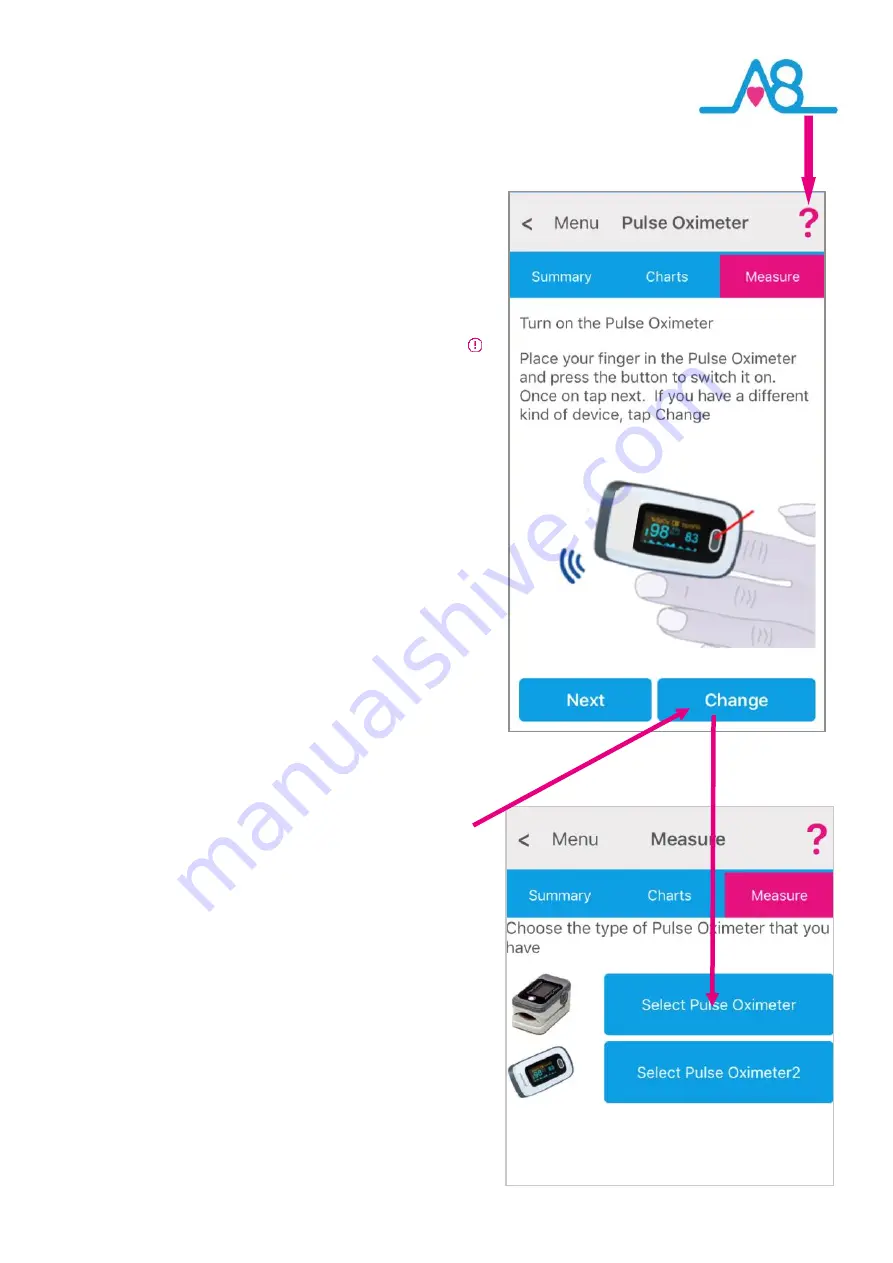
30
Trouble Shooting
Help Menu?
Help
can be found on all pages of the
Activ8rlives
4
Wellness App
in the top right
-
hand corner. Touch
?
to expand the page and scroll down through the
Help
information, including viewing the
Help Videos.
This symbol
also provides helpful hints, when found in one of the
Activ8rlives
Apps.
Will Not Connect via Bluetooth?
Requires Bluetooth Smart Ready devices (typically Bluetooth
4.0 or later. iPhone 5 or later, iPad 4
th
Generation or later,
iPad Mini 2 or later, all iPad Air and iPad Pro models or iPod
Touch 6
th
generation. Android devices running 5.0 or later.
Amazon Kindle Fire devices running Amazon Fire OS 5.0 or
later.
If the
Activ8rlives
Pulse Oximeter2
will not connect to
Bluetooth, first check that your Smartphone or Tablet is
connected to the Internet and has Bluetooth turned on. Then
touch the grey
On/Off Button
on the
Activ8rlives
Pulse
Oximeter2
to wake it up.
If your device is still not seeing the
Activ8rlives
Pulse
Oximeter2
you may need to go back to
Upload Devices
and
the first screen, choose
Change
and the next screen you can
choose between two
Activ8rlives
Pulse Oximeter models.
Lastly, try rebooting your Smartphone or Tablet
and
reopening the
Activ8rlives
4
Wellness App
.





















