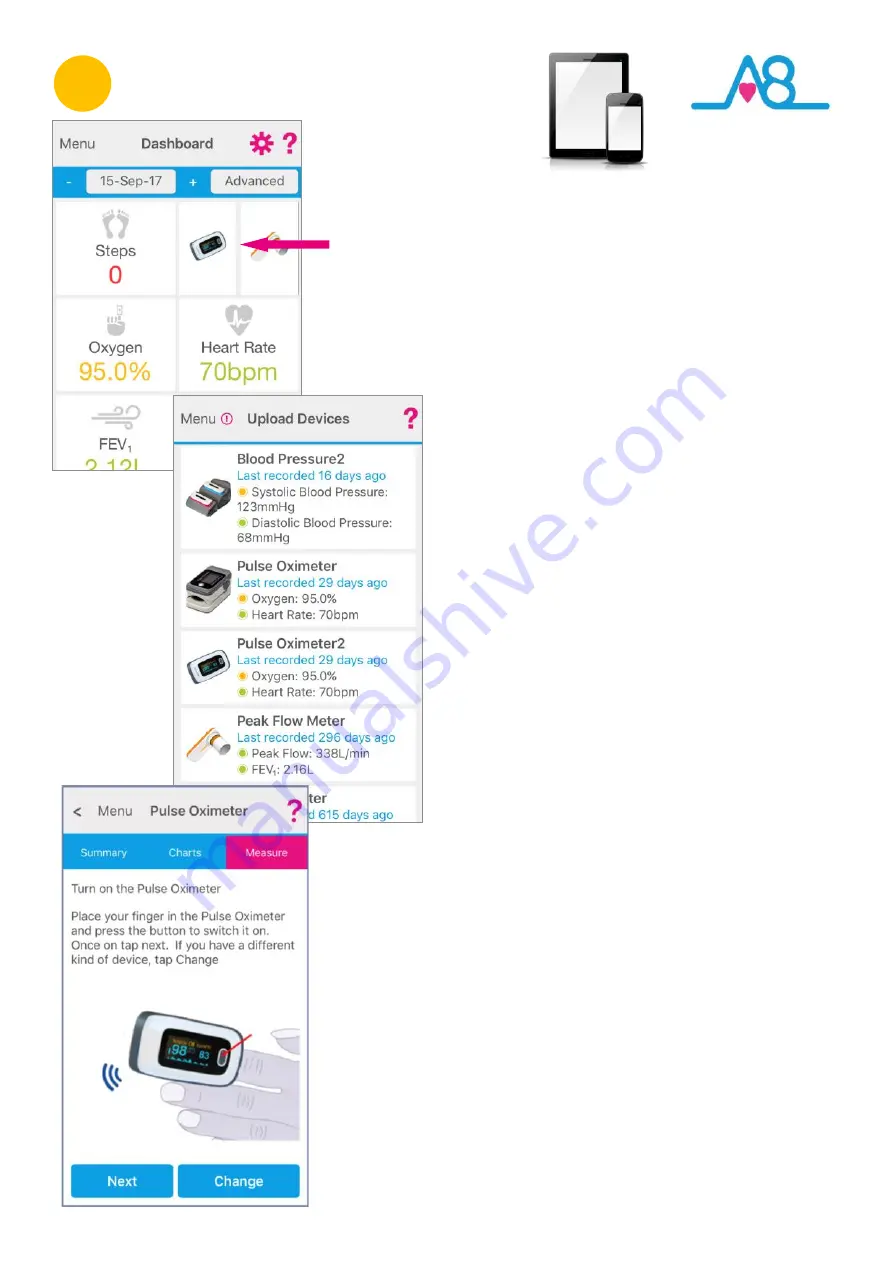
18
2
Preparing to Connect
Activ8rlives
Pulse
Oximeter2
Your
Activ8rlives
Pulse Oximeter2
Monitor now needs to
talk to your Smartphone or Tablet. Ensure that it is
connected to the Internet with
Bluetooth switched on
.
Open the
Activ8rlives
4
Wellness App
on your
Smartphone or Tablet and select and touch the image of
the
Activ8rlives
Pulse Oximeter2
Monitor, which then
takes you through easy steps to prepare your device for
a reading.
Or if you do not see an image of the
Activ8rlives
Pulse
Oximeter2
on your
Dashboard
, from the
Menu
select
Upload Devices >
Activ8rlives
Pulse Oximeter2.
Now insert your index finger into the device so that the
fleshy tip of your finger overlies the reading window on
the inside lower surface of the finger cuff and the light
shines up through your fingernail.
Inserting your finger too far into the
Activ8rlives
Pulse
Oximeter2
will give a slightly lower reading, see
Page 11
for more details on correct placement of your finger.
Follow the instructions on the
Activ8rlives
4
Wellness App
and press the
On/Off Button
on the
Activ8rlives
Pulse Oximeter2
to wake it up. Tap
Next
on
the App screen.






























