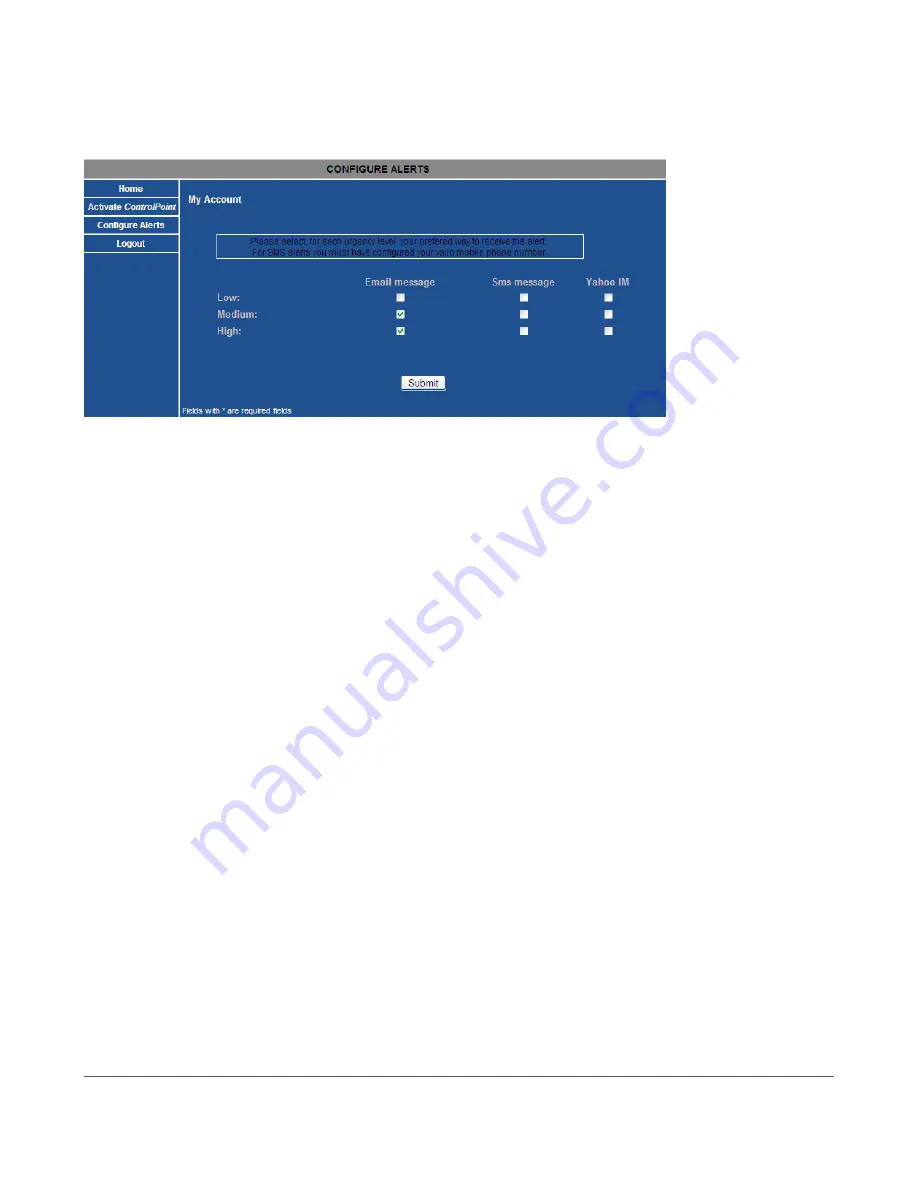
25
Advanced UI Features
Note that you can go to
http://digitalgardeneronline.com/zControl
and click on
Configure Alerts
from the left
menu to set
Alerts
and/or
Messages
to be delivered to your email address, mobile device, or online chat client.
7.6 Controlling Multiple zControls
Before you can start controlling additional zControls, you must
Activate
them online.
7.6.1 Activating Additional zControls Online
If you’d like to
Activate
an additional zControl, simply open a browser window and go to
http://digitalgardeneronline.com/zControl
,
then click on
Manage My Profile
. Enter the username and password
that you used when
Registering
to access your profile. Click
Activate ControlPoint
in the menu on the left, then
enter your new zControl’s information.
After you’ve
Activated
additional zControls, they’ll all be accessible by going to
http://digitalgardeneronline.com/
zControl
and clicking
Control My Home
.
All
Activated
zControls will automatically appear on their local networks. If you have multiple zControls on one
network, all of them will appear in the list of UPnP devices. They will also all be accessible by typing their unique
IP addresses into your browser’s address bar.
NOTE:
If your local network does not have a DHCP server, every additional zControl will default to the same IP
address (192.168.1.55). Because two devices on one network cannot have the same IP address, you will need
to assign each zControl a different IP address before
Activating
another.
If you have multiple zControls on multiple networks (for example, one in your home and another in your office),
only the ones on the local network will appear in the list of UPnP devices and be accessible by typing their IP ad-
dresses into a browser’s address bar.
All
of them will
always
be accessible by going to
http://digitalgardeneronline.com/zControl
and clicking
Control My Home
.
Содержание zControl
Страница 1: ...USER MANUAL zControl ...
Страница 2: ......

























