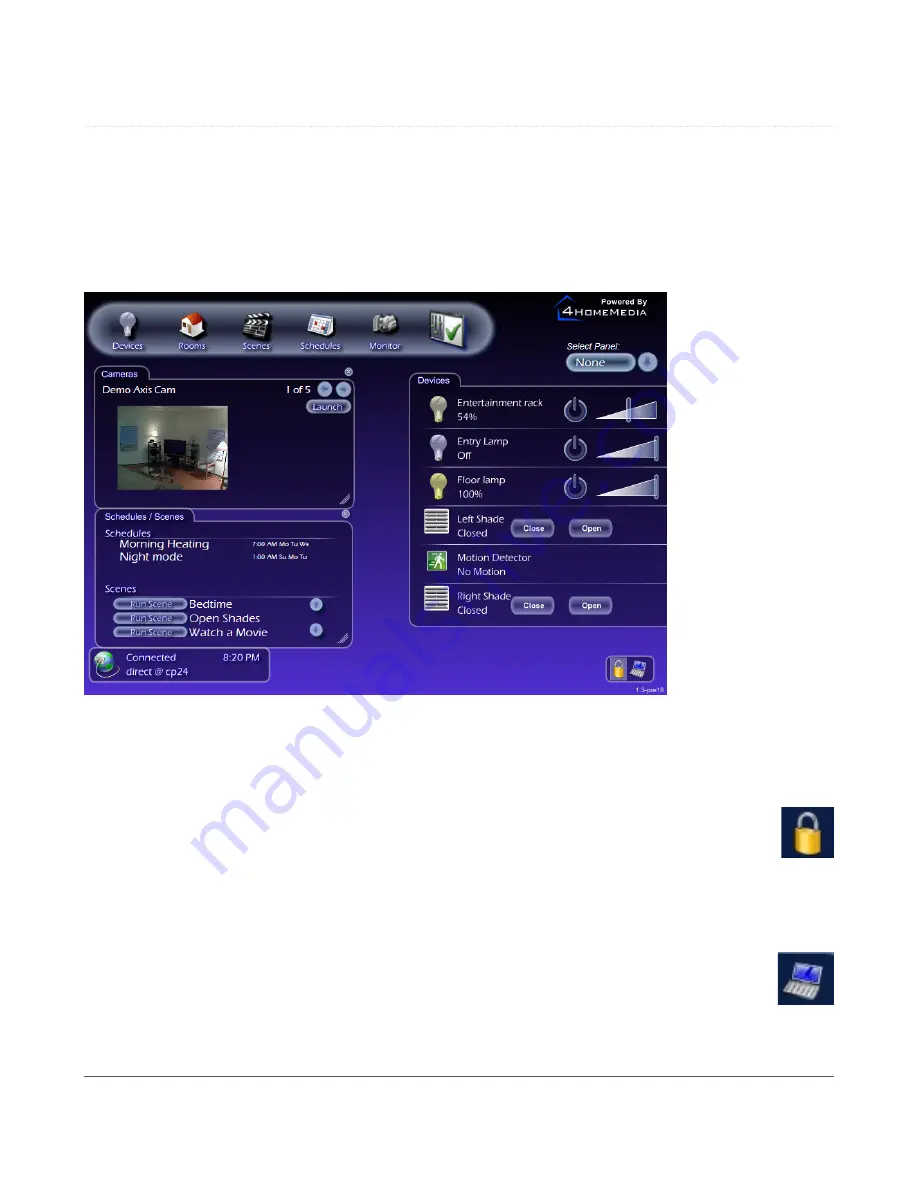
Overview: Basic UI Features and Elements
8
4 Overview: Basic UI Features and Elements
Let’s take a minute to get familiar with the basic elements of the UI and what they do. We’ll get into more detail
later, after several devices have been configured. The first thing you see when you access your UI will be this
screen. Until you’ve configured some devices, all of those panes will be empty. They may also be different sizes --
you can resize them at any time by clicking on and dragging the bottom-right corner of any pane.
4.1
Administrator Mode
In the bottom-right corner of the UI, you’ll find two icons. Clicking on the lock icon prompts you
to enter your PIN (or
set
your PIN, if one has not been set). Entering the correct PIN will turn on
Administrator Mode
. You will need to be in
Administrator Mode
to configure and take advantage of
many of the UI’s advanced features.
4.2
Settings
Next to the lock icon, you’ll see an icon that looks like a laptop. Clicking on it will let you choose the
language in which the UI is displayed and to choose Celsius or Fahrenheit for temperature displays.
Clicking on the
Settings
icon while in
Administrator Mode
will allow you to make more changes.
Содержание zControl
Страница 1: ...USER MANUAL zControl ...
Страница 2: ......





























