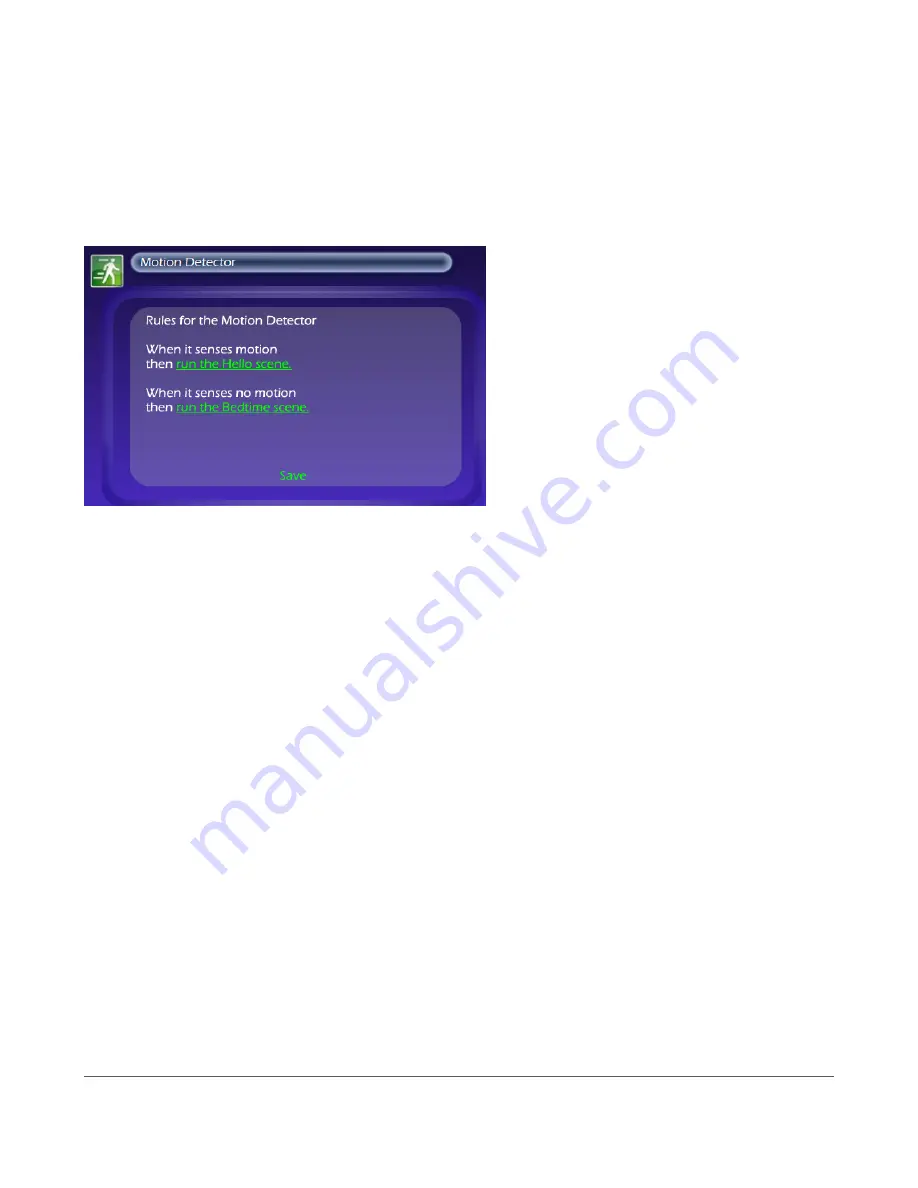
23
Advanced UI Features
7.4 Triggers
Triggers are one of the most powerful features of the zControl. Setting up triggers allows changes in a motion/oc-
cupancy sensor’s state to “trigger” many of the zControl’s other functions. For example, a light can be set to turn
on whenever motion/occupancy is detected in the room. To set up a trigger, you’ll need to
focus
on a motion/occu-
pancy sensor through the device listing. A pane will appear with two
Rules
listed. It looks like this:
To edit a
Rule
, turn on
Administrator Mode
and click on it. A
Rule
consists of two parts:
The first part is the trigger. A motion/occupancy sensor has two possible states, “motion/occupancy detected
1.
and “no motion/occupancy detected.” Each of these states can act as a trigger
The second part is the triggered behavior. A triggered behavior is a
2.
Scene
being
Run
If you want motion/occupancy in a room to trigger both the light turning on and the blinds opening, for
›
example, you’ll need to create a
Scene
in which the light’s
Scene state
is
on
and the blinds’
Scene state
is
open
It is often a good idea to create two “opposite”
›
Scenes
. For example, if you’ve created one
Scene
that
turns on a lamp and is
Run
whenever motion/occupancy is detected, you may also want to create another
Scene
that turns off the lamp and is
Run
whenever no motion/occupancy is detected
Whenever the motion/occupancy sensor reports motion/occupancy, the first
Rule
is triggered and the associated
Scene
is
Run
. Whenever the sensor reports no motion/occupancy, the second
Rule
is triggered and the associated
Scene
is
Run
.
Содержание zControl
Страница 1: ...USER MANUAL zControl ...
Страница 2: ......









































