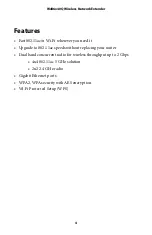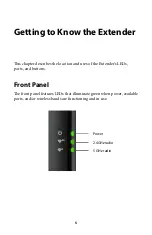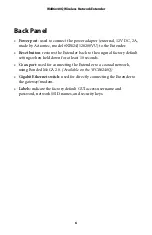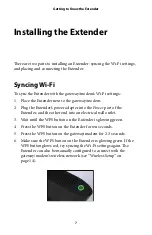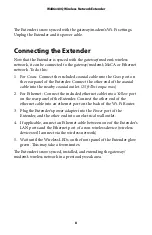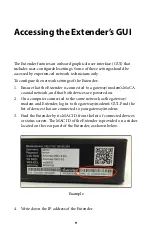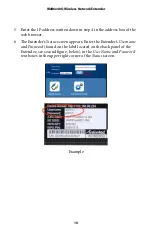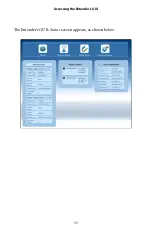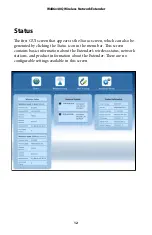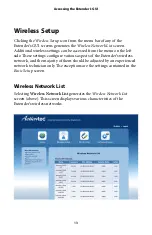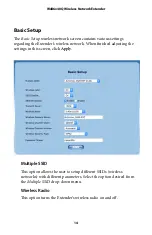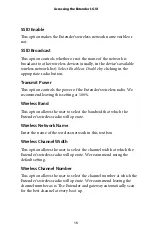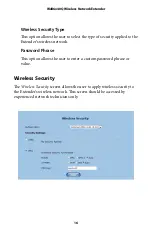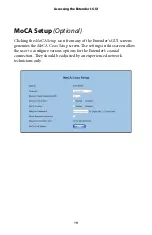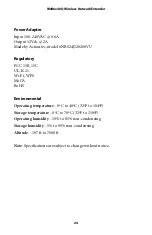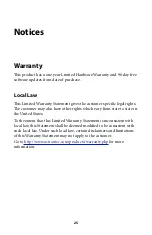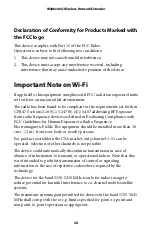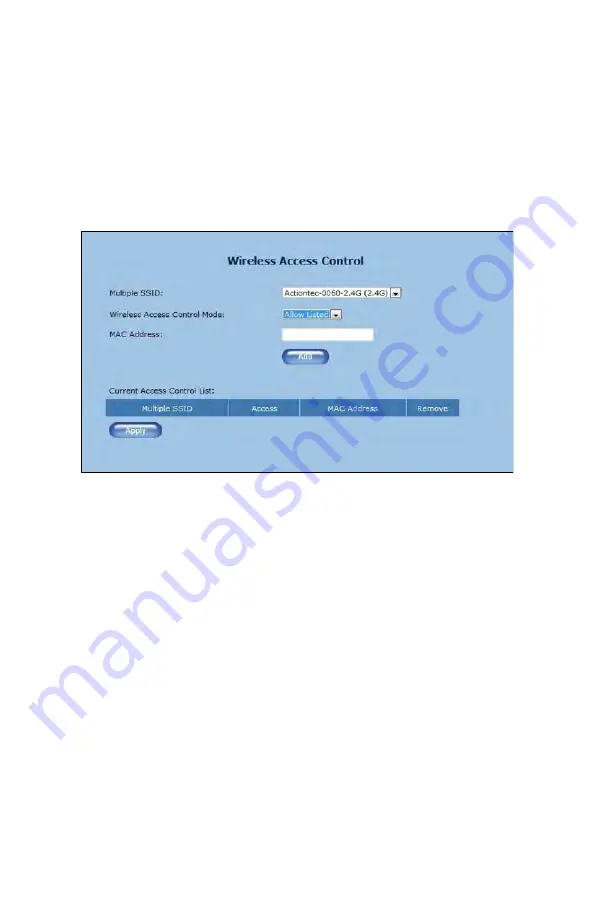Отзывы:
Нет отзывов
Похожие инструкции для W B6 40Q Series

RJ28-6-SS SERIES
Бренд: Chefman Страницы: 16

JTD-229
Бренд: J-Tech Digital Страницы: 9

JEBT1241
Бренд: Jata electro Страницы: 20

RHBL1300
Бренд: Russell Hobbs Страницы: 16

CE-232
Бренд: East Coast Datacom Страницы: 2

HB-ZL01
Бренд: IAGREEA Страницы: 8

TEW-822DRE
Бренд: TRENDnet Страницы: 29

Cel-Fi GO X Smart Signal Booster
Бренд: NEXTIVITY Страницы: 2

LAR-4MBS
Бренд: Skyfood Страницы: 20

VME00110
Бренд: FeinTech Страницы: 8

ZHB4571 SANO
Бренд: Zelmer Страницы: 64

TM4560
Бренд: Concept2 Страницы: 48

DMXWL1 - BRAVIA Wireless HD Link
Бренд: Sony Страницы: 2

CBK-CE01
Бренд: Sony Страницы: 10

DLXA-002
Бренд: Sony Страницы: 14

DMXWL1 - BRAVIA Wireless HD Link
Бренд: Sony Страницы: 24

Bapi 850 Inox
Бренд: Taurus Страницы: 110

AV-GM0463-S1
Бренд: SIIG Страницы: 11