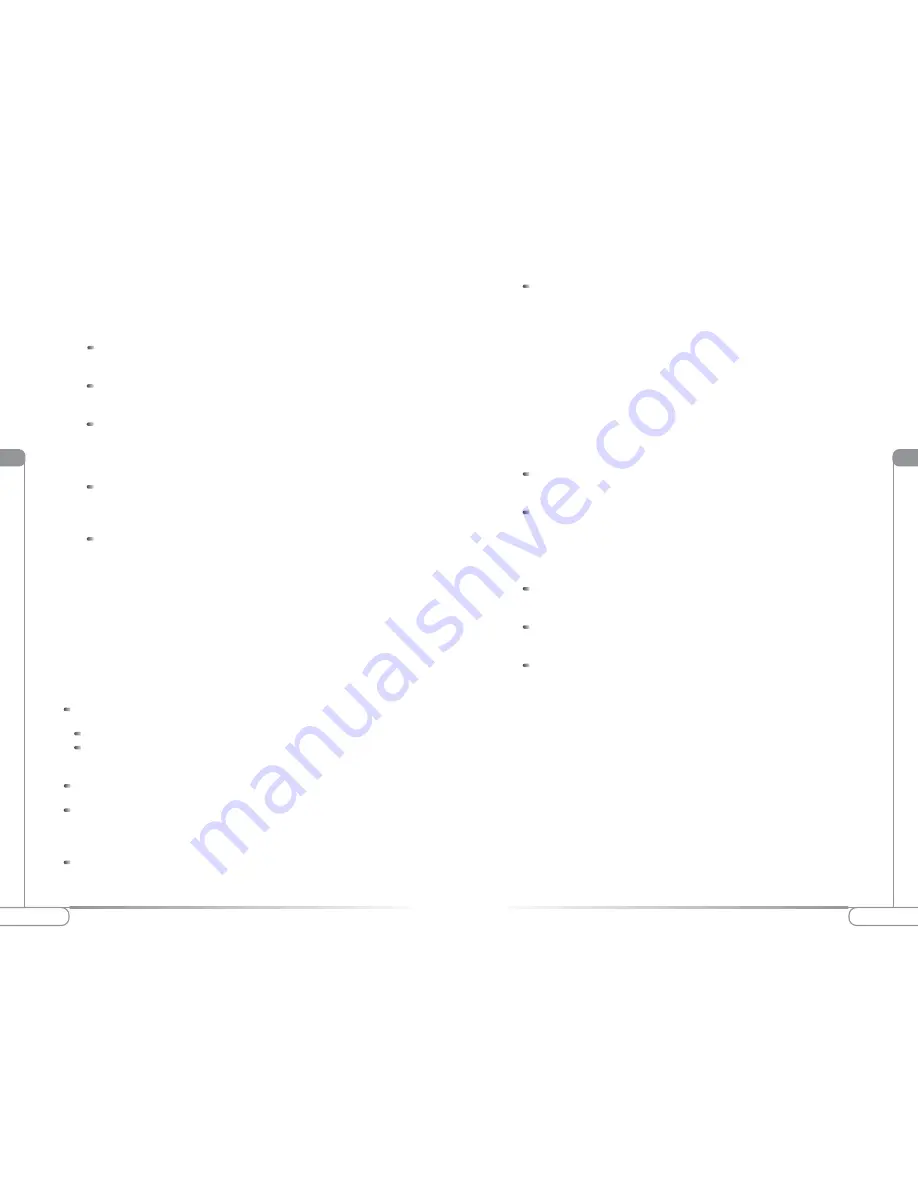
V
V
18
19
Configuring the
Action
tec 54 Mbps Wireless Access Point
Configuring the
Action
tec 54 Mbps Wireless Access Point
autheticated by the Access Point.
Keys are classified by their size, 64 bit, and 128 bit and should be 10 charac-
ters long.
Enable WEP: Check the Enable WEP box to enable it and set
Authentication to “Shared key”.
WEP key lenghts: Select the appropriate WEP key lenght by clicking
on the arrow, the selected length applies to all keys.
WEP key 1 - 4 : Enter sequence of leters and numbers (0-9, A-F) to be
used as a WEP key. You can set up to four different WEP keys.
For example, a 64 Bit key would be “012FC493E1”.
Default WEP key to use: Select the Default WEP key to be used by
clicking on the arrow. Data transmissions will always be encrypted using
the default key. The other keys can only be use to decrypt received data.
Authentication: There are three methods to authenticate a client to
the access point, Open, Shared Key or Both.
- Open- allows anyone to authenticate to the access point.
- Shared Key- allows only stations that know the keys to authenticate.
- Both- allows a station to use either mode.
IP
IP
A
A
ddr
ddr
Here you can configure the IP address used by the Web and TFTP servers running
on the Access Point, you can specifiy whether you are using a Static IP or are using
a DCHP address provided by a server in your network. These options will not go
into effect until the Access Point is rebooted.
IP Address Mode:
Click on the option better suited for your needs.
Static: Check this box to use the IP settings specified on this page.
DHCP: Check this box to use the IP settings specified by a DHCP
server on your network.
Default IP Address:
Enter the IP address for the access point.
Default Subnet Mask:
Enter the subnet mask address, this specifies the number
portion of an IP address. The default value for the access point is:
255.255.255.0.
Default Gateway:
Enter the IP address for the gateway that connects you to
the Internet.
Access Point Name:
This is the name that the access point will use to identify
itself
to external configuration and Access Point Locator.
This is not the same as the SSID. If you are not using any programs like those
mentioned, you can leave it blank.
Once you adjust the settings, click on save and reboot the Access Point.
A
A
dmin
dmin
Here you can change the password, reboot the access point, or rest all settings to
their factory default values. The default password is:
Admin
You must reboot the access point if any sestting have been changed.
User name:
This is the user name you must type to gain access to the acces
point and make changes to these pages. The default Username is:
Admin
Administrator Password:
This is the password you must type to gain access to
the access point and make changes to these pages. You must enter the same
password in both entry fields. The default Password is:
Admin
Once you adjust the settings, click on save and reboot the Access Point.
Reboot Access Point:
By clicking on Reboot, you will perform a soft
restart of the access point.
Reset to factory defaults:
By clicking on Reset, you will reset the access point to
its original factory values.
Upgrade Firmware:
Select the Browse button to select the new firmware firle
that you downloaded from the
Action
tec Technical Support website. Once
you have selected the file, click “Upload”. (Note: The firmware upgrade
process can take up to 60 seconds. )
H
H
elp
elp
We are constantly working to breing you better products and solutions. This section
will contain infomation to help you get the most out of your Actiontec 54 Mbps
Wireless Access Point.














