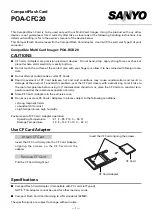actiLib Autoloader 1U
– User and Service Guide
Page 42 of 97
Service
Drive
Drive
Clean
Drive
FW Upgrade
Drive
Diagnostic Tests
Next
Next
Enter
Enter
Cancel
Service
AutoLoader
AutoLoader
Verify Test
AutoLoader
System Test
AutoLoader
Cartridge Test
Next
Next
Enter
AutoLoader
FW Upgrade
Next
Next
Service
Drive
Power
Next
Figure 166 Interaction Mode, Service