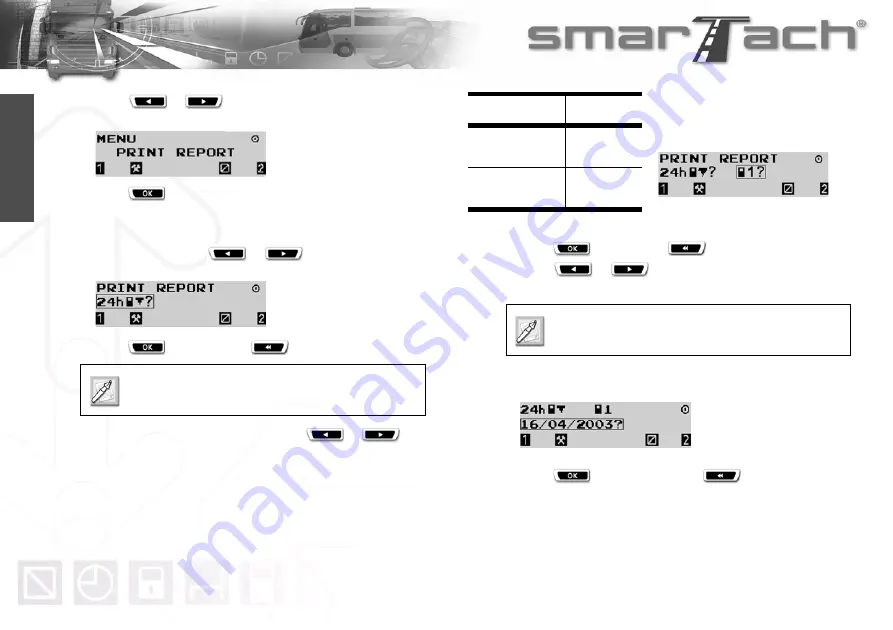
36 - How to Use SmarTach
®
- Advanced Functions -
Copyright
©
2005 ACTIA
English
2.
Press
or
as
many
times as necessary to go to
PRINT REPORT.
3.
Press
to select PRINT REPORT.
4.
You can print your daily activities from SmarTach
®
or your
driver card.
In both cases, press
or
as many times as
necessary to select
24h
°®
or
24h
©®
respectively.
5.
Press
to continue or
to cancel your selection
6.
If two cards have been inserted, press
or
to
select from which card data are to be printed:
7.
Press
to validate or
to change your selection.
8.
Press
or
to modify the daily work period to be
taken into account on the printout.
The following example is for printing your daily activities from
your driver card.
9.
Press
to print the ticket or
to change your
selection.
Printing data from a driver card is only possible if
the card is inserted.
Card
Pictogram
Slot 1:
Driver card
©
1?
Slot 2:
Co-driver card
©
2?
Table 22
Operate the same way to print activities from
SmarTach
®
24h
°®
.
Содержание SmarTach
Страница 2: ...Foreword Copyright 2005 ACTIA English...
Страница 6: ...iv Contents Copyright 2005 ACTIA English...
Страница 10: ...4 In this Manual Copyright 2005 ACTIA English...
Страница 30: ...24 How to Use SmarTach Basic Functions Copyright 2005 ACTIA English...
Страница 70: ...64 SmarTach for Dangerous Goods Vehicles Copyright 2005 ACTIA English...
Страница 100: ...94 Appendices Copyright 2005 ACTIA English...
Страница 102: ...96 Appendices Copyright 2005 ACTIA English...
















































