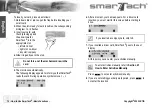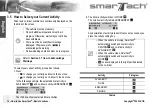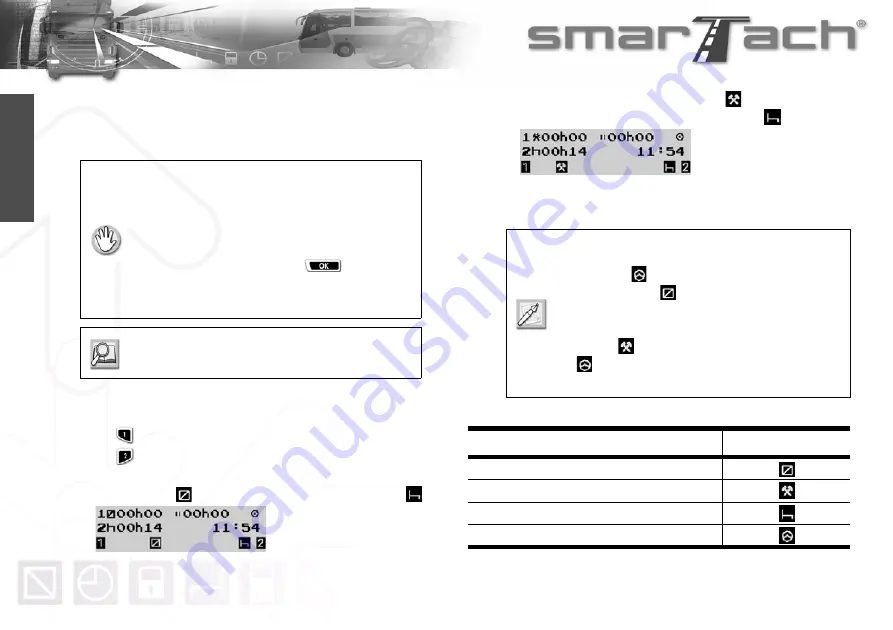
14 - How to Use SmarTach
®
- Basic Functions -
Copyright
©
2005 ACTIA
English
3.5 How to Select your Current Activity
Driver and co-driver activities are continuously displayed on the
third line of the screen.
To select your current activity, proceed as follows:
1.
Press:
•
to change your activity as driver to the next one.
•
to change your activity as co-driver to the next one.
In the following example, the selected driver activity is
AVAILABILITY
and co-driver activity is BREAK/REST
.
The third line shows selected driver activities.
2.
The driver activity switches to WORK
.
The co-driver activity remains BREAK/REST
.
Any declaration of activity is taken into account as soon as you
press the corresponding key.
• The vehicle must be stationary.
• No card withdrawal operation must be in
progress. Otherwise, wait until your card has
been withdrawn.
• There must be no event/fault message
displayed. Otherwise, press
to
acknowledge the warning.
• No downloading operation must be in progress.
Refer to
Section 3.7 How to Acknowledge
Warnings
.
• When the vehicle is moving, SmarTach
®
automatically switches driver activity to
DRIVING
and co-driver activity to
AVAILABILITY .
• When the vehicle stops, SmarTach
®
automatically switches driver activity to
WORK .
•
is never displayed in the right part dedicated
to the co-driver.
Activity
Pictogram
AVAILABILITY
WORK
BREAK/REST
DRIVING
Table 6
Содержание SmarTach
Страница 2: ...Foreword Copyright 2005 ACTIA English...
Страница 6: ...iv Contents Copyright 2005 ACTIA English...
Страница 10: ...4 In this Manual Copyright 2005 ACTIA English...
Страница 30: ...24 How to Use SmarTach Basic Functions Copyright 2005 ACTIA English...
Страница 70: ...64 SmarTach for Dangerous Goods Vehicles Copyright 2005 ACTIA English...
Страница 100: ...94 Appendices Copyright 2005 ACTIA English...
Страница 102: ...96 Appendices Copyright 2005 ACTIA English...