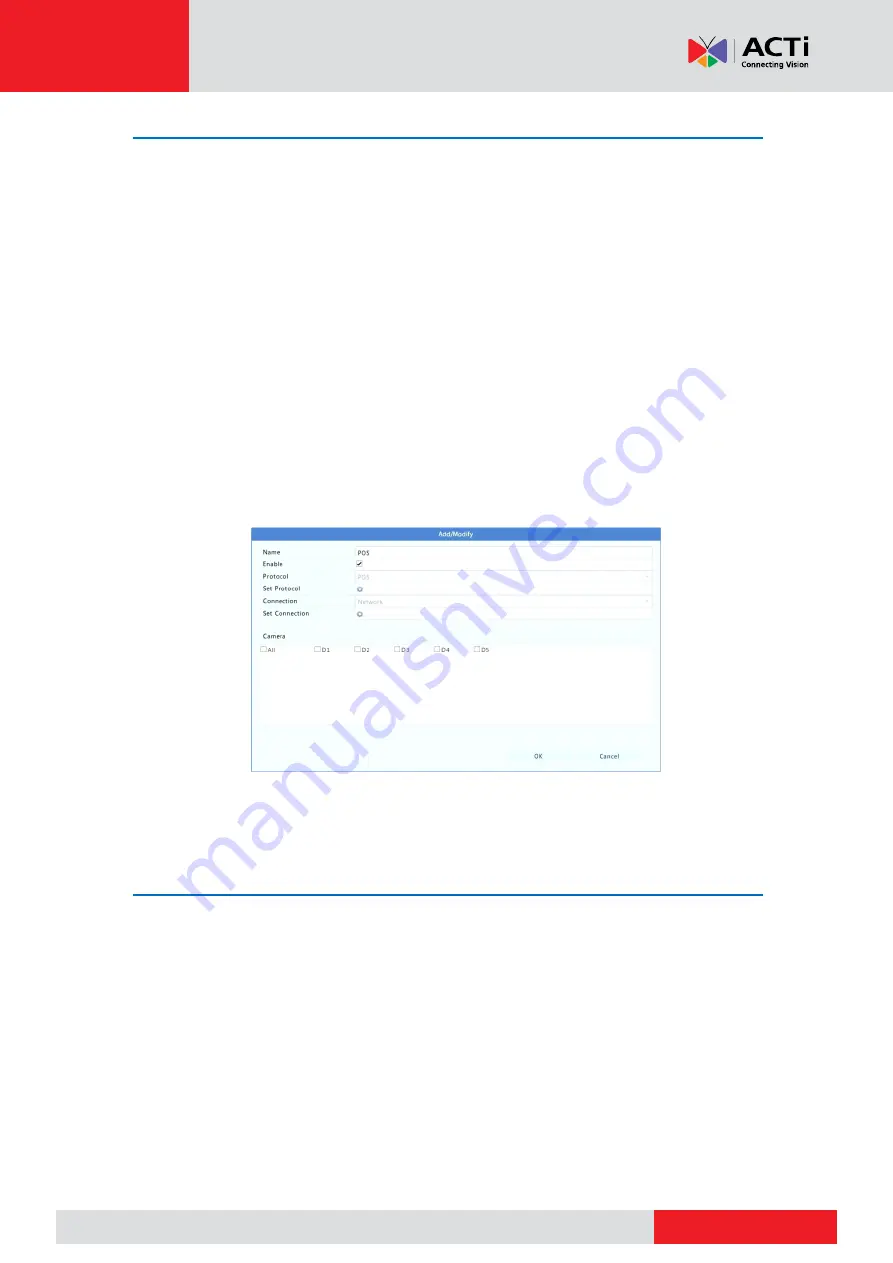
www.acti.com
www.acti.com
User
’s Manual
90
Transaction Configuration
This function is intended for the scenario such as in a café or a supermarket where the NVR is
connected to a POS machine. When configured properly, the NVR obtains data from the POS
machine and displays information in form of text with video images on the monitor.
Only certain NVR models support this function.
1.
Click
System
>
Transaction
.
2.
Click
Add
and then complete settings in the window displayed.
NOTE:
The name entered should be unique.
The start identifier, end identifier, and line delimiter should be hexadecimal characters.
The ignore characters are character strings that cannot be displayed.
The source address is the IP address of the POS machine, and the destination
address is that of a settlement center that receives POS data. An empty destination
address means it is necessary for the NVR to forward POS data.
3.
Set POS OSD under
System
>
Transaction
, including the
position, font and color of POS
information displayed on the screen.
Serial Port Configuration
Only certain NVR models support this function.
Serial port settings in the NVR should be consistent with those in the connected serial device.
Serial port configuration is required for PTZ control.
1.
Click
System
>
Serial.
2.
Configure the parameters for the serial port.
NOTE:
You may set
Port Usage
to
Keyboard
to control a PTZ camera with a specialized
surveillance keyboard.
3.
Click
Apply
to save the settings.
Содержание ZNR
Страница 1: ...User s Manual ZNR 2020 01 06...






























