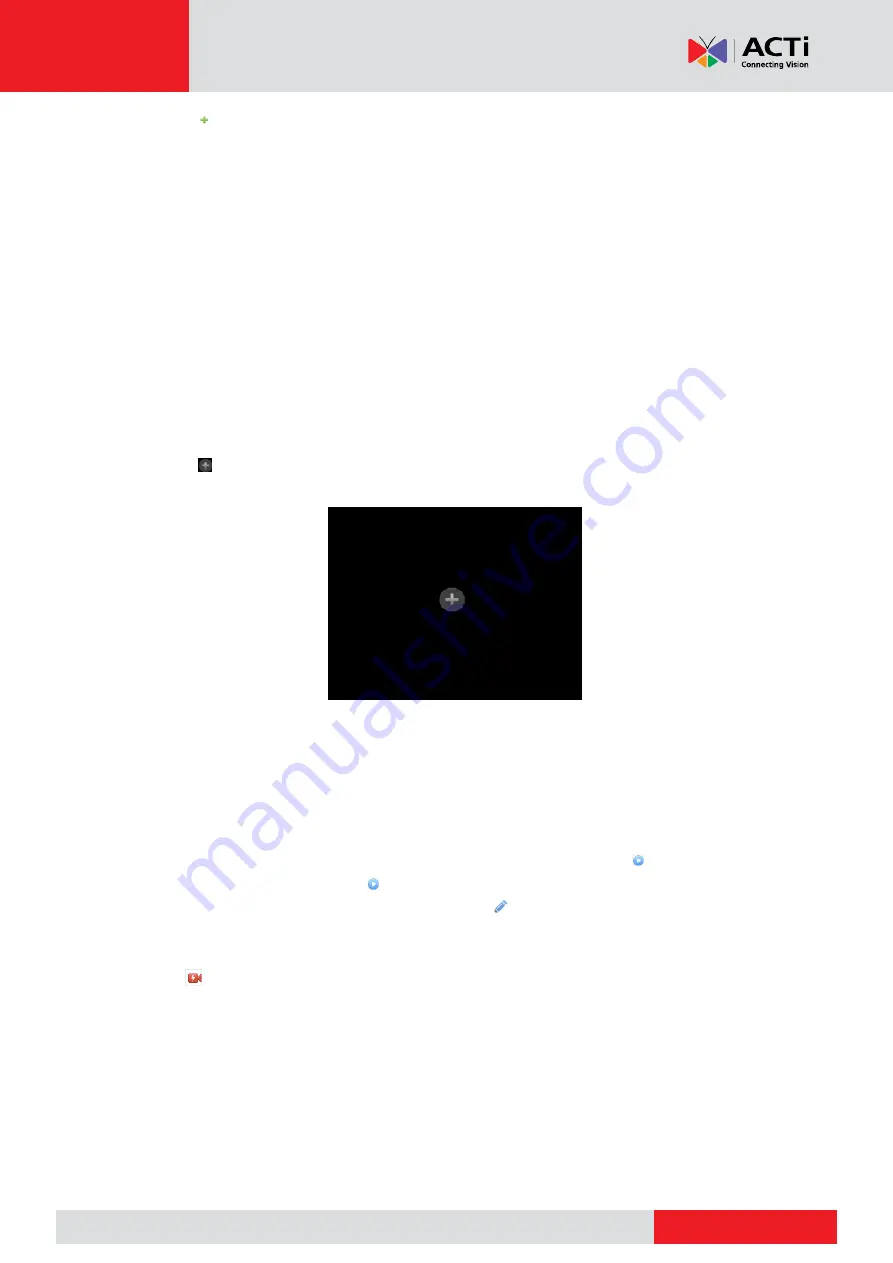
www.acti.com
www.acti.com
User
’s Manual
28
3.
Click for the IP device to add. Or, you may also
4.
Click
One-click Add
to add all the discovered IP devices allowed (depending on channels
supported by the NVR).
5.
Click
Custom Add
. In the window displayed, enter the IP address and complete other
settings, and then click
Add
. You may also click
Search
and add discovered cameras in the
list.
NOTE:
For a Digital Video Server (DVS), a window appears when you click
Add
, and you need
to select channels to add
the connected
cameras.
Option 2
This option is not applicable to NVRs with PoE ports or switching ports.
1.
Click in a window.
2.
Select the desired IP device and then click
Add
.
Option 3
This option is only applicable to NVRs with PoE ports or switching ports. Connect an IP camera
to a PoE port or a switching port with a network cable. The connected camera will be added to
the NVR automatically. Check status under
Camera
>
Camera
>
Camera
. means live video
from the camera is available. Click to view live video.
If the camera is connected via a network switch, click
under
Edit
. In the window displayed,
set
Add Mode
to
Manual
and then complete the settings correctly.
NOTE:
appears under
Status
if the power output from a PoE port is below or above the rated
power of the connected camera.
Содержание ZNR
Страница 1: ...User s Manual ZNR 2020 01 06...






























