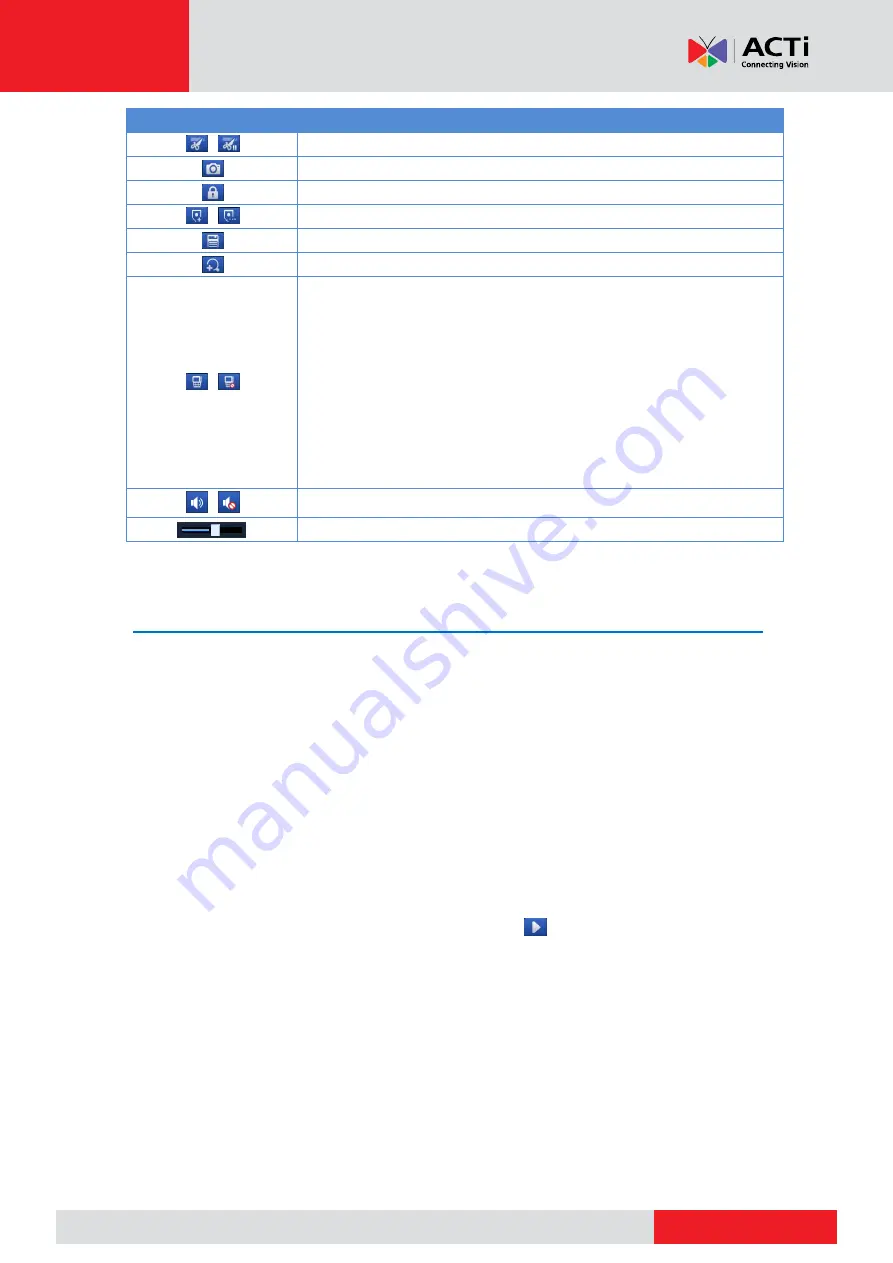
www.acti.com
www.acti.com
User
’s Manual
52
Button
Description
/
Start or stop clipping video.
Take a snapshot. The window borders will flash white.
Lock.
/
Add a default or custom tag.
Manage files (clips, snapshots, locked files, tags).
Zoom in on images. For more details, see
/
Enable/disable POS (available to certain NVR models).
When enabled, POS OSD appears on the screen, and some toolbar
buttons are deactivated.
These buttons only appear in two playback modes: playback by
camera and data and playback by POS.
POS OSD duration (how long POS OSD appears on screen) varies
with playback mode. For playback by camera and date, the duration is
fixed to 5 seconds. For playback by POS, the duration is configurable.
See
details.
/
Turn off/on audio.
Adjust sound volume for the current window.
Playback by Camera and Date
Use this method to play recordings found by camera and date.
1.
Right-click the mouse and then choose
Playback
.
2.
Select the desired camera. By clicking
Max. Cameras
in the upper right corner you will
select the maximum number of cameras allowed.
NOTE:
You can select multiple cameras for synchronous playback. Clicking
Max. Camera
selects the maximum number of cameras allowed, and clicking
Close All
stops playback for all
cameras. The performance varies with NVR model.
3.
Select the desired date on the calendar and then click
to start playback. Double-clicking
the date will start playback directly.
NOTE:
The calendar uses different flags to indicate different recording types. No flag means no
recording. The blue flag means normal recording. The red flag means event-triggered recording.
Содержание ZNR
Страница 1: ...User s Manual ZNR 2020 01 06...






























