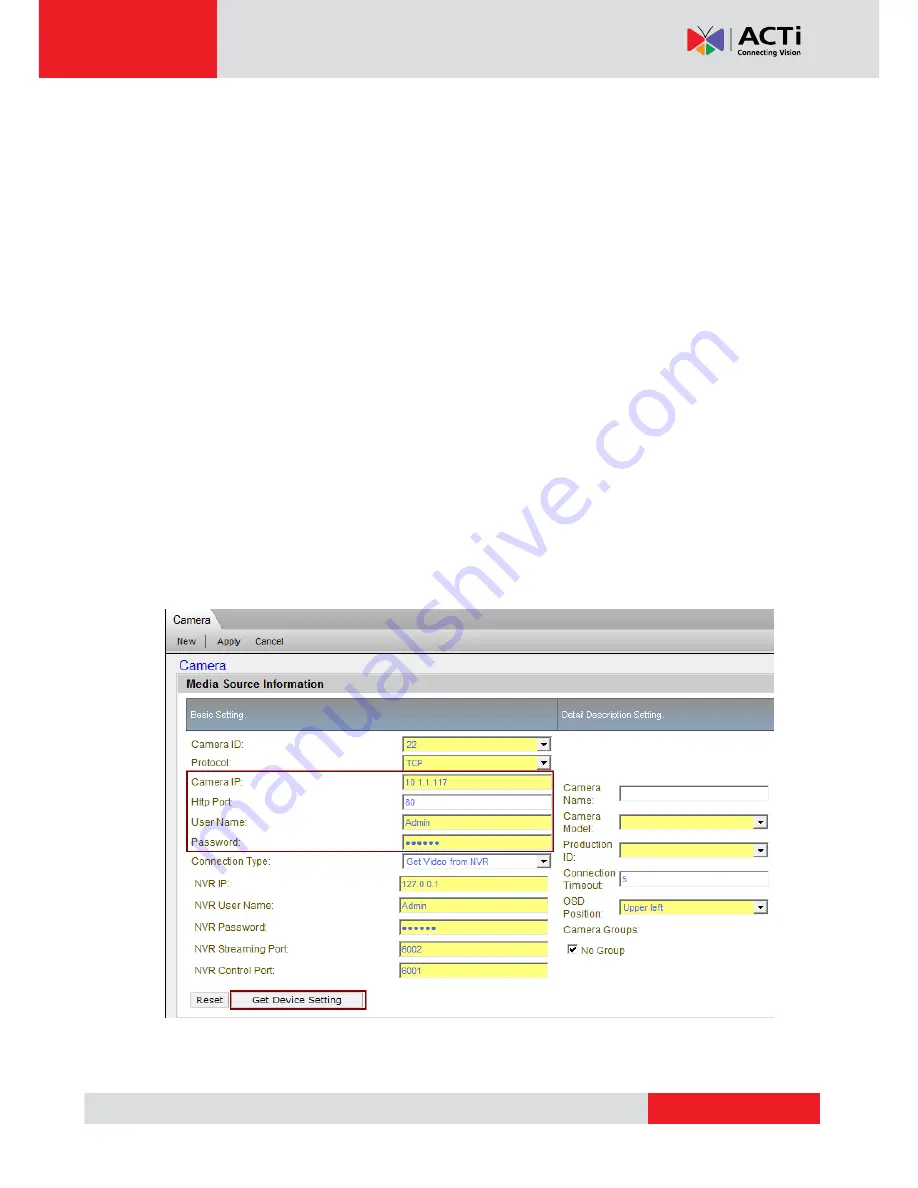
www.acti.com
NVR 2.2 SP3 (V2.2.57) User’s Manual
29
4. Click on the row of the camera you wish to add to the system. That row will be highlighted.
A drop-down list will appear in the Camera ID column of the current highlighted row. Click
on it to expand and select the available channel no. Repeat this step until you
‟ve added all
devices you wish to include in the NVR system.
5. Click
“Add New Camera” to add selected devices into NVR system. The devices will be
added to your camera tree according to the Camera ID. you
‟ve assigned.
You may add further cameras by going to Active Setup -> Camera Setup -> Camera -> New.
Adding cameras Manually
If your camera is not within the same LAN segment (i.e. over the internet), it will not be
searchable by NVR. In this case you need to add it manually.
1. To add a camera manually, go to Active Setup -> Camera Setup -> Camera -> New ->
Manual
2. The camera setting page will appear as below. The most important settings are the
Protocol, Camera IP, HTTP Port, username and Password. These five fields are required
for NVR to communicate with the device. Click
“Get Device Setting” and NVR will
automatically contact the device, to fill in the other fields.
NOTE:
If any one of the five fields is incorrect, you will not be able to connect with the
device. When you have any device connection problem, please check these settings.
Fig. 12 Add New Cameras
– Manual






























