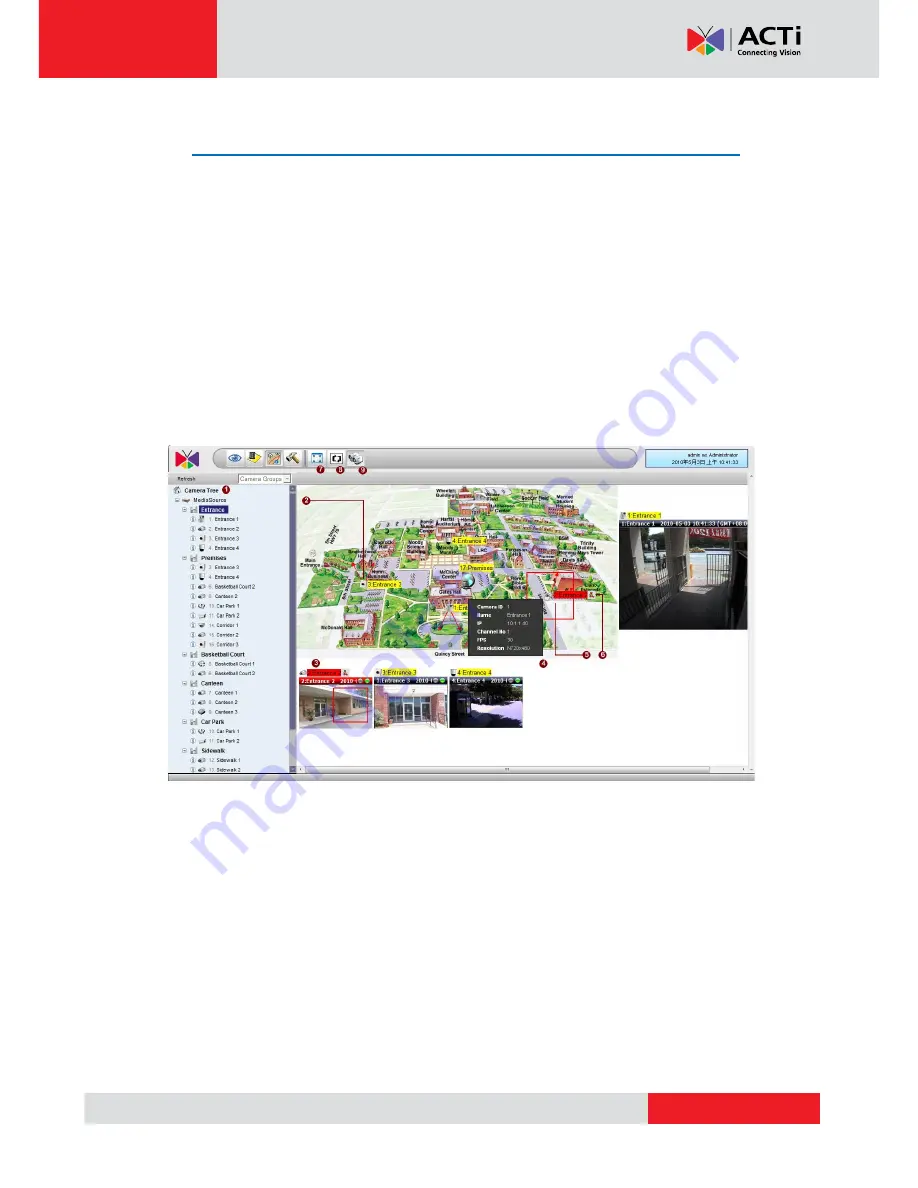
www.acti.com
NVR 2.2 SP3 (V2.2.57) User’s Manual
126
Active Map
Active Map viewer shows live video overlaid upon area maps. It can help you get a much better
visualization of your surveillance system. You can also navigate between several maps or cycle
through maps on a preset tour. This section describes how to operate the e-Map system via
Active Map. Before using Active Map, please be sure to setup your Camera Groups and e-Map
properly.
Map Overview
The Active map screen is divided in two parts. To the left is the camera tree sorted by Camera
Groups. To the right is the map view area.
Fig. 95 Active Map - Active Map Overview
1.
Camera Tree:
The cameras are shown in camera groups here. Select each camera group
to show the map linked to that particular group.
2.
Camera:
Icons representing each camera is shown here on the map. Arrows indicating the
direction they point to may also be shown if it is configured in the map setup section.
Double click on camera icon to show mini-preview.
3.
Live View Window:
These windows display the live view from cameras. If an event is
currently active, the bar at the top will turn red. Related event symbol will appear beside it,
and red rectangle will appear for Motion Detection or PIR events.
4.
Camera Info:
if your mouse hovers over the camera, then a popup text box will show up





















