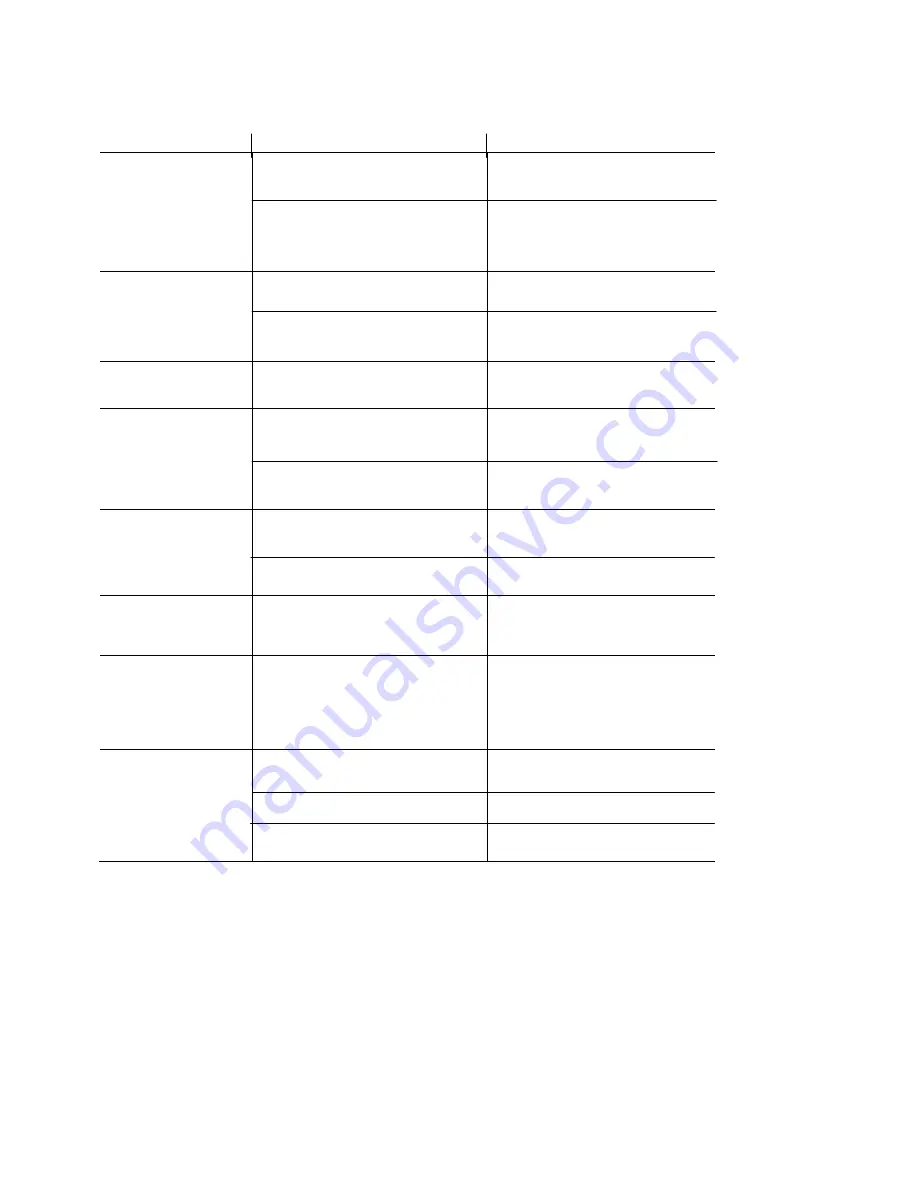
19
Troubleshooting
Symptom
Possible Problem
Solution
Clock does not
power on
Power Outage
The power source was not
properly connected
Check circuit breaker. Wait for
power to be restored
Check the connections of the
power supply and/or backup
battery
The time is incorrect
The time was not set correctly
Prolonged power outage
Set correct time
Set time after power is restored
The date is incorrect
The date was not set correctly
Set correct date
Clock beeps
and rejects
time card
Wrong side of card is inserted
(monthly card)
Incompatible time card
Flip card over and re-insert
Use card approved for the
ATR360
Print too light
Ribbon cassette not properly
seated
The print ribbon is dried out
Remove and re-insert ribbon
cassette correctly
Replace ribbon cassette
Clock will not print
RTC not synchronized with
display time.
Set RTC
Punches print
in wrong
column
Wrong column selected
(manually selected) or column
change time set incorrectly
Select the correct column (P1 –
P6) or set the correct column
change time
Punches print
on wrong row
The End of Day set incorrectly
Time Card Format set incorrectly
Pay period type is set incorrectly.
Set End of Day correctly
Set Time Card Format again
Set Pay Period type correctly
Содержание ATR360
Страница 1: ...ATR360 User Manual Top Loading Time Recorder With Fingerprint Proximity Badge User Verification...
Страница 8: ...4 Rear View...
Страница 34: ...06 0400 000 Rev H...












































