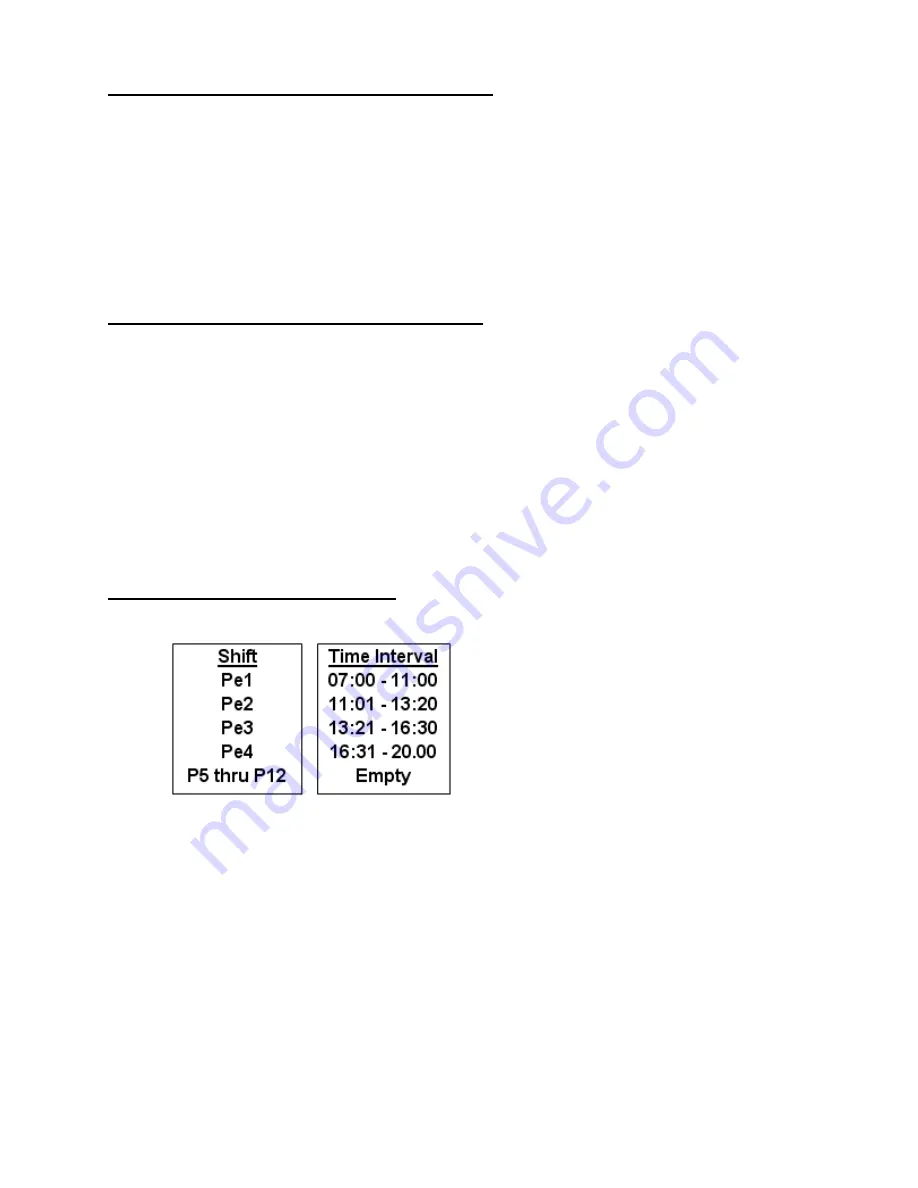
10
Important! Setting the Real-Time Clock (RTC)
A Real-time Clock (RTC) is a computer clock (usually on a chip) that keeps track of the current
time. RTC's are present in almost any electronic device which needs to keep accurate time.
Important!
You must always keep the RTC and the System Clock (clock display) synchronized!
Failure to do this will cause the Shift Interval Settings to behave
erratically and can even prevent
employees from making normal punches
(all punches could result in "err").
Any time you change the system clock you must also synchronize the RTC!
The ATR360 can maintain accuracy to within ±3 sec/wk of the RTC. It is recommended
that you
synchronize the RTC with the system time (clock display) at least once a year.
Synchronizing the RTC to the System Clock
1. Open clock lid. Press "FP Setup" button
2. Press "down" until the LED display shows "rtc." Press "Enter"
Two sets of digits will be displayed. The first two digits sets the hour (00-23) & the last two digits
sets the minute (00-59). First set the hour to the current hour. Next set the minute one minute
ahead of the current time so that you can sync the seconds as soon as the minute advances.
3. After setting the minute press "Enter" for 3 seconds. The two digit value for seconds is displayed
(00-59). Set the seconds at "00". Wait for the clock's minute to roll forward, then press and hold
"Enter" for 3 seconds. This will synchronize the RTC to within a few seconds of the Clock Time.
As long as the RTC and Clock Time are set within a minute there shouldn’t be any problems.
Note: if no buttons are pressed for 30 seconds the clock will exit fingerprint settings. If you need
more than 30 seconds for the minute to roll forward you can press "Enter" to toggle between the
seconds digits….this will reset the 20 sec. time-out counter each time you press "Enter".
Fingerprint Shift Intervals (InO.S.)
The ATR360 has (4) default shift intervals:
Shift Intervals prevent employees from punching more than once during
a Shift Interval in
order to prevent "buddy punching".
If there were no Shift Intervals
an employee could use
their fingerprint to punch their time card and then use
their fingerprint to punch a buddy's time card.
With the Shift Interval set an
employee can punch a buddy's time card, but then if they try to punch
their
time card the punch will be rejected and they will have a missing punch.
Shift Intervals also
determine which column can be used for punching
for a particular Shift Interval (they only restrict
users, administrators can punch
anytime, ie, they can edit the time cards of their employees to
correct punches even if the employee has already punched within the current shift interval).
Note: The ATR360 can have up to 12 Shift Intervals (PE.1 thru PE.12). Shift Intervals can only
be edited. They cannot be turned completely off. A blank shift interval worksheet has been
provided on the following page.
Содержание ATR360
Страница 1: ...ATR360 User Manual Top Loading Time Recorder With Fingerprint Proximity Badge User Verification...
Страница 8: ...4 Rear View...
Страница 34: ...06 0400 000 Rev H...





























