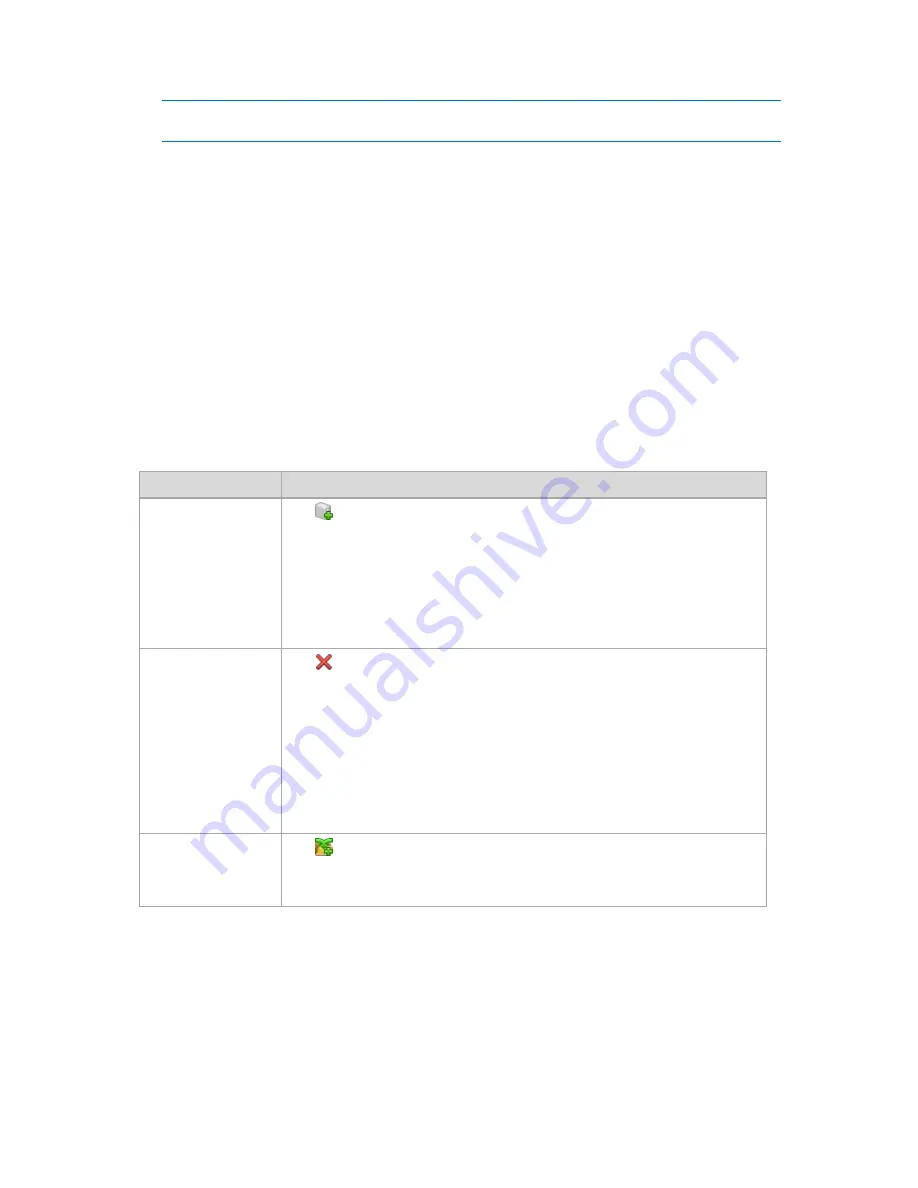
310
Copyright © Acronis, Inc., 2000-2010
Note:
You can skip this step if both the storage node and the users' machines are in the same Active
Directory domain.
For information about user rights on a storage node and in its managed vaults, see User rights on
a storage node (p. 78).
3.
Add (p. 311) the storage node to the Acronis Backup & Recovery 10 Management Server.
4.
Create a managed vault (p. 129): specify the path to the vault, select the storage node that will
manage the vault and select the management operations such as deduplication or encryption.
5.
Create a backup policy (p. 339) or a backup plan that will use the managed vault.
7.1.5.1
Actions on storage nodes
All the operations described here, are performed by clicking the corresponding buttons on the
toolbar. The operations can be also accessed from the
Storage nodes
bar (on the
Actions and tools
pane) and from the
Storage nodes
item of the main menu.
To perform an operation with a storage node added to the management server, first select the
storage node.
The following is a guideline for you to perform operations with storage nodes.
To
Do
Add a storage node to
the management
server
Click
Add
.
In the Add storage node (p. 311) window, specify the machine the storage node is
installed on.
Adding a storage node establishes a trusted relationship between the
management server and the storage node, in the same way as when you add
machines to the server. Once the storage node is added to the management
server, you will be able to create managed vaults on the node.
Remove a storage
node from the
management server
Click
Remove
.
Once the storage node is removed from the management server, the vaults being
managed by the storage node disappear from the vault list (p. 125) and become
unavailable for performing operations. All the plans and tasks that use these vaults
will fail. All the databases and vaults of this storage node remain untouched.
It is possible to add the previously removed storage node to the management
server again. As a result, all the vaults managed by the storage node will appear in
the vault list and become available once again for all the plans and tasks that used
these vaults.
Create a centralized
managed vault on the
selected storage node
Click
Create vault
.
The Create managed vault page (p. 129) will be opened with the pre-selected
storage node. Perform the remaining steps to create the vault.






























