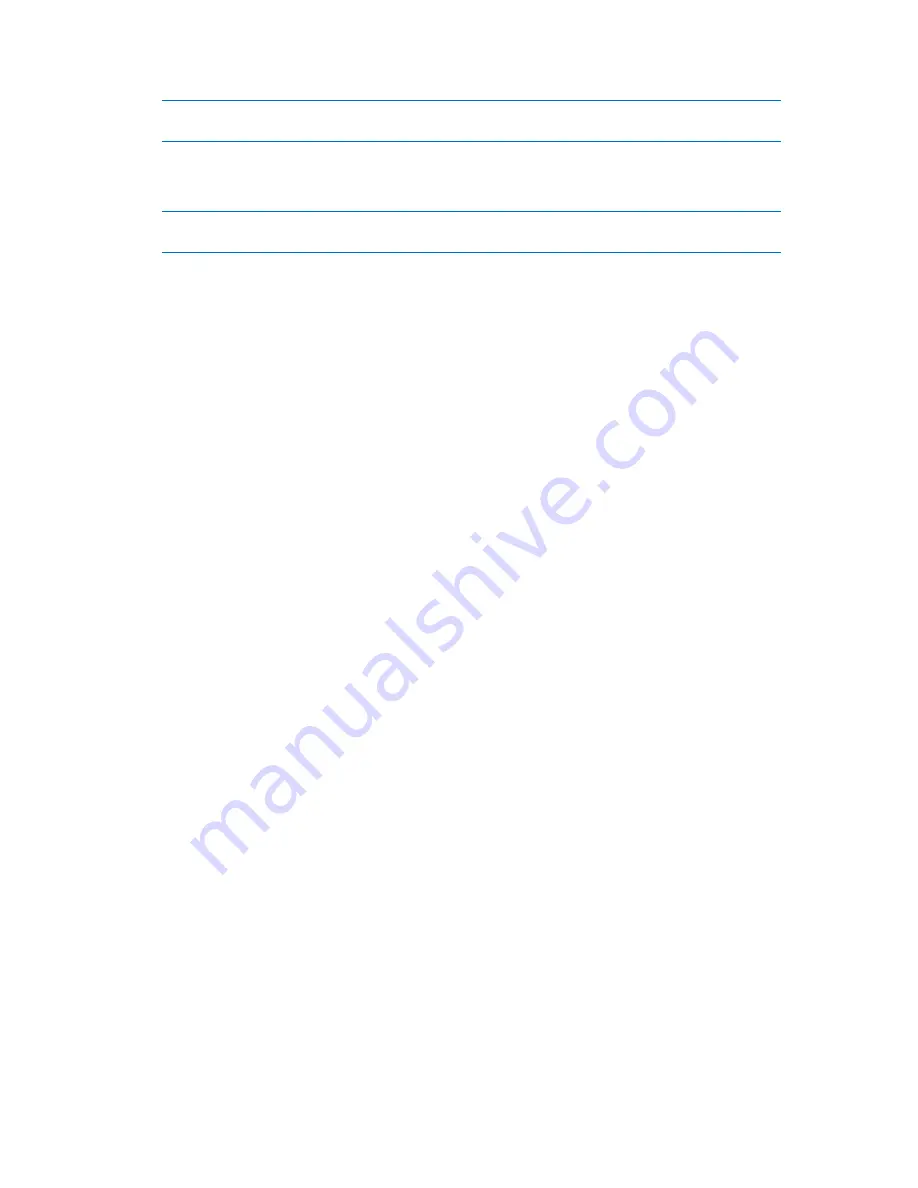
Copyright © Acronis, Inc., 2000-2010
277
Please note, that due to setting the new active volume, the former active volume letter might be changed
and some of the installed programs might stop running.
3.
If another active volume is present in the system, you will receive the warning that the previous
active volume will have to be set passive first. By clicking
OK
in the
Warning
window, you'll add
the pending operation of setting active volume.
Please note: even if you have the Operating System on the new active volume, in some cases the machine
will not be able to boot from it. You will have to confirm your decision to set the new volume as active.
(To finish the added operation you will have to commit (p. 278) it. Exiting the program without
committing the pending operations will effectively cancel them.)
The new volume structure will be graphically represented in the
Disk management
view
immediately.
6.11.6.4
Change volume letter
Windows operating systems assign letters (C:, D:, etc) to hard disk volumes at startup. These letters
are used by applications and operating systems to locate files and folders in the volumes.
Connecting an additional disk, as well as creating or deleting a volume on existing disks, might
change your system configuration. As a result, some applications might stop working normally or
user files might not be automatically found and opened. To prevent this, you can manually change
the letters that are automatically assigned to the volumes by the operating system.
If you need to change a letter assigned to a volume by the operating system:
1.
Select a volume to change a letter.
2.
Right-click on the selected volume, and then click
Change letter
in the context menu.
3.
Select a new letter in the
Change Letter
window.
4.
By clicking
OK
in the
Change Letter
window, you'll add a pending operation to volume letter
assignment.
(To finish the added operation you will have to commit (p. 278) it. Exiting the program without
committing the pending operations will effectively cancel them.)
The new volume structure will be graphically represented in the
Disk management
view
immediately.
6.11.6.5
Change volume label
The volume label is an optional attribute. It is a name assigned to a volume for easier recognition. For
example, one volume could be called SYSTEM — a volume with an operating system, or PROGRAM —
an application volume, DATA — a data volume, etc., but it does not imply that only the type of data
stated with the label could be stored on such a volume.
In Windows, volume labels are shown in the Explorer disk and folder tree: LABEL1(C:), LABEL2(D:),
LABEL3(E:), etc. LABEL1, LABEL2 and LABEL3 are volume labels. A volume label is shown in all
application dialog boxes for opening and saving files.
If you need to change a volume label:
1.
Right-click on the selected volume, and then click
Change label
.
2.
Enter a new label in the
Change label
window text field.
3.
By clicking
OK
in the
Change label
window, you'll add the pending operation of changing the
volume label .






























