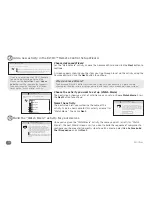Installing the EZ-RC™ Remote Control Setup Wizard
9
Ins
talling
Quick Look:
> System requirements
> Install the EZ-RC™ Remote Control Setup Wizard
> Launch the EZ-RC™ Remote Control Setup Wizard
> Sign in and connect your remote
What you’ll be doing by the end of this section:
Using the EZ-RC™ Remote Control Setup Wizard to set up your
remote’s advanced features.
Installing the EZ-RC™ Remote Control Setup Wizard
Minimum hardware requirements
• USB 2.0 port
• CD-Rom drive
• Internet connection
Minimum software requirements
• Windows XP, Windows Vista, or Windows 7 (does not
support Windows 2000)
• Internet Explorer 6.0 or later (does not support Firefox
or Safari)
1
Make sure your PC satisfies system
requirements
IMPORTANT NOTE FOR WINDOWS XP USERS:
You must have Service Pack 3 and .Net 3.5
To find out which service pack version you have:
1. Right click on
My Computer
on
your PC desktop.
2. Choose
Properties
from the drop-
down menu.
3. In the
General
tab, the
Service
Pack
is listed under
System
.
To update to SP3:
1. Insert the CD that came with the remote. The CD goes automatically to
Microsoft update site if you have a working internet connection.
2. At the Microsoft website, click
Express
to begin the updating process.
The Microsoft site checks your computer (this takes about 5-10 minutes).
3. The Microsoft site will tell you which updates you need to install. Follow
the Microsoft site and installation wizard instructions to download and
install updates.
How long will this take? (depending on connection speed)
If you have SP1: 1 hour to update to SP2; an additional 30 mins for SP3
If you have SP2: 30 mins for SP3
4. Close all internet browser windows and continue with EZ-RC install.