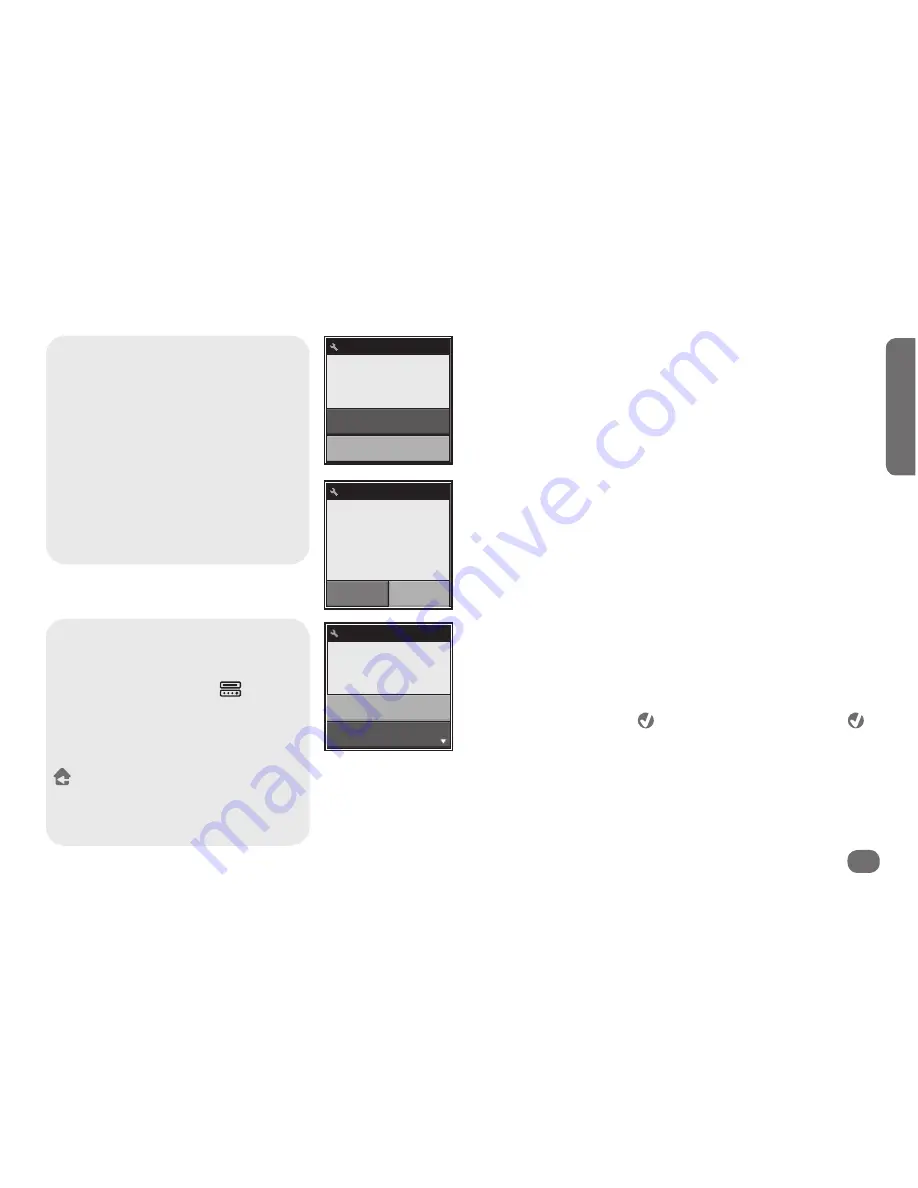
Out of the Box
7
Out o
f the B
ox
Can’t find a code that works
your device (or one that does
everything you want it to do)?
Use the EZ-RC™ Remote Control Setup
Wizard! The setup wizard lets you enter
your device’s model number to find
exactly the right code for your device.
If you find a code that does most of what
you want to do with a device, you can
learn additional keys from your original
remote through the remote’s Settings
menu (see the remote’s user manual for
instructions).
player, you definitely want the transport keys to work (play, stop,
fast forward, etc.). So you should test at least these keys for a DVD
player.
If the other keys on the remote work for your device, select
Works!
If the other keys don’t work, select
Next Code
to try the
next code in the library.
More devices?
Once you’ve found a code that works for your device, the remote
asks if you want to add another device. Select
Yes
to add another
device (or select
No
if you’re done for now).
Set Master Volume control
If you’ve set up the remote to control more than one device, the
remote asks if there’s a single device that controls volume for
your entire system (like an audio receiver).
If there is, use the arrow keys below the screen to highlight that
device in the list, then press
. If not, highlight
Skip
and press
to go to the next screen.
If you sometimes use other devices to change volume, answer
No
in these screens—you’ll have a chance to set up master volume for
specific activities (like when you’re watching a movie) later.
Test Codes
Code 2/6
Test the Power
key and others.
Works!
Next Code
Add Device
Congratulations!
Add another
device?
No
Yes
Volume
Skip
TV
Which device
controls volume?
How to see what you’ve set up so
far
If you’re not sure what devices you’ve already
added to the remote, press the
(Devices)
shortcut key on the remote at the beginning
of device setup (in the “What is it?” or “Select
brand” screens). Use the arrow keys below
the screen to browse through the devices
you’ve already programmed. Then press the
(Home/Back) key to go to the Home screen,
use the arrow keys below the screen to see
the second page, select
Settings
, then
Device
Setup
, and finally
Add Device
to set up more
devices.






















