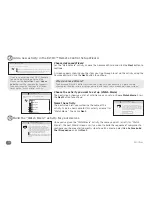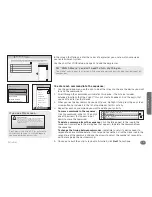26
Activities
Set the volume/channel/transport controls
The final setup screen for the “Watch Movie” activity lets you set which devices you use
to change volume and channels, and control playback when you’re watching a movie.
Once you’ve set the devices you want to control volume, channel selection, and playback,
click
Next
.
The final screen confirms that you’ve set up a “Watch Movie” activity.
Click
Yes
to set up another activity.
To change which device a group of keys controls,
click the device listed to display the drop-down menu
and select the device you want this group of keys to
control.
Main menu
Modify Watch Movie
1 2 3 4
..........................................................................................................................................................................................................................................................................................................
...............................................................................................................................
..............................................................................................
Cancel
Back
Next
LCD screen will display a
list of functions for:
Menu navigation keys
control:
TeleText keys (Color keys):
Input key controls:
Harman/Kardon Au...
Harman/Kardon Au...
Onkyo DVD
Onkyo DVD
Onkyo DVD
Onkyo DVD
DirecTV Satellit...
Playback keys control:
Onkyo DVD
Number keys control:
Channel keys control:
Volume keys control:
Same as channel keys
You can decide what your remote’s buttons control during this
activity. Go ahead and make changes to any of the details
below. Options appear in the drop-down list.
Main menu
Modify Watch Movie
1 2 3 4
..........................................................................................................................................................................................................................................................................................................
...............................................................................................................................
..............................................................................................
Cancel
Back
Next
LCD screen will display a
list of functions for:
Menu navigation keys
control:
TeleText keys (Color keys):
Input key controls:
Harman/Kardon Au...
Harman/Kardon Au...
Onkyo DVD
Onkyo DVD
Onkyo DVD
Onkyo DVD
DirecTV Satellit...
Playback keys control:
Onkyo DVD
Number keys control:
Channel keys control:
Volume keys control:
Same as channel keys
You can decide what your remote’s buttons control during this
activity. Go ahead and make changes to any of the details
below. Options appear in the drop-down list.
Onkyo DVD
Harman/Kardon Au...
Onkyo DVD
Onkyo DVD
Sony TV
DirecTV Satellit...
Playback keys control:
Don’t see the key command you want?
First, make sure you’ve selected the correct device from the drop-down menu. Then, double check your original remote and make sure you’ve
written down the key name correctly. If you still don’t see the key command you’re looking for, you can have the
Xsight™ Plus
learn this key from
your original remote.
To learn a new key:
1. Click
Cancel
in the EZ-RC™ Remote Control Setup Wizard screen. Save the activity as you’ve built it so far.
2. Click
Download to Remote
in the Main Menu. Once the download has finished, disconnect the remote from your PC.
3. Follow the instructions for learning the key from the original remote on the
Xsight™ Plus
. These instructions are in the Owners Manual on the
CD-Rom that came with your
Xsight™ Plus
.
4. Once you’ve finished learning the specific input key, reconnect the
Xsight™ Plus
to your PC and launch the EZ-RC™ Remote Control Setup
Wizard again.
5. In the EZ-RC™ Remote Control Setup Wizard main menu, click
Activities
and choose
Modify Activity
from the submenu that appears.
6. Choose the
Watch Movie
activity, then
The Key Command Sequence
. Then follow the rest of the instructions starting on the previous page of
this manual.