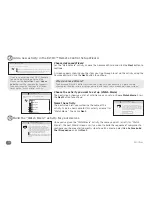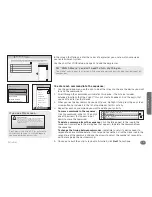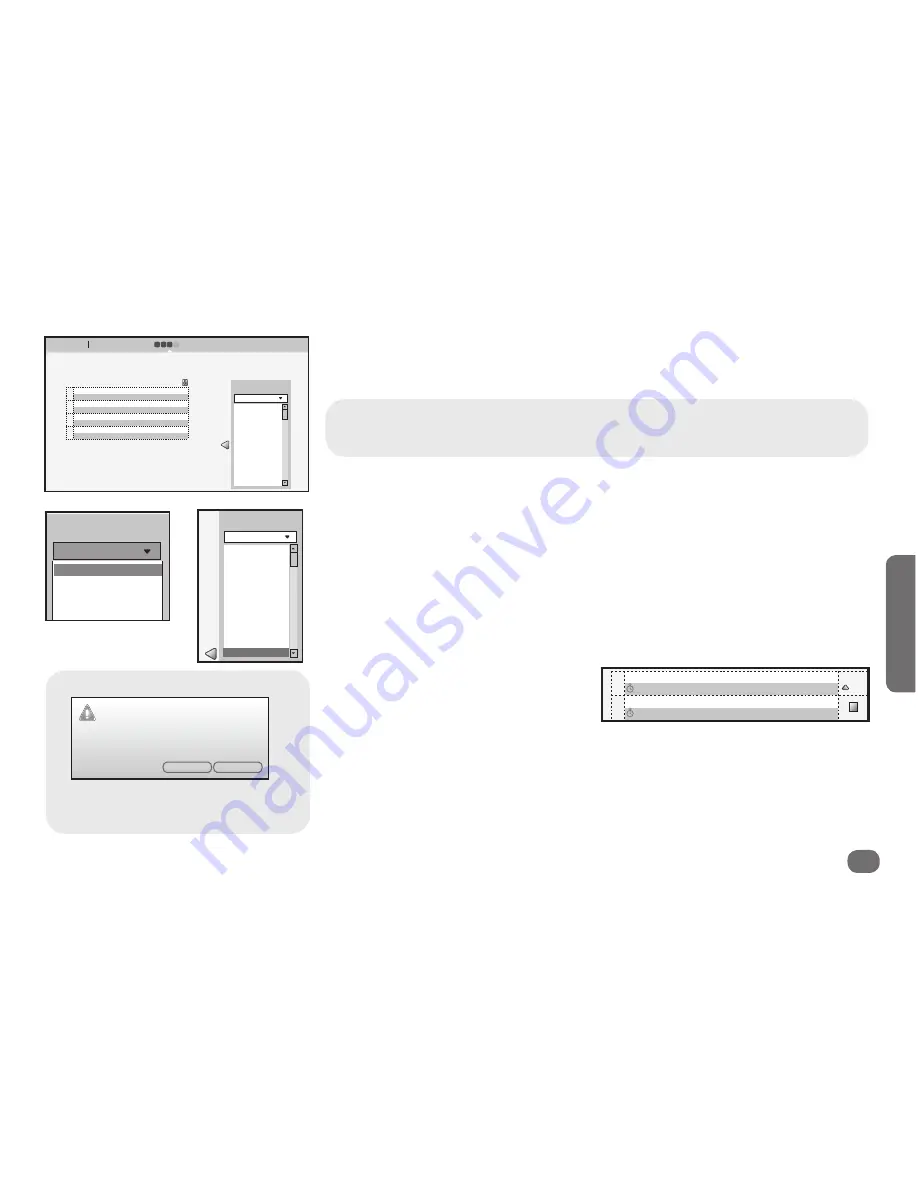
Activities
25
A
ctivitie
s
For “Watch Movie” you don’t need to turn anything on.
The “Hello” activity does that for you. All you need to worry about is finding the right input on
your devices.
In the screen that follows, enter the series of keypresses you use to watch a movie on
your entertainment system.
Use the chart for YOUR setup on page 23 to add the keypresses.
To enter each command into the sequence:
1. Use the pull-down menu on the right side of the screen to choose the device you want
to send the command to.
2. Scroll through the commands available for this device. (The list also includes
extended functions that the
Xsight™ Plus
will create if needed.) Find the key(s) that
you want to enter for that device.
3. When you see the key command you want to use, highlight it and press the on-screen
arrow button to include it in the list of commands for this activity.
4. Repeat for each key command you want to add to your activity.
To move a command in the sequence:
Click the command in the list. Then click
one of the arrows that appear (up or
down) to move the command.
To delete a command from the sequence:
Click the
X
icon next to the icon in the
sequence. Answer
Yes
to the dialog box that appears to delete the command from
the sequence.
To change the timing between commands
(sometimes useful if a device needs to
respond to one command before it can respond to another): click the clock icon in the
second line of the command and use the arrows to adjust the number of seconds to
wait before giving the next command.
5. Once you’ve built the activity to your satisfaction, click
Next
to continue.
9
Main menu
Setup Watch Movie
1 2 3 4
..........................................................................................................................................................................................................................................................................................................
Cancel
Back
Next
Here you can control each step by selecting the device and the keys to send when starting the
activity. You can also build in a bit of a delay between steps. For example, your TV may not
respond to a channel-change command until it’s been on for a few seconds already.
Sony TV
3
4
2
1
0
5
6
7
8
Hide extended
functions
1
2
3
4
Main menu
Setup Watch Movie
1 2 3 4
..........................................................................................................................................................................................................................................................................................................
Cancel
Back
Next
Here you can control each step by selecting the device and the keys to send when starting the
activity. You can also build in a bit of a delay between steps. For example, your TV may not
respond to a channel-change command until it’s been on for a few seconds already.
Sony TV
Sony TV
DirecTV Satellit...
3
4
5
6
7
8
9
Harman/Kardon Au...
Onkyo DVD
Hide extended
functions
Sony TV - Input
Sony TV - 4
0.2 seconds.
1
2
3
4
0.2 seconds.
X
Main menu
Setup Watch Movie
1 2 3 4
..........................................................................................................................................................................................................................................................................................................
Cancel
Back
Next
Here you can control each step by selecting the device and the keys to send when starting the
activity. You can also build in a bit of a delay between steps. For example, your TV may not
respond to a channel-change command until it’s been on for a few seconds already.
Harman/Kardon - HDMI 1
Sony TV - Video 1
0.2 seconds.
1
2
3
4
0.2 seconds.
X
Harman Kardon Au...
Dolby Mode
Dolby Surround
Disc Skip
Direct
Dimmer
DTS Neo:6
DTS Surround
FM
FM Mode
HDMI 1
Hide extended
functions
If you see this screen...
Create a soft key?
This is an extended function, which requires a new
softkey created on a selected device. You will,
however, be able to edit device keys and remove
the softkey in the future. Are you sure you want to
use this function?
No
Yes
Don’t worry—the
Xsight™ Plus
will create
this soft key for you. Just click
Yes
and
continue building your activity.
Main menu
Setup Watch Movie
1 2 3 4
..........................................................................................................................................................................................................................................................................................................
Cancel
Back
Next
Here you can control each step by selecting the device and the keys to send when starting the
activity. You can also build in a bit of a delay between steps. For example, your TV may not
respond to a channel-change command until it’s been on for a few seconds already.
Harman/Kardon - HDMI 1
Sony TV - Video 1
0.2 seconds.
1
2
3
4
0.2 seconds.
X
Harman Kardon Au...
Dolby Mode
Dolby Surround
Disc Skip
Direct
Dimmer
DTS Neo:6
DTS Surround
FM
FM Mode
HDMI 1
Hide extended
functions