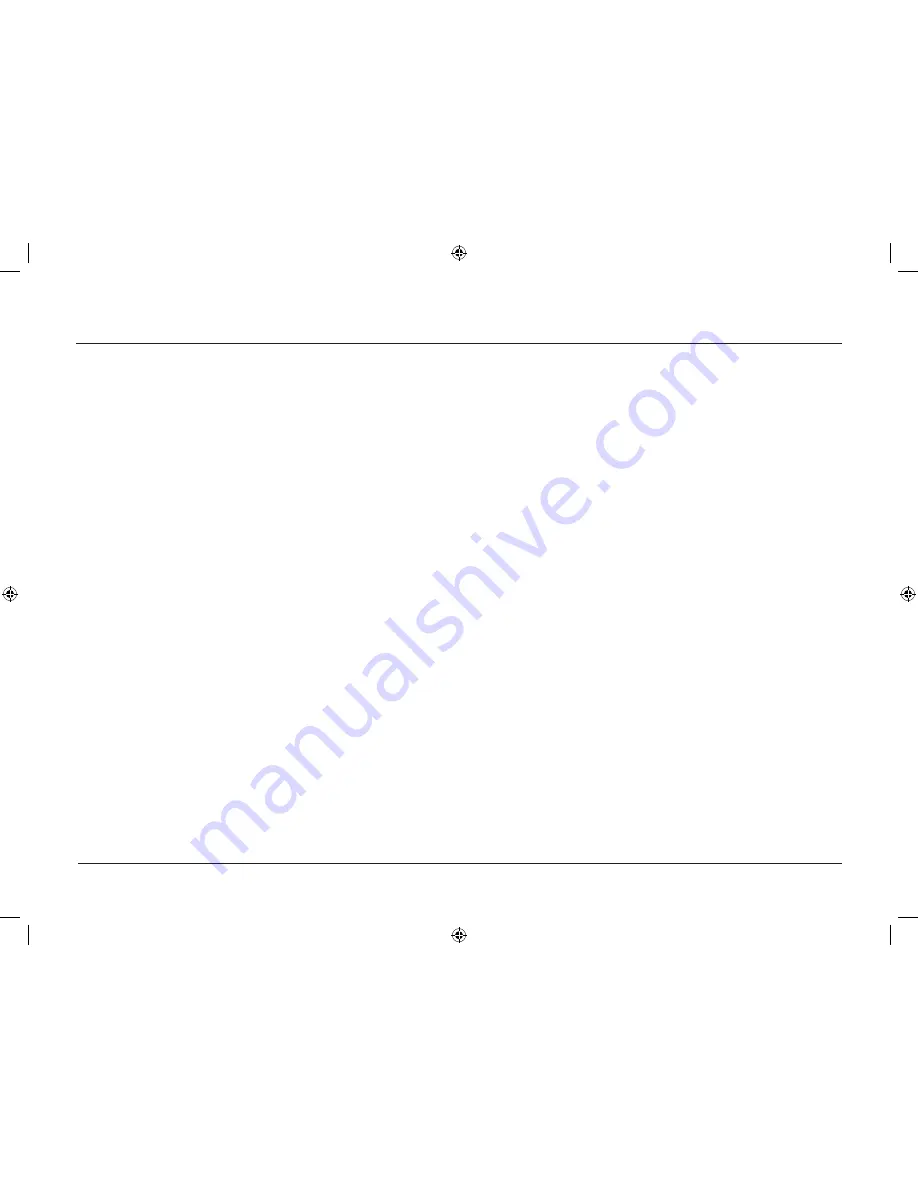
1
Using Your MediaBridge
Settings
The Settings menu lets you customize your MediaBridge to fit
your preferences and home entertainment/computer network
configuration. There are three kinds of options you can set:
General Settings, Library Settings, and System Settings.
general Settings
Select
General Settings
in the Settings menu to set your preferences
for the following options:
• screensaver delay
• USB media auto-play
• closed captioning
• menu system look and feel
• language
The General Settings menu also lets you repeat the Setup
Wizard, restore the MediaBridge’s default settings, or update the
MediaBridge’s software.
Note:
The MediaBridge must have access to an internet connection
in order to run the software update.
To repeat the Setup Wizard:
1. Choose
Settings
from the main menu.
2. Choose
General Settings
from the Settings menu.
3. Choose
Repeat setup wizard
from the General Settings menu.
4. Follow the on-screen instructions to complete the Setup
Wizard, or press the HOME button to exit.
Library Settings
Select
Library Settings
in the Settings menu if you want to scan a
media library in your network.
System Settings
Select
System Settings
in the Settings menu to set your preferences
for Display and Network Settings.
accessing USB Devices
You can access the media from a USB storage device by
connecting it to the USB port on the back of the MediaBridge.
The MediaBridge will recognize the device and scan it
automatically—this will take a few moments.
A
Removable Media
menu item will appear in the movies, music,
and pictures libraries until you disconnect the device. Choose this
item to browse through the USB device’s media contents.
Notes:
• The MediaBridge recognizes only certain kinds of USB devices:
USB thumb drives, USB memory card readers, and USB hard
drives. Please note that not all USB devices are compatible with
the MediaBridge.
• If you’re connecting an RCA Lyra to the MediaBridge using a
USB connection, make sure the Lyra’s
USB Protocol
is set to
Mass Storage Class
.
• USB devices should be formatted as
NTFS
or
FAT32
in order
for the MediaBridge to play files from them. If your USB device
is not recognized by the MediaBridge, check its formatting type.
1662616C_01.indd 21
12/14/05 3:57:04 PM






























