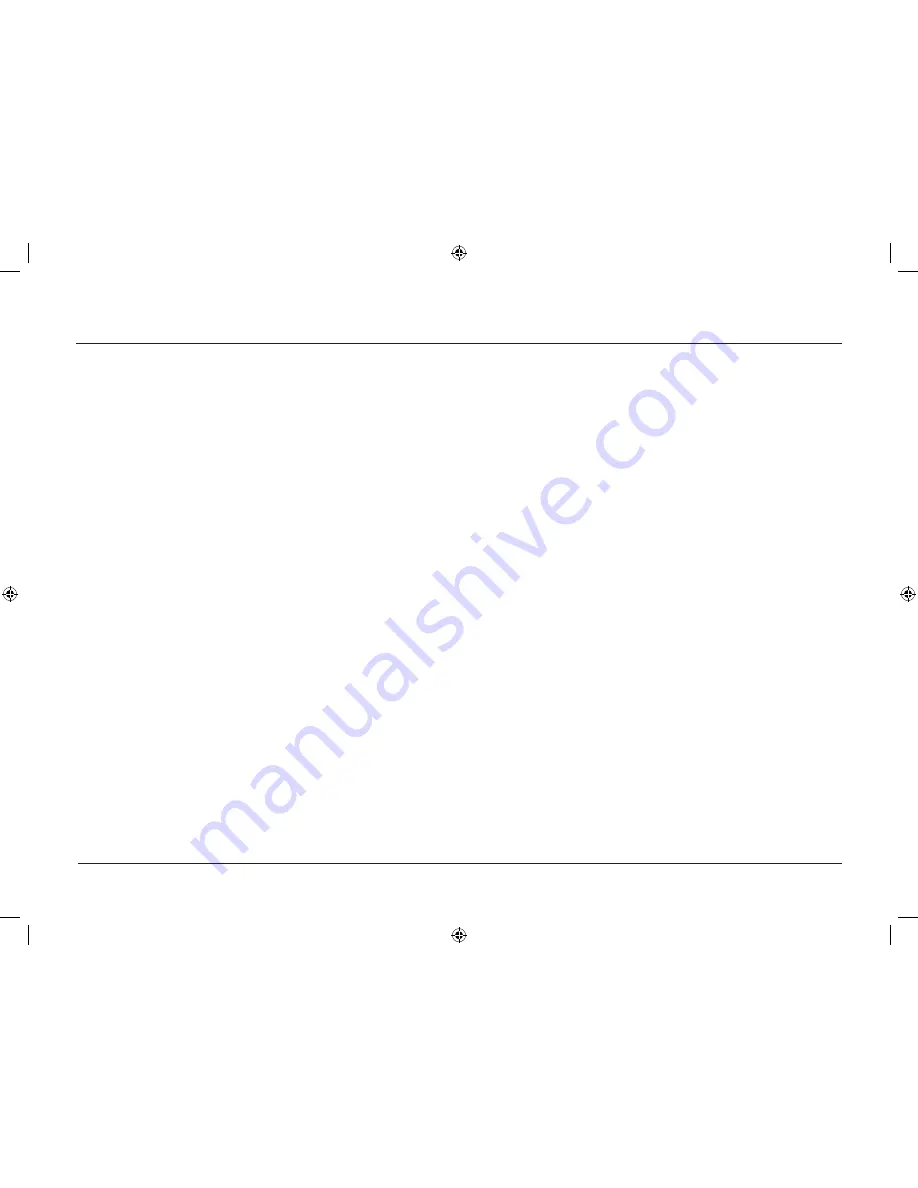
1
Setting Up Your MediaBridge
To configure the MediaBridge for your wireless network:
1. In the Setup Wizard’s
Network Type
screen, use the remote’s up
and down arrows to highlight the
Network Type
option.
2. If the
Network Type
option is set to
Wireless
, you don’t need to
change it. Highlight
Continue
and press OK to continue.
If the
Network Type
option is set to
Wired
, highlight the
Network Type
option and use the left or right arrow buttons to
change the option to
Wireless
(it may take a few seconds for the
item to change on the screen).
Then, highlight
Continue
and press OK to continue.
3. The next screen in the Setup Wizard displays a list of wireless
networks the MediaBridge can detect.
4. Select your network from the list.
Note:
If you have disabled the SSID broadcast feature on your
wireless access point, you need to select the
Private
option and type
in the name of your network using the virtual keyboard. To use the
virtual keyboard:
1. Press MENU on your remote to display the virtual keyboard.
2. Use the arrow buttons to highlight letters and numbers, and
press OK to select them.
3. Press MENU again to remove the keyboard from the screen.
4. Highlight the on-screen
Continue
button and press OK to
continue.
5. If you have enabled encryption on your wireless network,
highlight
Encryption type
. Use the left and right arrows to select
the type of encryption your network uses. Then, highlight
Continue
and press OK to continue.
6. Select the
Encryption Key
option and type in your WEP key or
passphrase using the virtual keyboard. When you’ve finished,
press the MENU button on your remote to remove the virtual
keyboard from the screen.
Confirm that the “link” indicator on the front of the unit is lit.
If it is, highlight the on-screen
Continue
button and press OK
to continue.
The next screen of the Setup Wizard shows your network status.
Select
Continue
to see the final screen of the Setup Wizard, or
select
Back
to change your network settings.
1662616C_01.indd 15
12/14/05 3:57:03 PM






























