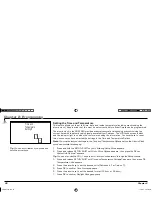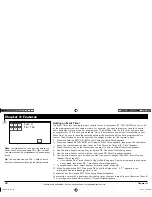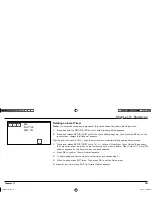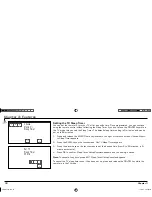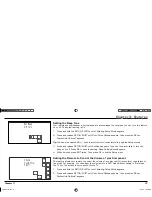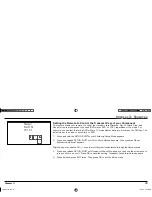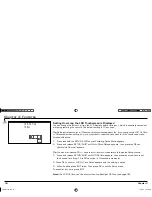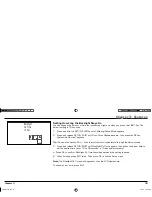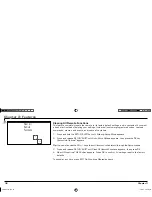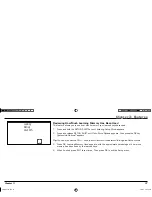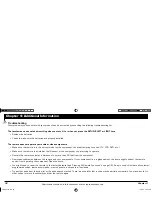Thomson Inc.
10330 North Meridian Street
Indianapolis, IN 46290
© 2004 Thomson Inc.
Trademark(s) Registered
Marca(s) Registrada(s)
ARR1540 NA IB REVA
Helpline
If you need additional assistance, please call the Helpline at
1-800-276-0509
.
Limited Warranty
Thomson Inc. warrants that, for 90 days from date of purchase, it will replace
this product if found to be defective in materials or workmanship. Return it
postage paid to the Product Exchange Center, 11721 Alameda Ave., Socorro,
TX 79927 for prompt, no-charge replacement with a current equiv a lent. This
replacement is Thomson Inc.’s sole obligation under this warranty. Thomson Inc.
will not be responsible for any incidental or consequential damages or for any loss
arising in connection with the use or inability to use this product. Some states
do not allow the exclusion or limitation of incidental or consequential damages,
so the above limitation or exclusion may not apply to you. This warranty excludes
defects or damage due to misuse, abuse, or neglect. This warranty gives you
specifi c legal rights, and you may also have other rights, which vary from state to
state.
Specifi cations and features are subject to change without notice. Product may
vary from that shown. Logos are registered trademarks of their respective
companies.
Product Exchange Center
11721 Alameda Ave.
Socorro, TX 79927
www.acoustic-research.com
ARR1540 IB.indd 40
ARR1540 IB.indd 40
11/16/04 5:55:12 PM
11/16/04 5:55:12 PM