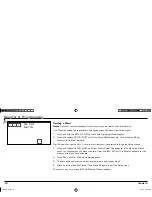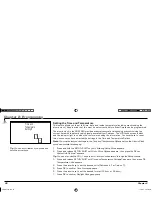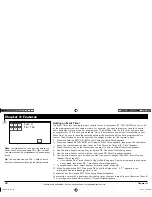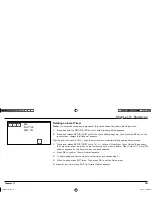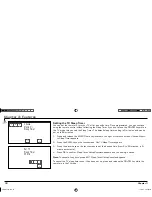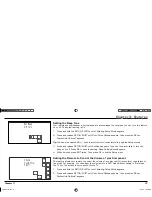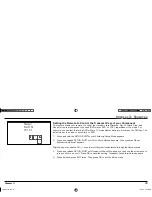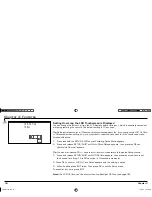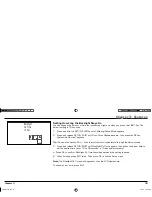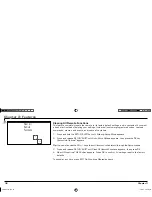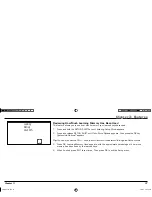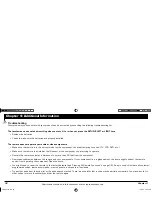Chapter 4: Additional Information
Chapter 4: Additional Information
38
Chapter 4
Troubleshooting
Most problems you encounter with your product can be corrected by consulting the following troubleshooting list.
Chapter 4: Additional Information
Illustrations contained in this document are for representation only.
The touchscreen does not show anything when you touch it or when you press the SETUP/SHIFT or LIGHT keys.
• Replace the batteries.
• Check to make sure the batteries are properly installed.
The remote does not operate your audio or video components.
• Make sure the remote is in the correct mode for the component you are attempting to control (TV, VCR, DVD, etc.)
• Make sure the remote is pointed at the IR sensor of the component you are trying to operate.
• Operate the remote control at a distance of no more than 20 feet from the component.
• Remove any obstacles between the remote and your components. If your component is in a glass cabinet, the doors might obstruct the remote
control from operating the component. Open the doors.
• You might need to reset the remote to the factory defaults (see “Clearing All Remote Functions” on page 36). Keep in mind, this clears all customer-
programmed codes, learned commands, macros, events, and resets all key labels.
• Try another code from the code list or the code search method. There is a possibility that a code may be partially compatible. You may want to try
other codes for more functionality and test the remote again.
ARR1540 IB.indd 38
ARR1540 IB.indd 38
11/16/04 5:55:11 PM
11/16/04 5:55:11 PM