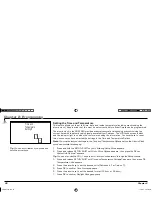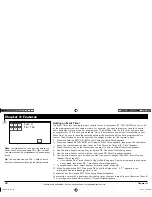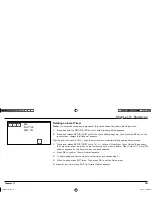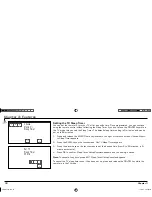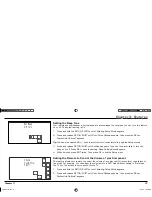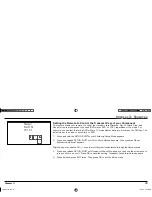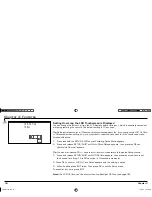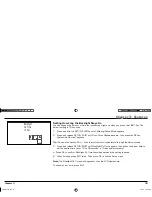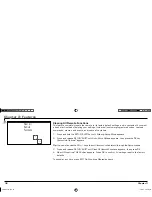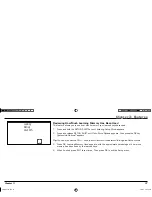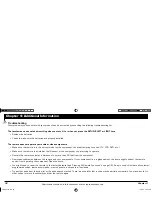Chapter 4: Additional Information
Chapter 4: Additional Information
Chapter 4
39
You have problems programming the remote to control a TV/VCR, TV/DVD, or TV/VCR/DVD combination unit.
• Try the VCR or DVD code for your brand. Some combination units, however, may require both a TV and a VCR or DVD code for full operation. To do
this, program the TV code under the TV key and the VCR or DVD under the VCR or DVD key. Similarly, for a TV/VCR/DVD unit, program the TV,
VCR, and DVD keys separately.
Macro, Sleep Timer, or Event Timer won’t run.
• Check that the remote is pointed at the component(s) you have programmed it to control. They have to be in the remote’s line-of-sight in order for
these features to work. Also, you can’t set up an event timer if no macros have been defi ned.
The LCD touchscreen times out too quickly.
• Adjust the LCD ON Time setting to give you more time before the display times out. See page 34.
I can’t change the AUX keys to the component I want to control.
• Once the AUX keys are programmed, you need to press the SETUP/SHIFT button then press the desired AUX or AUX2 key repeatedly to scroll
through your programmed components. The SETUP/SHIFT key times out after 5 seconds.
The light indicator is on but the LCD touchscreen is blank.
• The remote is attempting to synchronize the current time with the atomic clock radio signal generated from Colorado (usually between 3-6 AM). This
is normal. If you want to abort this process, press the SETUP/SHIFT key.
ARR1540 IB.indd 39
ARR1540 IB.indd 39
11/16/04 5:55:11 PM
11/16/04 5:55:11 PM