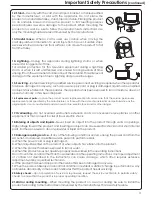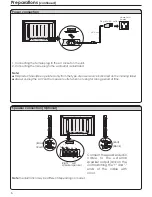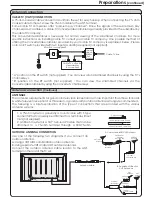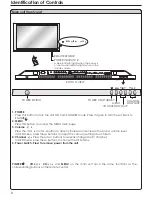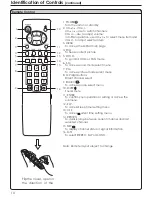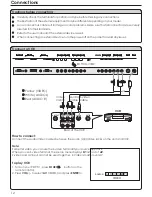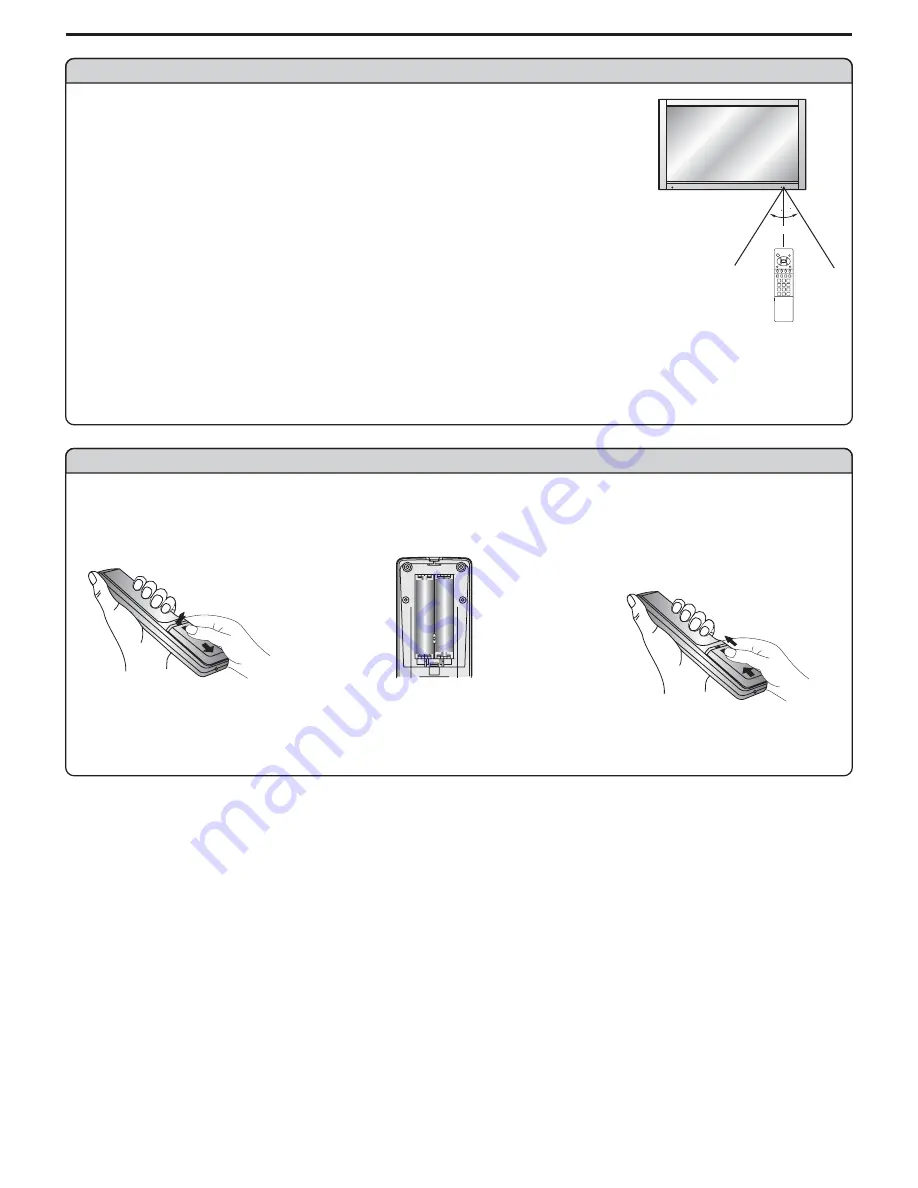
SOURCE MENU
VOL
CH
Preparations
Using the Remote Control
<
Use the remote control by pointing it towards the remote sensor window of
the set. Objects between the remote control and sensor window may
prevent proper operation.
Cautions regarding use of remote control
<
Do not expose the remote control to shock. In addition, do not expose the
remote control to liquids, and do not place in an area with high humidity.
<
Do not install or place the remote control under direct sunlight. The heat may cause deformation of
the unit.
<
The remote control may not work properly if the remote sensor window of the main unit is under direct
sunlight or strong lighting. In such a case, change the angle of the lighting or PDP TV set, or operate the
remote control closer to the remote sensor window.
30
30
5m
Batteries for the Remote Control
Note
: the illustration is for your reference only, the remote sensor may locate
differently with different model.
If the remote control fails to operate the PDP TV functions, replace the batteries in the remote control.
<
(Slide the cover while
pressing down.)
<
(Place the batteries with their
terminals corresponding to the (+)
and (–) indications in the battery
Precaution on battery use
Improper use of batteries can result in a leakage of chemicals and/or explosion. Be sure to follow the
instructions below.
<
<
<
<
<
<
Place batteries with their terminals corresponding to the (+) and (–) indications.
Different types of batteries have different characteristics. Do not mix batteries of different types.
Do not mix old and new batteries. Mixing old and new batteries can shorten the life of new batteries
and/or cause old batteries to leak chemicals.
Remove batteries as soon as they are non-operable. Chemicals that leak from batteries can cause a
rash. If chemical leakage is found, wipe with a cloth.
The batteries supplied with the product may have a shorter life expectancy due to storage conditions.
If the remote control is not used for an extended period of time, remove the batteries from the remote
control.
Open the battery
cover.
1
I n s e r t
t w o
s i z e - A A A
batteries.
2
Replace the cover and
slide in reverse until the
lock snaps.
3
5