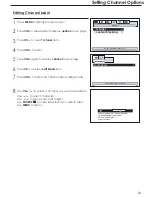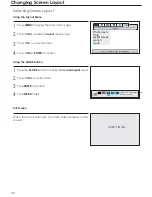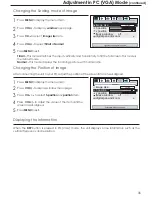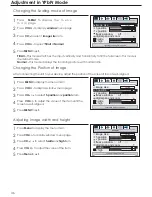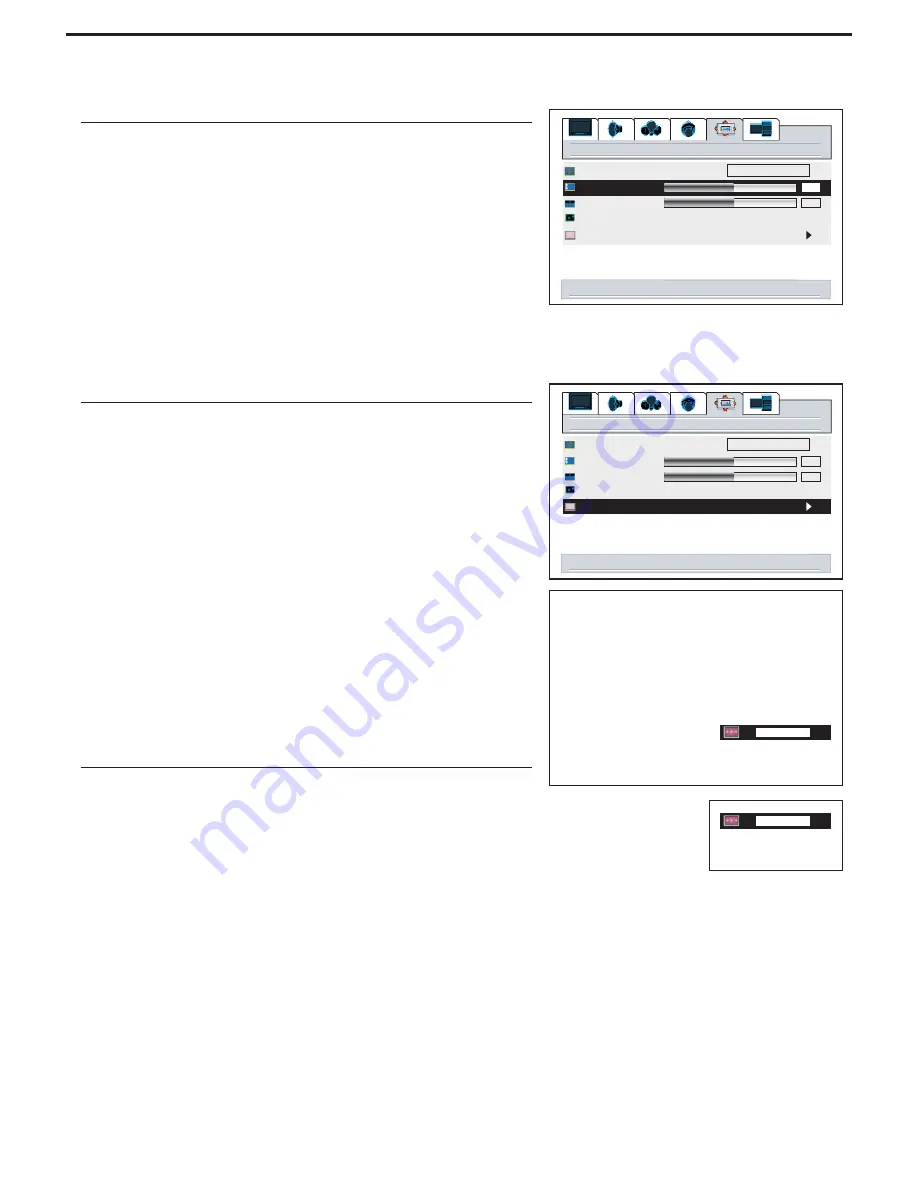
Changing Screen Options
(continued)
Changing the Position of the Image
Press
to display the menu main page.
MENU
1
2
Press
to adjust until the picture is well-aligned.
VOL+/-
4
Using Digital Pan and Zoom
Press
to display
menu page.
VOL+/-
window
Press
repeatedly to select
or
CH
h position
v position
6
3
Press
+to enter.
VOL
4
Press
to display the menu main page.
MENU
1
2
Press
to display
menu page.
VOL+/-
window
Press
repeatedly to select
CH
digital pan and zoom
6
3
The unit allows you to adjust the position of the image if it is not well-aligned.
arrow keys to pan
<select> for zoom
menu to exit
Press
/
to adjust zoom ratio.
CH
5 6
5
The unit allows you to pan the picture after you zoom in the
picture
You can quickly access Zoom menu by using the
button.
ZOOM
Digital pan and zoom are not always available.
Note:
Repeat steps 1~5 above to zoom in the picture.
1
2
Press
to access Pan mode.
ENTER
3
Press
VOL+/-
CH
or
/
to pan the current picture in the
relevant direction.
5 6
50
window
50
image size
h position
v position
freeze window
off
on
digital pan and zoom
fill all
right/left to adjust h position
50
window
50
image size
h position
v position
freeze window
off
on
digital pan and zoom
fill all
select to activate digital zoom control
12.34
up/down to zoom
<select> for pan
menu to exit
1.00
27