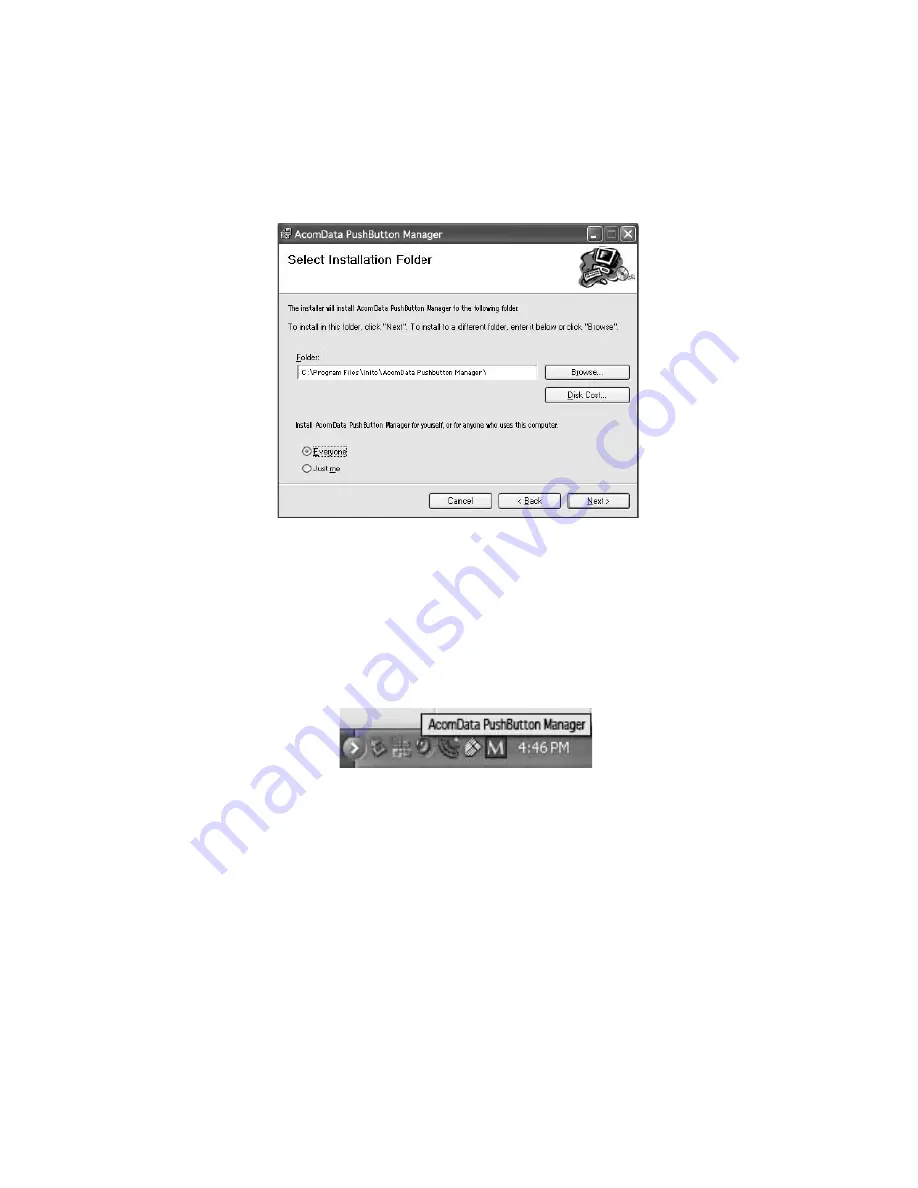
– 10 –
3. In the
Select Installation Folder
screen (Figure 5), select the destination folder. We
recommend using the default location shown in the
Folder
field. Click
Next
.
4. The
Confirm Installation
screen will appear. Click
Next
.
5. When the
Installation Complete
screen appears, click
Close
.
6. In the Retrospect Express start screen, click
Quit
.
7. Restart your computer. After the computer boots up, you should see the AcomData
PushButton™ Manager icon on your System Tray (Figure 6).
Proceed to the next section: “Setting up PushButton™ Backup.”
FIGURE 5
FIGURE 6
Содержание HD250UFAPE5
Страница 1: ...PUSHBUTTON BACKUP USER S GUIDE ...

























