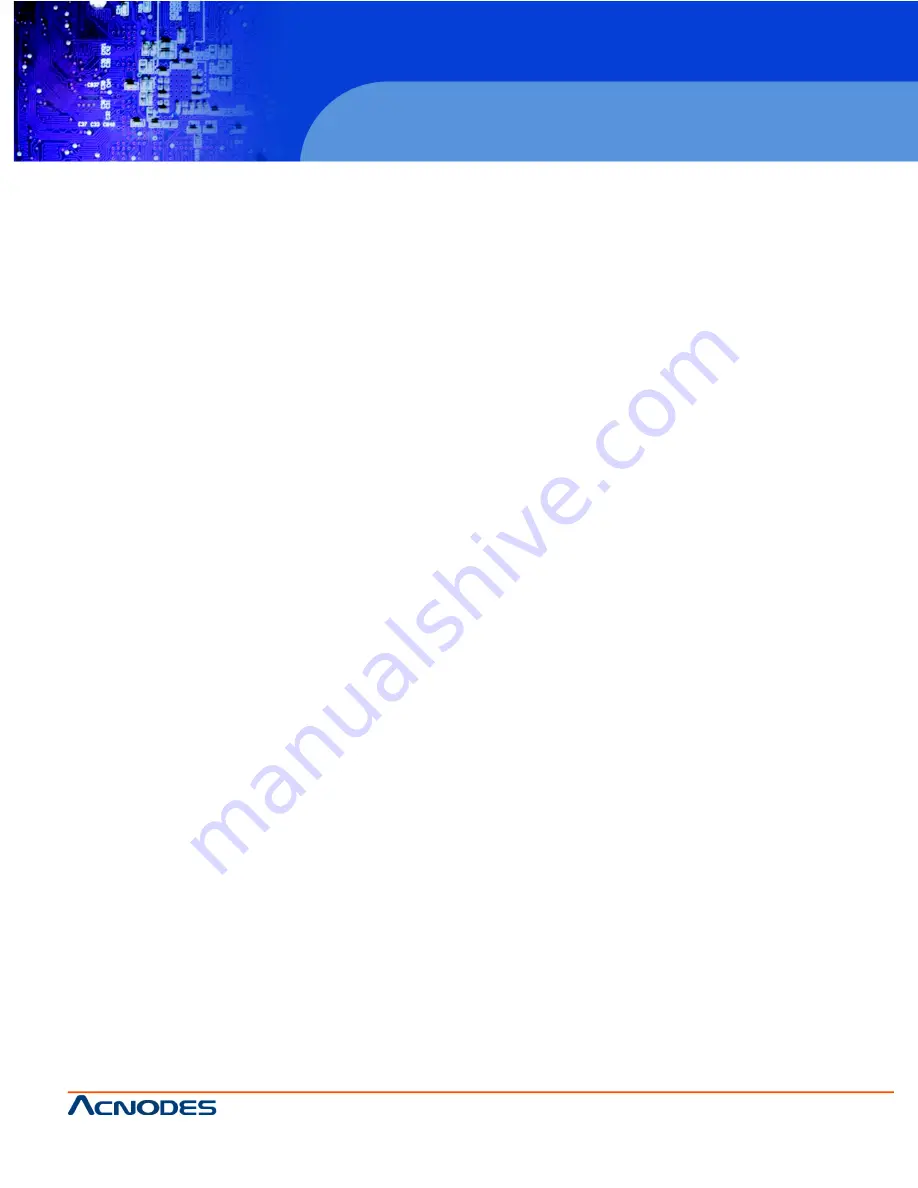
14628 Central Blvd,
Chino, CA91710
tel:909.597.7588, fax:909.597.1939
© Copyright 2011 Acnodes, Inc.
All rights reserved. Product description and product specifications
are subject to change without notice. For latest product information,
please visit Acnodes’ web site at www.acnodes.com.
RMC 7150
14” short depth rack server
13
2.5 Checking the Serverboard Setup
After you install the server in the rack, you will need to open the unit to make sure the serverboard is properly installed and all
the connections have been made.
Removing the Chassis Cover
1. Release the retention screws that secure the unit to the rack.
2. Grasp the two handles on either side and pull the unit straight out until it locks (you will hear a “click”)
3. Remove the screws from the rear lip of the chassis cover (See figure 2-5)
4. Release the top cover by pushing it away from you until it stops. You can then lift the top cover from the chassis to gain full
acccess to the inside of the server.
Checking the Components
1. You may have processors already installed in the serverboard. Each processor should have its ownheatsink attatched.
2. The RMC 7150 server may have come with the system memory already installed. Make sure all DIMMs are fully seated in
their slots.
3. If desired, you can install an add-on card to the system.
4. Make sure all power and data cables are properly connected and not blocking the airflow.
2.6 Checking the Drive Bay Setup
1. For servicing the SATA and DVD-ROM drives, you will need to remove the top chassis cover. The SATA disk drive is located
at the front of the chassis’ interior.
2. Refer to Chapter 6 if you need to reinstall a DVD-ROM drive to the system.
3. Depending upon your system’s configuration, your system may have a SATA hard drive already installaed. If you need to
install a SATA hard drive, please refer to the appropriate section in Chapter 6.
Checking the Airflow
1. Airflow is provided sets of 4-cm counter-rotating fans. The system component layout was carefully designed to promote
suffiecient airflow through the small 1U rackmount space.
2. Also note that all power and dataa cables have been routed in such a way that they do not block the airflow generated by
the fan.
Providing Power
1. The lst thing you must do is to provide input power to the system. Plug the power cord from the power supply unit into a
high-quality power strp that offers protection from electrical noise and power surges.
2. Finish by pushing the power button on the control panel to power up the system.




























