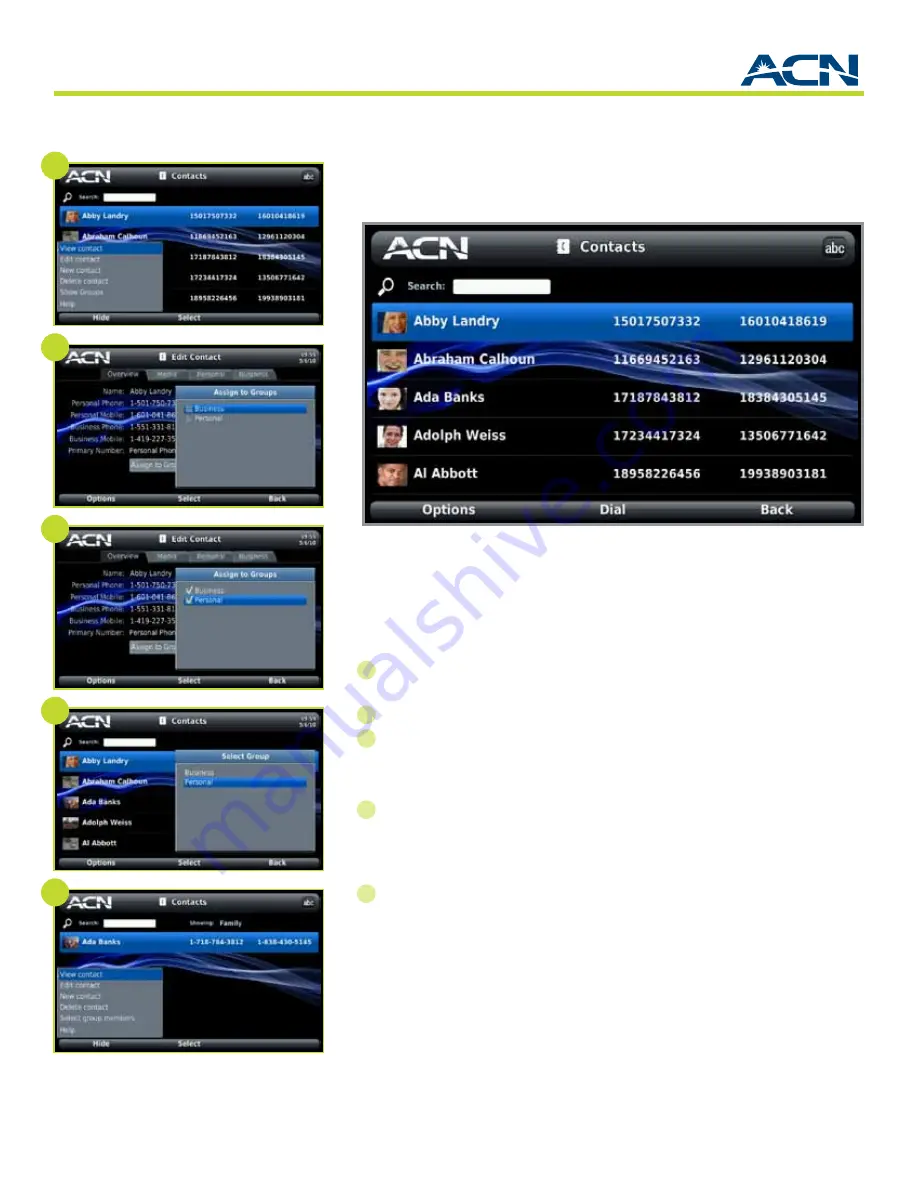
31
®
ChapTer 8
Using Contact Groups
assigning Contacts to Groups
You can use groups as a way to help organize your contacts. To put a contact
into a group or groups:
1
On the Contacts screen, select
Options
and use the directional arrow keys to
highlight
Edit Contact
.
Press
OK
or
Select
.
The Overview tab displays.
2
Select the
Assign to Groups
button.
3
Use directional arrow keys on the Assign to Groups screen to select a group.
Press
OK
or
Select
to select/deselect group(s). Select
Back
.
Viewing and Managing Groups
4
On the Contacts screen, select the
Options
Soft Key and use the directional
arrow keys to highlight
Show Groups
.
Press
OK
or
Select
. The Select Group
pop-up displays.
• Use directional arrow keys to select a group. Press
OK
or
Select
.
5
Your Contacts screen will now display only members of the group selected.
When viewing a group, you can make changes to that group:
• Select the
Options/Set Group
Ringtone
to select a unique ringtone for
members of that group.
• Select the
Options/Delete Group
to delete a group (not available for
Business or Personal groups). Deleting a group will not delete the contacts
within the group.
• Select the
Options/Rename Group
(not available for Business or Personal
groups) to rename any group you have created.
• Select the
Options/Select
group members to add contacts to the group.
• Select
Back
to return to the listing of all your contacts.
• Select
Options/New Group
to create a new group.
Contacts
2
4
5
1
3
Содержание Iris V
Страница 1: ...IRIS video phone V User Manual...
















































