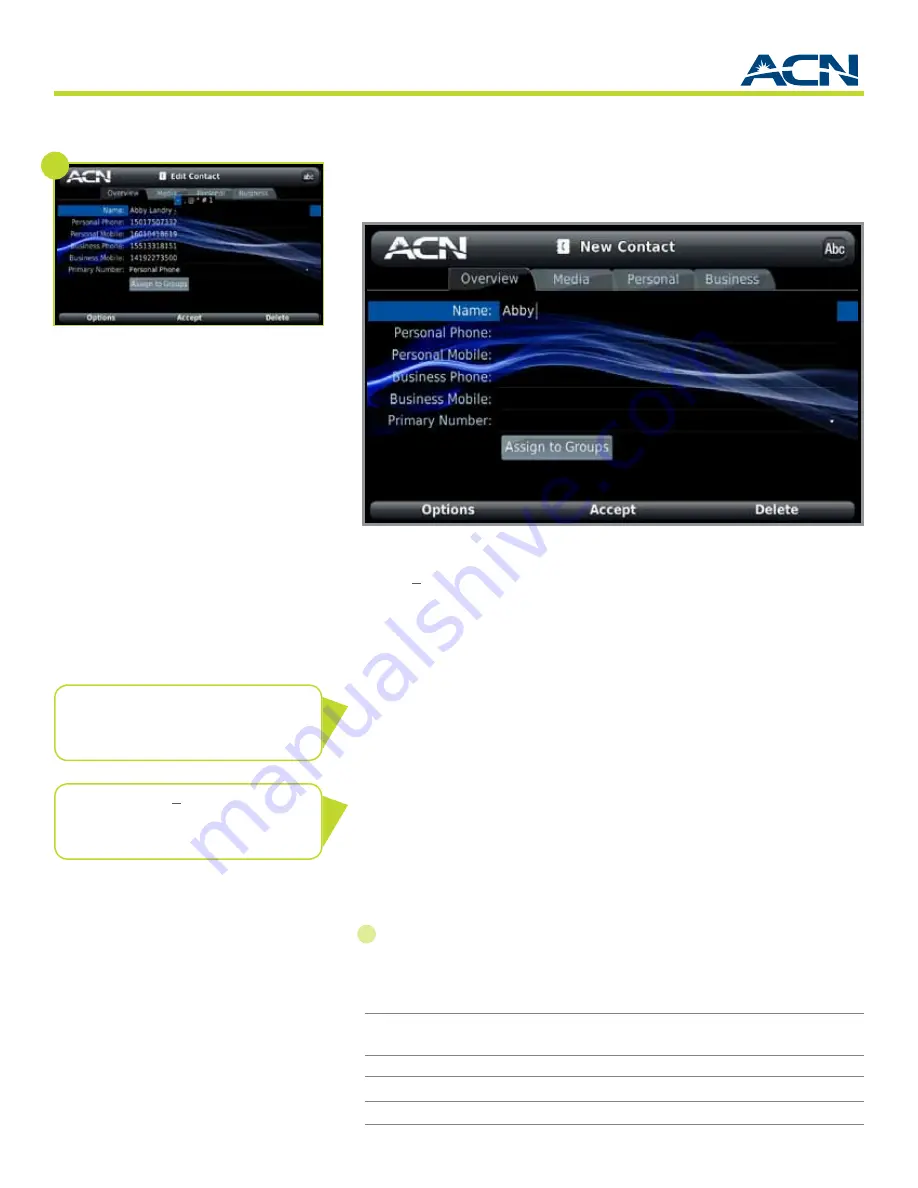
16
®
Getting to Know Your New Phone
ChapTer 3
entering Text
The IRIS V uses a method that is similar to that of a cell phone to enter numbers
and letters. Fields where you enter a name, for example, will show “Abc”
as the Input Type in the upper right-hand corner when you highlight the field.
In order to get to a certain letter you may have to press a key 3-4 times. Each
key provides access to the upper and lowercase letters, as well as the number. In
order to spell “Cat” when using the “abc” Input Type, for example, you press the
“2” key 6 times to get the capital “C”; then allow the cursor to move beyond the
“C”; then press the “2” one more time for the “a” followed by the “8” key for the “t”.
To add a symbol, press the “1” key until you get the symbol you need. For
additional symbols you press the # key. Use the directional arrow keys to select a
symbol from the table that displays.
Fields where you enter a phone number show “123” in the upper right-hand
corner when you highlight the field. This enables you to enter only numbers
when you use the keypad. To enter a number into a field that is using the abc,
Abc, or ABC Input Type, press and hold the key for the number.
1
To change the current input type from the one displayed in the upper right,
press the * key.
The
Input Types
available are:
Note:
In order to enter a space,
you press the 0 (zero) key.
Input Type
Text
Abc
Enters an initial capital letter followed by
lowercase letters
ABC
Enters all uppercase letters
abc
Enters all lowercase letters
123
Enters all numbers
1
Note:
The IRIS V can store up to 500
contacts.
Содержание Iris V
Страница 1: ...IRIS video phone V User Manual...






























